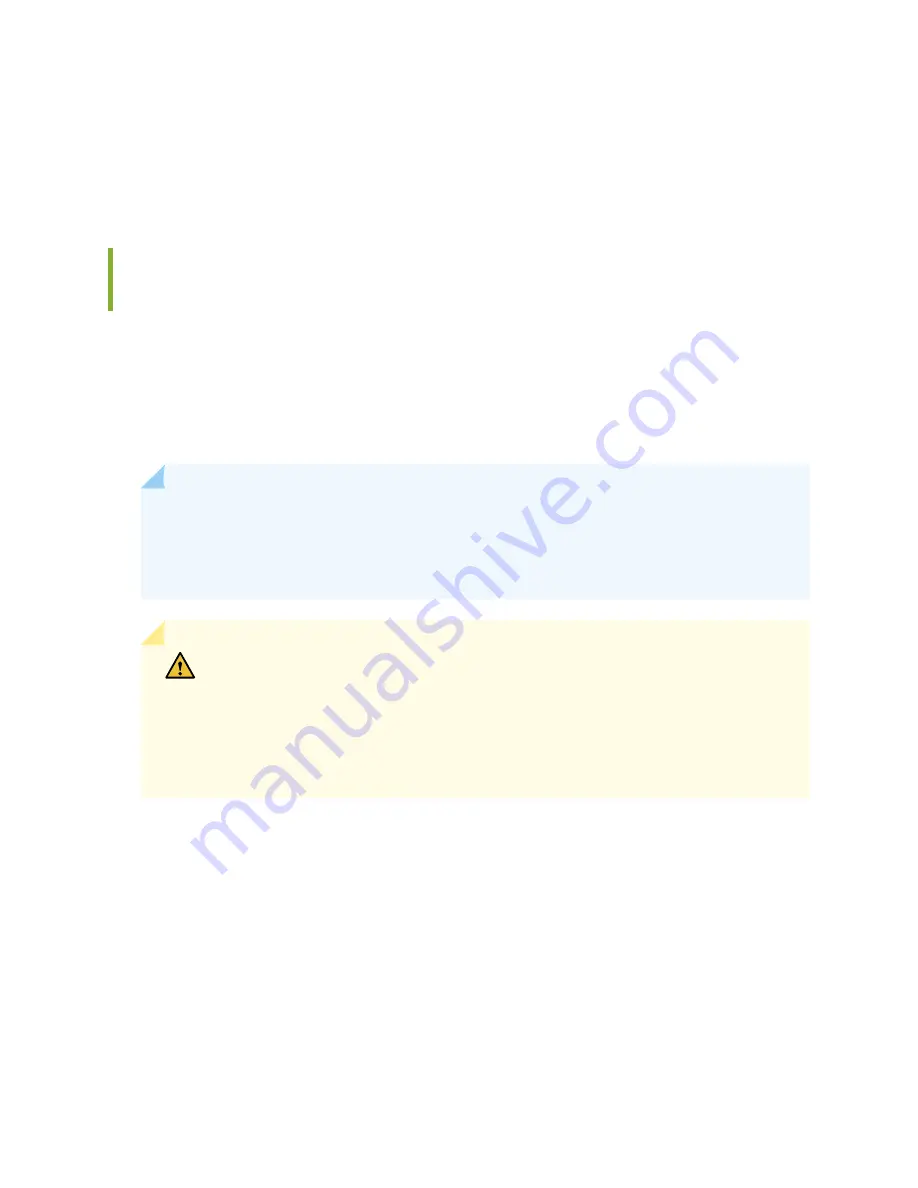
•
For a standard-capacity power supply, verify that the BREAKER ON and PWR OK LEDs are lit steadily.
•
For a high-capacity power supply, verify that the DC OK LED is lit, and that the PS FAIL LED is not
lit.
Upgrading an SRX5800 Services Gateway from Standard-Capacity to
High-Capacity Power Supplies
You can replace the standard-capacity power supplies in the SRX5800 Services Gateway with either two
or four high-capacity power supplies of the same input type (AC or DC). Two high-capacity power supplies
provide adequate power for a fully loaded chassis; installing four high-capacity power supplies provides
redundancy in case one power supply in either zone fails. You do not need to power off the device to
upgrade to high-capacity power supplies.
NOTE:
The services gateway cannot be powered from standard-capacity and high-capacity
power supplies simultaneously. The one exception is during the process of replacing
standard-capacity power supplies with high-capacity power supplies, when it is permissible to
have both types installed briefly.
CAUTION:
The services gateway cannot be powered from AC and DC power supplies
simultaneously. The first type of power supply detected by the services gateway when
initially powered on determines the type of power supply allowed by the services
gateway. All installed power supplies of the other type are disabled by the services
gateway. If you install a power supply of the other type while the services gateway is
operating, the services gateway disables the power supply and generates an alarm.
The following procedures describe how to upgrade from standard-capacity power supplies to high-capacity
power supplies of the same input type (AC or DC) without interrupting power to the services gateway
components. Choose the procedure that matches your services gateway configuration:
300
Summary of Contents for SRX 5800
Page 1: ...SRX5800 Services Gateway Hardware Guide Published 2020 02 10 ...
Page 23: ......
Page 30: ...Figure 2 Rear View of a Fully Configured AC Powered Services Gateway Chassis 31 ...
Page 111: ...LEDs 112 ...
Page 121: ...Port and Interface Numbering 122 ...
Page 127: ...Port and Interface Numbering 128 ...
Page 161: ......
Page 179: ... One SRX5K MPC IOC2 Modular Port Concentrator with two Modular Interface Cards MICs 180 ...
Page 180: ... One SRX5K 40GE SFP I O card IOC 181 ...
Page 205: ......
Page 261: ......
Page 324: ...c Upload the configuration to RE2 from the USB device 325 ...
Page 365: ...Figure 143 Installing an SPC 366 ...
Page 367: ...368 ...
Page 422: ...5 CHAPTER Troubleshooting Hardware Troubleshooting the SRX5800 425 ...
Page 423: ......
Page 457: ......
Page 473: ...475 ...
Page 476: ...Restricted Access Area Warning 478 ...
Page 483: ...485 ...
Page 496: ...Jewelry Removal Warning 498 ...
Page 499: ...Operating Temperature Warning 501 ...
Page 509: ...DC Power Disconnection Warning 511 ...
Page 513: ...DC Power Wiring Sequence Warning 515 ...
Page 516: ...DC Power Wiring Terminations Warning 518 ...
Page 519: ...DC Power Disconnection Warning 521 ...
Page 523: ...DC Power Wiring Sequence Warning 525 ...
















































