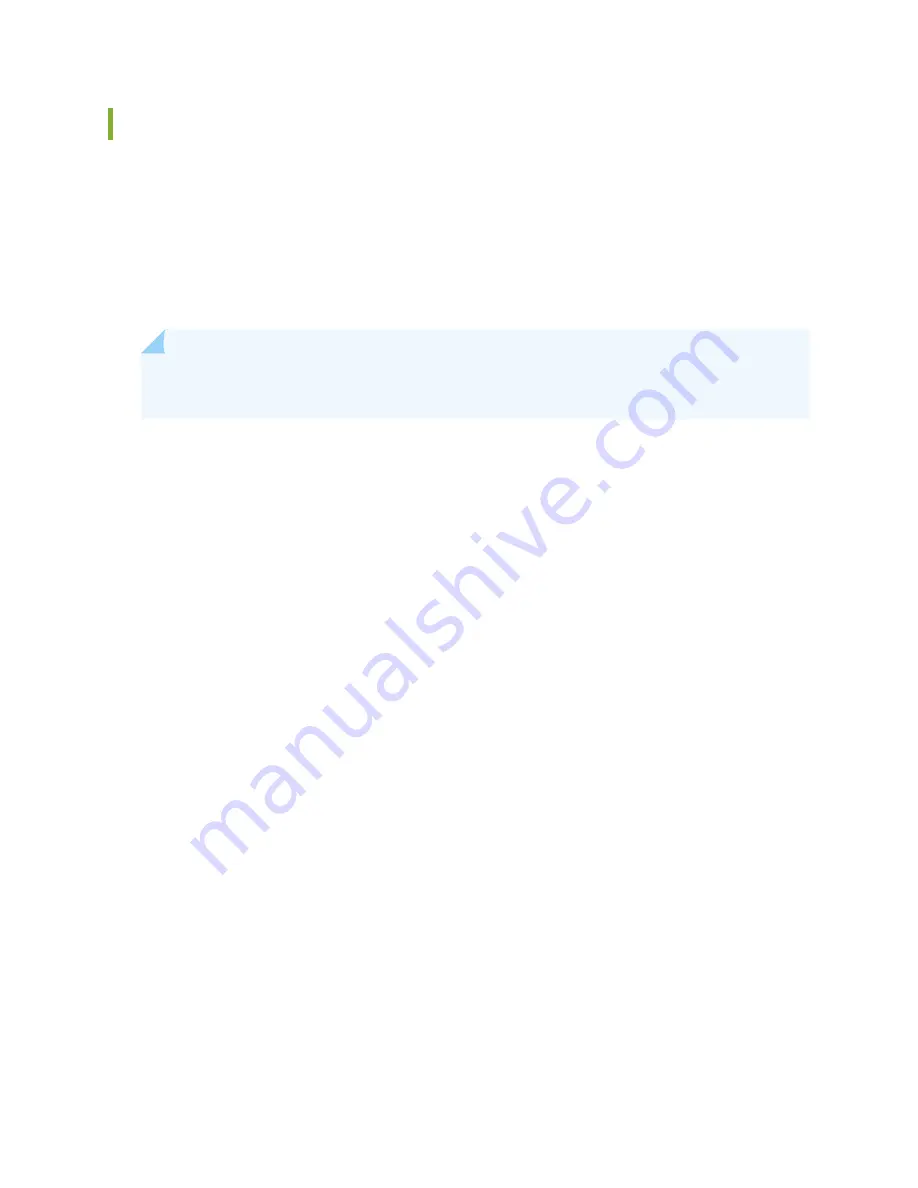
Unpacking the SRX5800 Services Gateway
The services gateway is shipped in a wooden crate. A wooden pallet forms the base of the crate. The
services gateway chassis is bolted to this pallet. A cardboard accessory box and a Getting Started Guide
are also included in the shipping crate.
The shipping container measures 33 in. (83.8 cm) high, 30.25 in. (76.8 cm) wide, and 43.25 in. (109.9 cm)
deep. The total weight of the container containing the services gateway and accessories can range from
270 lb (122.5 kg) to 475 lb (215.5 kg).
NOTE:
The services gateway is maximally protected inside the shipping crate. Do not unpack it
until you are ready to begin installation.
To unpack the services gateway, follow these steps (see
):
1. Move the shipping crate to a staging area as close to the installation site as possible, where you have
enough room to remove the components from the chassis. While the chassis is bolted to the pallet,
you can use a forklift or pallet jack to move it.
2. Position the shipping crate with the arrows pointing up.
3. Open all the latches on the shipping crate.
4. Remove the front door of the shipping crate cover and set it aside.
5. Slide the remainder of the shipping crate cover off the pallet.
6. Remove the foam covering the top of the services gateway.
7. Remove the accessory box and the SRX5800 Services Gateway Getting Started Guide.
8. Verify the parts received as described in
“Verifying the SRX5800 Services Gateway Parts Received”
.
9. Remove the vapor corrosion inhibitor (VCI) packs attached to the pallet, being careful not to break the
VCI packs open.
10. To remove the brackets holding the chassis on the pallet, use a 1/2-in. socket wrench and a number 2
Phillips screwdriver to remove the bolts and screws from the brackets.
209
Summary of Contents for SRX 5800
Page 1: ...SRX5800 Services Gateway Hardware Guide Published 2020 02 10 ...
Page 23: ......
Page 30: ...Figure 2 Rear View of a Fully Configured AC Powered Services Gateway Chassis 31 ...
Page 111: ...LEDs 112 ...
Page 121: ...Port and Interface Numbering 122 ...
Page 127: ...Port and Interface Numbering 128 ...
Page 161: ......
Page 179: ... One SRX5K MPC IOC2 Modular Port Concentrator with two Modular Interface Cards MICs 180 ...
Page 180: ... One SRX5K 40GE SFP I O card IOC 181 ...
Page 205: ......
Page 261: ......
Page 324: ...c Upload the configuration to RE2 from the USB device 325 ...
Page 365: ...Figure 143 Installing an SPC 366 ...
Page 367: ...368 ...
Page 422: ...5 CHAPTER Troubleshooting Hardware Troubleshooting the SRX5800 425 ...
Page 423: ......
Page 457: ......
Page 473: ...475 ...
Page 476: ...Restricted Access Area Warning 478 ...
Page 483: ...485 ...
Page 496: ...Jewelry Removal Warning 498 ...
Page 499: ...Operating Temperature Warning 501 ...
Page 509: ...DC Power Disconnection Warning 511 ...
Page 513: ...DC Power Wiring Sequence Warning 515 ...
Page 516: ...DC Power Wiring Terminations Warning 518 ...
Page 519: ...DC Power Disconnection Warning 521 ...
Page 523: ...DC Power Wiring Sequence Warning 525 ...






























