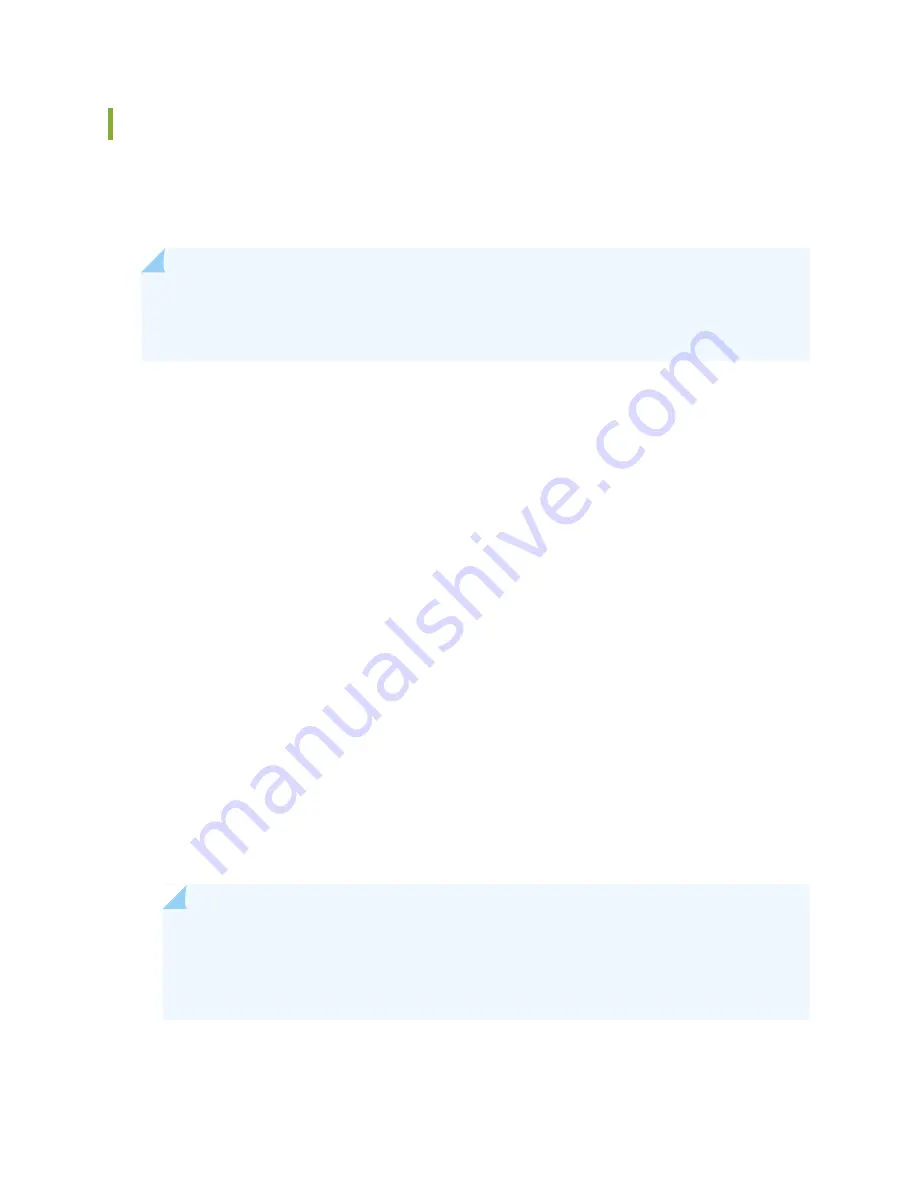
Installing an Uplink Module in an EX4300 Switch
You can install an uplink module in the front panel of an EX4300 switch. The uplink module in EX4300
switches is a hot-removable and hot-insertable unit (FRU): You can remove and replace it without powering
off the switch.
NOTE:
If you have set an uplink module port as a Virtual Chassis port (VCP), removing the uplink
module breaks the setting. You must reset the port as a VCP after you replace the module. See
Setting an Uplink Port on an EX Series or QFX Series Switch as a Virtual Chassis Port.
Before you begin installing an uplink module in the switch:
•
Ensure that you have taken the necessary precautions to prevent ESD damage (see
Electrostatic Discharge Damage” on page 242
).
Ensure that you have the following parts and tools available:
•
Electrostatic discharge (ESD) grounding strap (If a grounding strap is not available, follow the alternative
grounding method described in Step 1 of the following procedure.)
•
Phillips (+) screwdriver, number 2
To install an uplink module in the switch (see
, and
):
1. Wrap and fasten one end of an ESD wrist strap around your bare wrist, and connect the other end of
the strap to the ESD point on the switch.
If a grounding strap is not available, hold the uplink module in its antistatic bag in one hand and touch
the exposed, bare metal of the switch with the other hand to ground yourself and the component.
2. If the uplink module slot has a cover panel on it, loosen both captive screws on the faceplate of the
uplink module by using your fingers. If you are unable to unscrew the captive screws by using your
fingers, use the screwdriver. Hold both the captive screws and gently pull it outward to remove the
cover panel, and save it for later use.
NOTE:
If you are removing an uplink module and installing another uplink module, wait for
at least 10 seconds after removing the uplink module before installing the new or the same
uplink module. If you do not wait for at least 10 seconds, the interfaces on the uplink module
might not come up.
471
Summary of Contents for QFX3500
Page 1: ...Virtual Chassis Fabric Hardware Documentation Published 2020 11 06...
Page 225: ...Translation The emitted sound pressure is below 70 dB A per EN ISO 7779 201...
Page 229: ...205...
Page 238: ...Unterminated Fiber Optic Cable Warning 214...
Page 246: ...Restricted Access Warning 222...
Page 249: ...225...
Page 257: ...Jewelry Removal Warning 233...
Page 260: ...Operating Temperature Warning 236...
Page 271: ...DC Power Disconnection Warning 247...
Page 275: ...DC Power Wiring Sequence Warning 251...
Page 278: ...DC Power Wiring Terminations Warning 254...
Page 410: ...Figure 130 All QFX5110 VCF g050760 Figure 131 QFX5110 VCF with QFX5100 24Q Leaf Devices 386...
Page 412: ...Figure 132 QFX5100 24Q as a Leaf Device in a QFX5110 VCF 388...
Page 565: ...Table 105 System Information continued Description Field Inventory details 541...






























