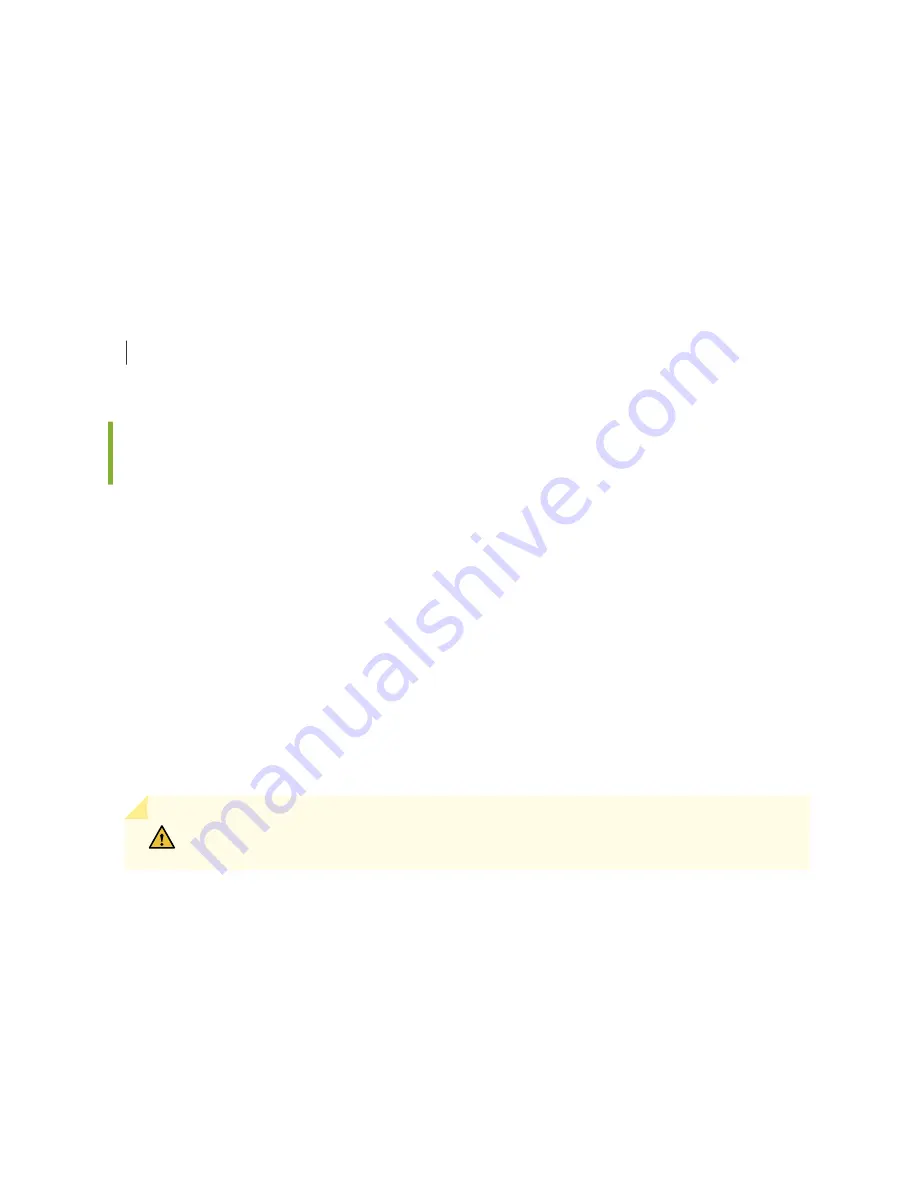
10. Verify that your order includes all appropriate parts. See
Comparing the QFX10000 Order to the
Packing List
and
"QFX10016 Components and Configurations" on page 18
for information about
base configurations and redundant configurations.
11. Store the brackets and bolts inside the accessory box.
12. Save the shipping box and packing materials in case you need to move or ship the switch at a later
time.
SEE ALSO
Mounting a QFX10016 in a Four-Post Rack Using a Mechanical Lift | 207
Unpacking QFX10000 Line Cards, Routing and Control Boards, and
Switch Interface Boards
Before you unpack a component:
• Ensure that you have taken the necessary precautions to prevent electrostatic discharge (ESD)
damage. See
Prevention of Electrostatic Discharge Damage
.
• Ensure that you know how to handle and store the component. (See
Handling and Storing
QFX10000 Line Cards, RCBs, and SIBs
).
Orders for line cards, additional Routing and Control Boards (RCBs), and Switch Interface Boards (SIBs)
components are FRUs that are shipped separately from the switch chassis. The housing for the RCBs
and line cards are rigid sheet-metal structures that house the electronics. SIBs have an exposed printed
circuit board on one side and sheet metal on the other. All these components are shipped in a cardboard
carton, secured with packing material.
CAUTION: The components are maximally protected inside the shipping carton. Do not
unpack them until you are ready to install the components in the switch chassis.
To unpack an RCB, SIB, or line card, (see
):
1. Move the shipping carton to a staging area as close to the installation site as possible.
2. Position the carton so that the arrows are pointing up.
3. Open the top flaps on the shipping carton.
4. Pull out the packing material that holds the component in place.
5. Remove the component from the electrostatic bag.
197
Summary of Contents for QFX10016
Page 1: ...QFX10016 Switch Hardware Guide Published 2022 09 09...
Page 10: ...Compliance Statements for Environmental Requirements 428 x...
Page 15: ...Figure 1 on page 5 shows a front and rear view of the QFX10016 4...
Page 16: ...Figure 1 QFX10016 Front and Rear 5...
Page 239: ...RELATED DOCUMENTATION QFX10008 Installation Overview QFX10002 System Overview 228...
Page 270: ...1 ESD point Figure 113 ESD Point on QFX10016 Chassis Rear 1 ESD point 259...
Page 287: ...Figure 130 Installing a JNP10K PWR AC2 in a QFX10016 276...
Page 322: ...Figure 159 Installing a JNP10K PWR DC2 in QFX10016 311...
Page 366: ...5 CHAPTER Troubleshooting Troubleshooting QFX10000 Modular Chassis 356...
















































