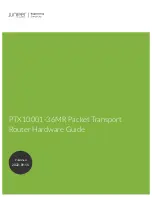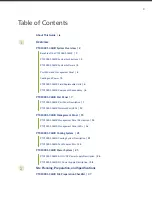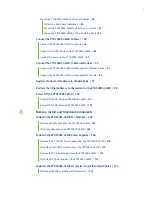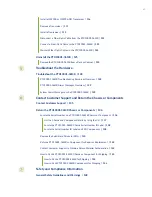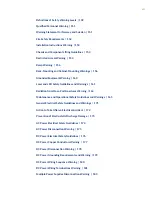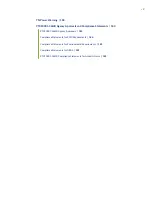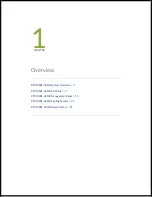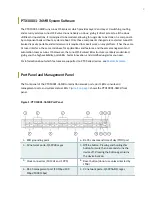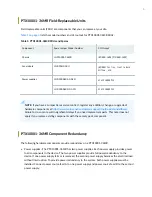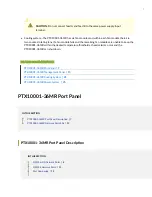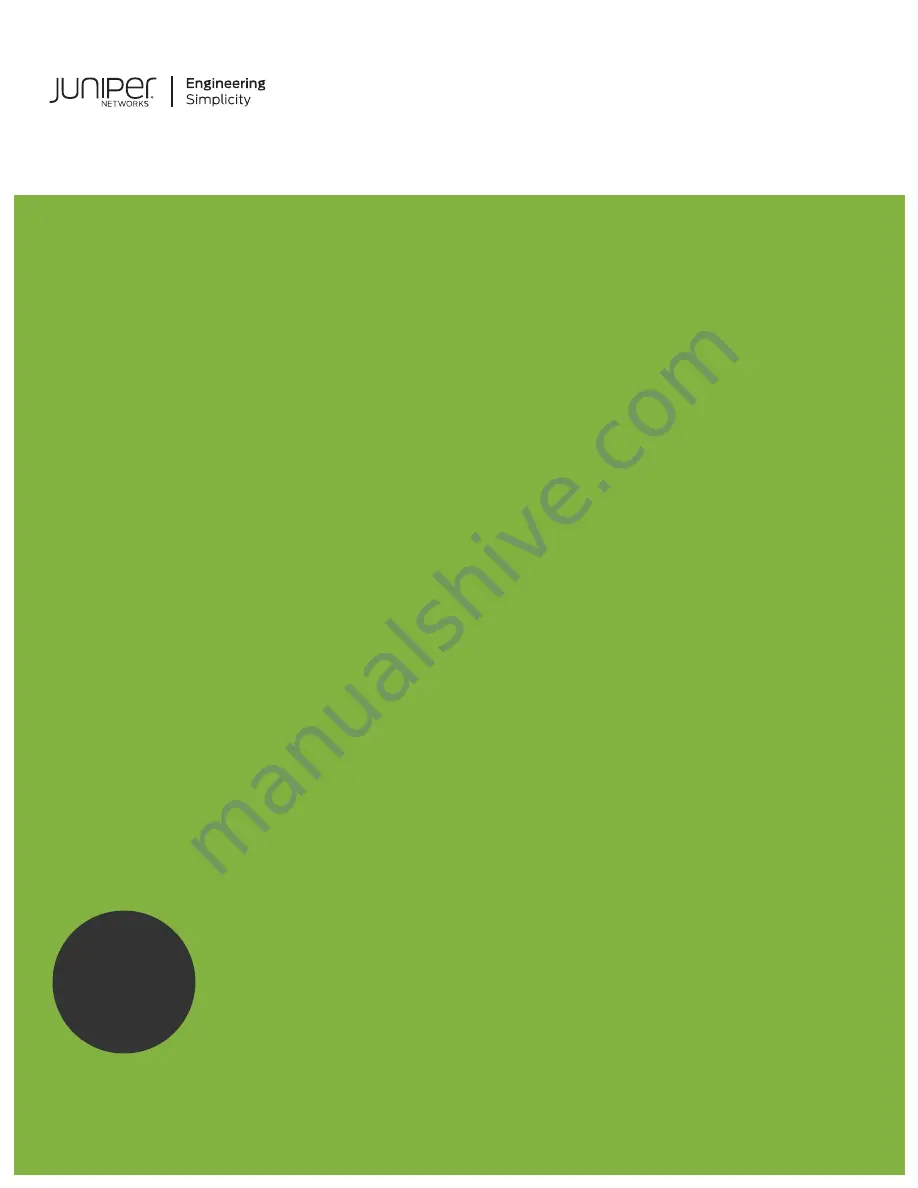Reviews:
No comments
Related manuals for PTX10001-36MR

FS-BOX-V3
Brand: FS Pages: 19

Cajun P118LX
Brand: Lucent Technologies Pages: 20

Easy Tool-ID BSG TID-05-T30-00-005
Brand: Balluff Pages: 46

memonizerWORKSTATION
Brand: MEMON Pages: 2

KIEN1009
Brand: KYLAND Technology Pages: 24

Adam Device
Brand: VideoWave Pages: 12

XL-VC102SB
Brand: XtendLan Pages: 17

SmartRack SR42UBEXPKD
Brand: Tripp Lite Pages: 8

AT-WR4500 Series
Brand: Allied Telesis Pages: 264

3196RC
Brand: Patton electronics Pages: 93

TB-1800
Brand: COMBA Pages: 57

RBE2-8
Brand: AMCI Pages: 55

943 221-001
Brand: Hirschmann Pages: 8

AND-EL6KE1
Brand: Acrosser Technology Pages: 42

StorageGRID Webscale SG5700 Series
Brand: NetApp Pages: 15

N306-07M
Brand: Tripp Lite Pages: 2

N306-001
Brand: Tripp Lite Pages: 2

Communications Gateway
Brand: Motorola Pages: 82