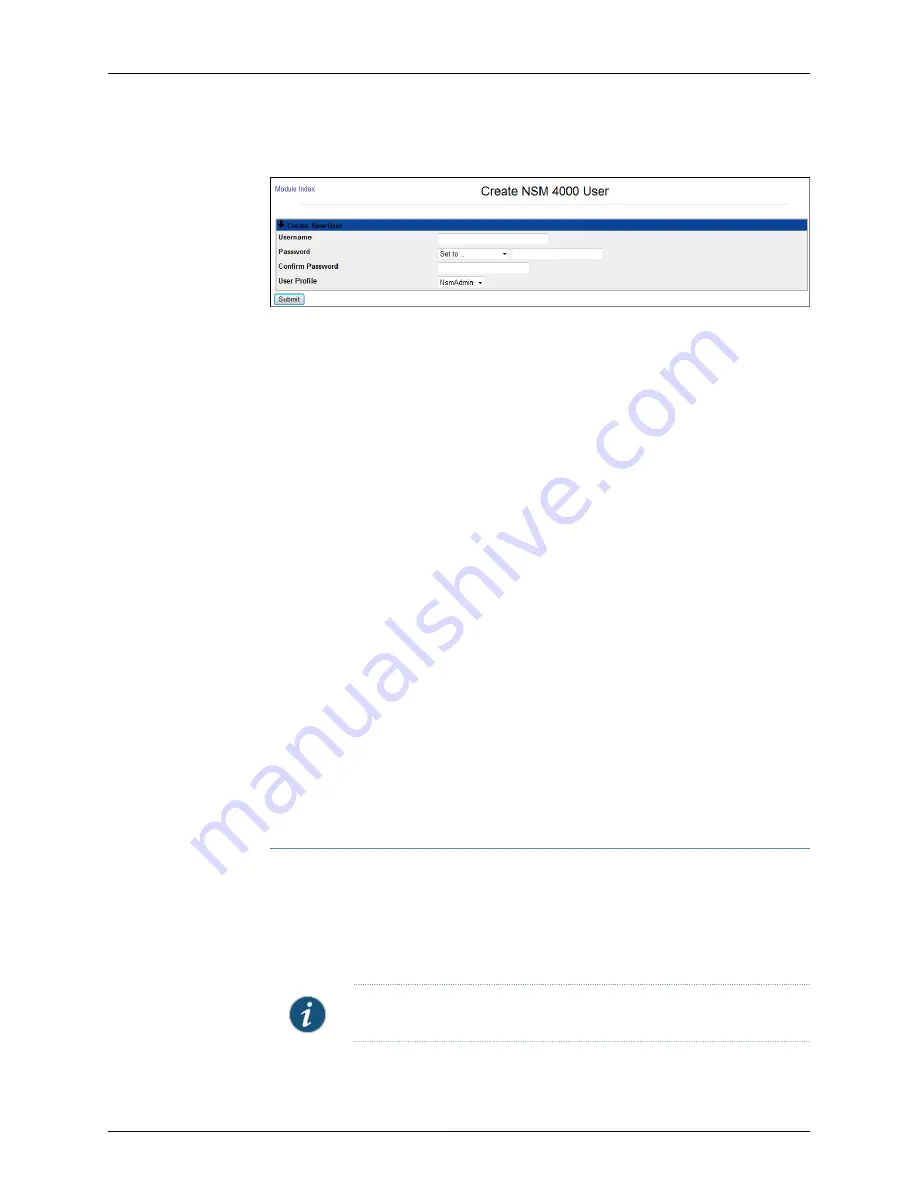
Figure 40: Create NSM4000 User Dialog Box
3.
Enter the username in the Username text box.
4.
Select
Unix authentication
from the Password drop-down list. The Password and
Confirm Password text boxes are then disabled since the password is fetched from
the local OS.
5.
From the User Profile drop-down list box, select the user profile you want to associate
with the local user in the WebUI.
6.
Click
Submit
. The NSM4000 Users dialog box appears with the new NSM4000
appliance user listed.
To create a WebUI user:
1.
Select
System Administration
>
User Management
. The NSM4000 Users dialog box
appears listing all the NSM4000 appliance users. See
2.
Click
Create a new NSM4000 User
. The Create NSM4000 user dialog box appears.
3.
Enter a username in the Username text box.
4.
Select
Set to
from the password drop-down list and enter the password you want to
set in the password text box.
5.
Reenter the password in the Confirm Password text box.
6.
Select the user profile you want to associate with this user from the User Profile
drop-down list box.
7.
Click
Submit
. The NSM4000 Users dialog box appears with the new NSM4000
appliance user listed.
Deleting a User
To delete a user:
1.
Select
System Administration
>
User Management
. The NSM4000 Users dialog box
appears listing all NSM4000 appliance users.
2.
Select the check box next to the name of the user you want to delete and click
Delete
Selected
. Click
Delete User
in the Delete Users confirmation dialog box that appears.
NOTE:
You cannot delete admin users or change their user profiles.
Copyright © 2016, Juniper Networks, Inc.
82
NSM4000 Appliance Hardware Guide
Summary of Contents for NSM4000
Page 1: ...NSM4000 Appliance Hardware Guide Modified 2016 11 23 Copyright 2016 Juniper Networks Inc ...
Page 14: ...Copyright 2016 Juniper Networks Inc xiv NSM4000 Appliance Hardware Guide ...
Page 16: ...Copyright 2016 Juniper Networks Inc 2 NSM4000 Appliance Hardware Guide ...
Page 26: ...Copyright 2016 Juniper Networks Inc 12 NSM4000 Appliance Hardware Guide ...
Page 34: ...Copyright 2016 Juniper Networks Inc 20 NSM4000 Appliance Hardware Guide ...
Page 38: ...Copyright 2016 Juniper Networks Inc 24 NSM4000 Appliance Hardware Guide ...
Page 42: ...Copyright 2016 Juniper Networks Inc 28 NSM4000 Appliance Hardware Guide ...
Page 48: ...Copyright 2016 Juniper Networks Inc 34 NSM4000 Appliance Hardware Guide ...
Page 68: ...Copyright 2016 Juniper Networks Inc 54 NSM4000 Appliance Hardware Guide ...
Page 102: ...Copyright 2016 Juniper Networks Inc 88 NSM4000 Appliance Hardware Guide ...
Page 104: ...Copyright 2016 Juniper Networks Inc 90 NSM4000 Appliance Hardware Guide ...
Page 120: ...Copyright 2016 Juniper Networks Inc 106 NSM4000 Appliance Hardware Guide ...
Page 122: ...Copyright 2016 Juniper Networks Inc 108 NSM4000 Appliance Hardware Guide ...
Page 124: ...Copyright 2016 Juniper Networks Inc 110 NSM4000 Appliance Hardware Guide ...
Page 140: ...Copyright 2016 Juniper Networks Inc 126 NSM4000 Appliance Hardware Guide ...
Page 148: ...Copyright 2016 Juniper Networks Inc 134 NSM4000 Appliance Hardware Guide ...
Page 186: ...Copyright 2016 Juniper Networks Inc 172 NSM4000 Appliance Hardware Guide ...
Page 191: ...PART 9 Index Index on page 179 177 Copyright 2016 Juniper Networks Inc ...
Page 192: ...Copyright 2016 Juniper Networks Inc 178 NSM4000 Appliance Hardware Guide ...






























