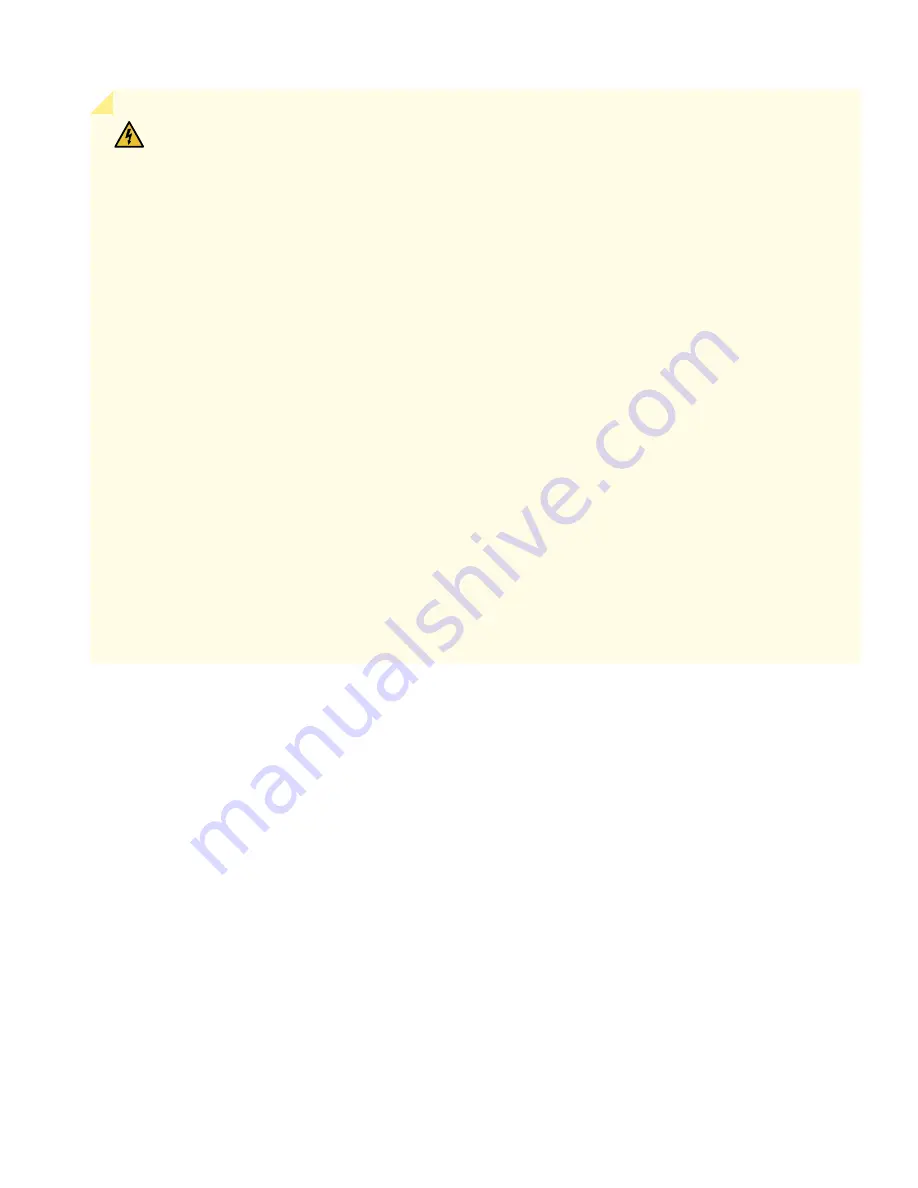
WARNING:
Failure to observe the following safety warnings can result in personal injury or death:
•
Permit only trained and qualified personnel to install or replace device components.
•
Perform only the procedures described in this Quick Start Guide and the NFX350 documentation.
Other services must be performed only by authorized service personnel.
•
Before installing the device, read the planning instructions in the NFX350 documentation to make
sure that the site meets power, environmental, and clearance requirements for the device.
•
Before connecting the device to a power source, read the installation instructions in the NFX350
documentation.
•
The NFX350 device weighs approximately 13 lb (5.9 kg). Manually installing the device in a rack at
a height above 60 in. (152.4 cm) requires two persons; one to lift the device and the second to install
the mounting screws. To prevent injury while lifting, keep your back straight and lift with your legs,
not your back.
•
If the rack has stabilizing devices, install them in the rack before mounting or servicing the device
in the rack.
•
Before installing or after removing an electrical component, always place it component-side up on
an antistatic mat placed on a flat, stable surface or in an antistatic bag.
•
Do not work on the device or connect or disconnect cables during electrical storms.
•
Before working on equipment that is connected to power lines, remove jewelry, including rings,
necklaces, and watches. Metal objects heat up when connected to power and ground and can cause
serious burns or become welded to the terminals.
Reference
•
Technical Support
https://www.juniper.net/support/requesting-support.html
•
How to Configure NFX350
•
NFX350 Hardware Guide
•
Supported Transceivers
https://apps.juniper.net/hct/product/#prd=NFX350
11













