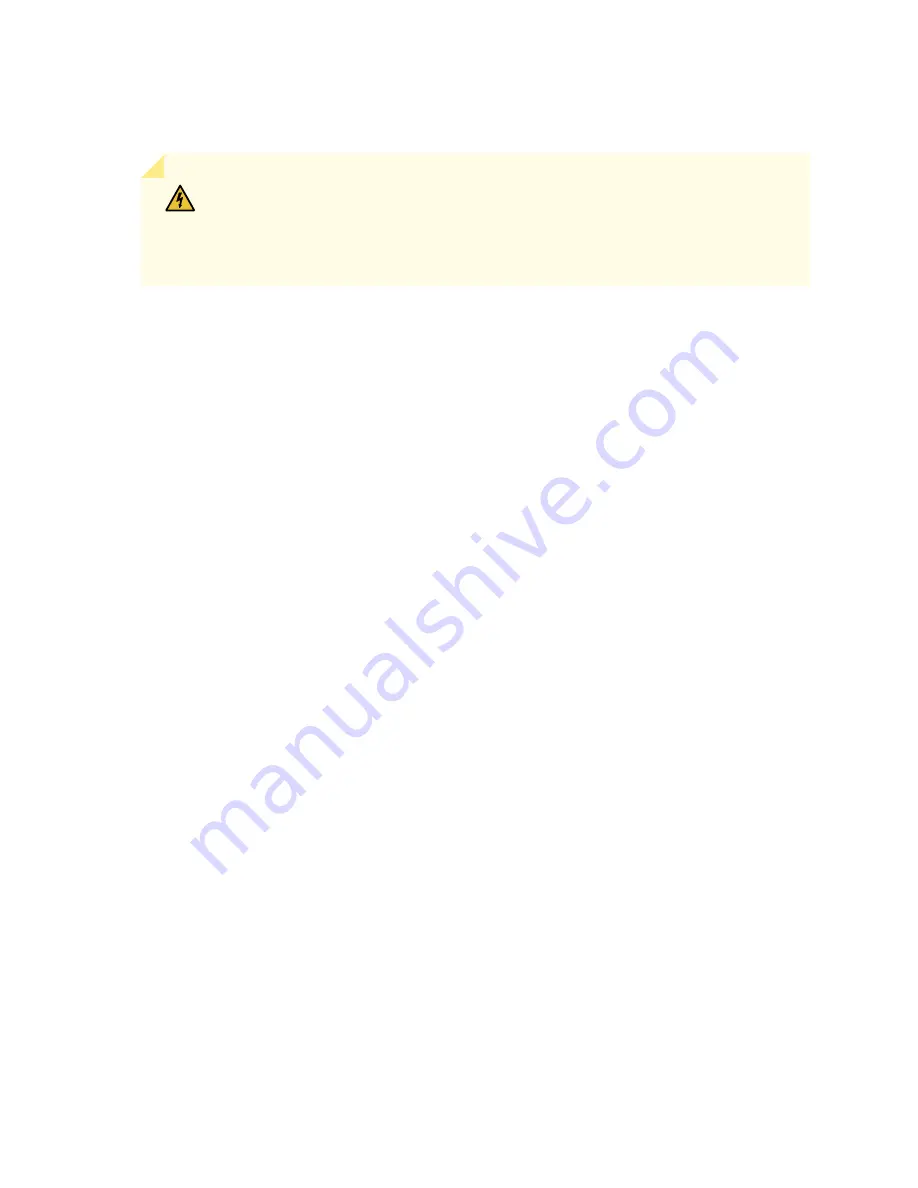
Installing an MX2000 Router DC Power Distribution Module (-48 V)
WARNING:
Before performing DC power procedures, disconnect all power sources.
To ensure that all power is off, locate the circuit breaker on the panel board that
services the DC circuit, switch the circuit breaker to the off position, and tape the
switch handle of the circuit breaker in the off position.
To install a DC power distribution module (PDM) in an MX2000 Router:
1. Ensure that the voltage across the DC power source cable leads is 0 V and that there is no chance that
the cable leads might become active during installation.
2. Attach an electrostatic discharge (ESD) grounding strap to your bare wrist, and connect the strap to
one of the ESD points on the chassis.
3. Move the DC circuit breaker on the power input source to the off position.
4. [Optional]—If you are switching from an AC PDM to DC PDM, see Converting an MX2000 Router Between
AC and DC Power for instructions on how to change the setting on the internal bar of the power
distribution unit (PDU) cage to DC.
5. Remove the blank panel covering the PDM slot in the chassis.
6. Open the locking levers on the PDM.
7. While holding both handles, guide the PDM until the locking levers are inserted into the chassis. With
both hands push the locking levers simultaneously until the PDM is fully seated into the chassis (see
(MX2010), or
(MX2008).
488
Summary of Contents for MX2010
Page 1: ...MX2010 Universal Routing Platform Hardware Guide Published 2019 12 03...
Page 28: ......
Page 30: ...MX2010 Power System Description 95 MX2010 Cooling System Description 45 4...
Page 144: ...MX2010 DC Power 48 V System Electrical Specifications 201 122...
Page 146: ......
Page 233: ......
Page 273: ...Figure 98 Loading the MX2010 Router into the Rack g007436 256...
Page 294: ...Figure 113 Reinstalling an AC Power Distribution Module g007440 D 277...
Page 295: ...Figure 114 Reinstalling a DC Power Distribution Module 48 V D g007432 278...
Page 373: ...4 PART Installing and Replacing Components Installing Components 359 Replacing Components 429...
Page 374: ......
Page 620: ......
Page 715: ...6 PART Troubleshooting Hardware Troubleshooting Components 703...
Page 716: ......
Page 744: ......
Page 772: ......
Page 775: ...763...
Page 783: ...772...
Page 796: ...Jewelry Removal Warning 787...
Page 799: ...Operating Temperature Warning 790...
Page 808: ...DC Power Disconnection Warning 799...
Page 812: ...DC Power Wiring Sequence Warning 803...






























