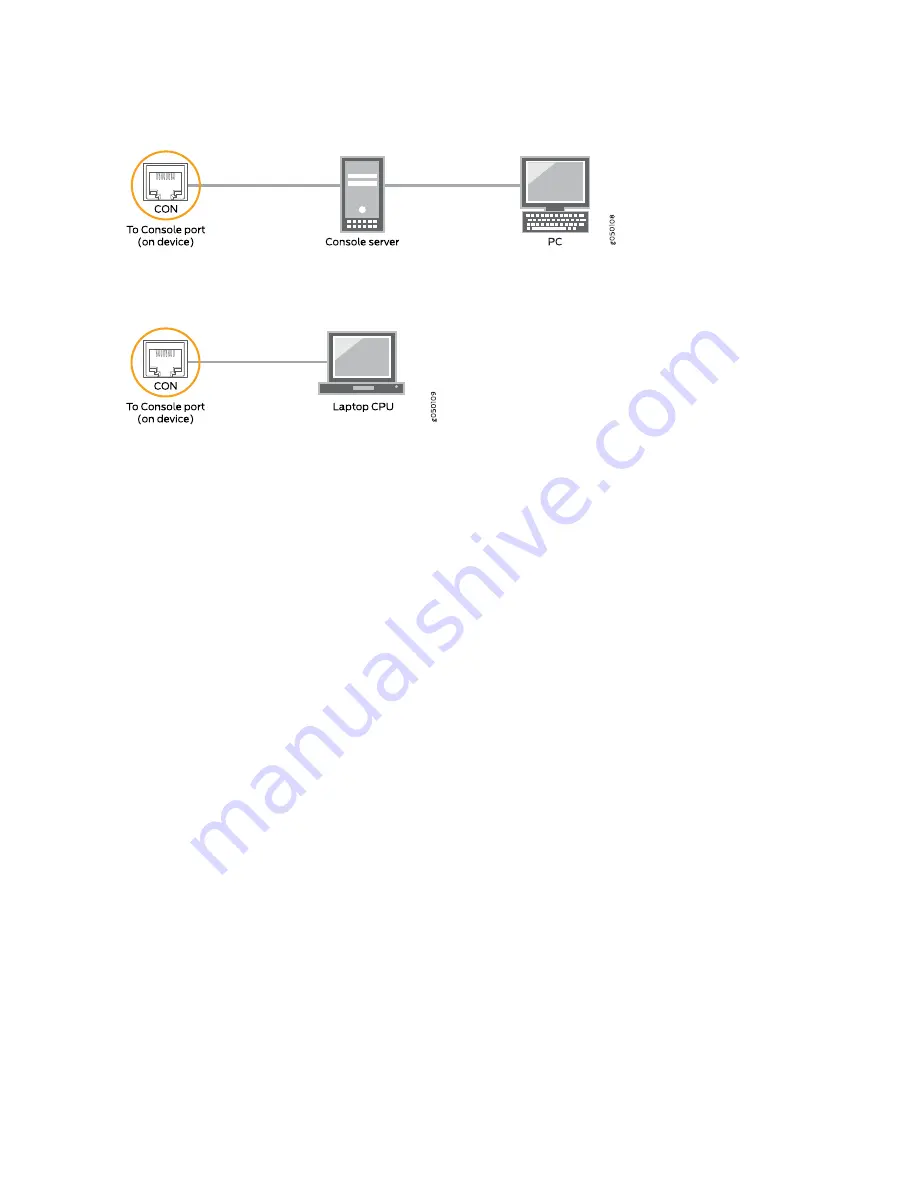
Figure 56: Connecting an MX10016 Router to a Management Console Through a Console Server
Figure 57: Connecting an MX10016 Router Directly to a Management Console
Configuring an MX10016 Router
You must perform the initial configuration of an MX10016 router through the console port by using the
command-line interface (CLI).
Before you begin connecting and configuring the router, set the following parameter values on the console
server or PC:
•
Baud Rate—9600
•
Flow Control—None
•
Data—8
•
Parity—None
•
Stop Bits—1
•
DCD State—Disregard
To connect and configure the router from the console:
1. Connect the console port (labeld CON) to a laptop or PC using the supplied RJ-45 cable and RJ-45 to
DB-9 adapter. The console port is located on the Routing and Control Board of the router.
2. Log in as root. A password is not required to log in as root. If the software boots before you connected
to the console port, you might need to press the Enter key for the prompt to appear.
login:
root
152
Summary of Contents for MX10016
Page 1: ...MX10016 Universal Routing Platform Hardware Guide Published 2019 10 15 ...
Page 19: ......
Page 86: ......
Page 123: ......
Page 153: ......
Page 239: ...Figure 118 Moving the MX10016 Using a Mechanical Lift g100421 242 ...
Page 240: ...5 CHAPTER Troubleshooting Hardware Restoring Junos OS 245 Alarm Messages 249 ...
Page 241: ......
Page 249: ......
Page 277: ...Restricted Access Warning 281 ...
Page 292: ...Jewelry Removal Warning 296 ...
Page 295: ...Operating Temperature Warning 299 ...
Page 304: ...DC Power Disconnection Warning 308 ...
Page 308: ...DC Power Wiring Sequence Warning 312 ...
Page 311: ...DC Power Wiring Terminations Warning 315 ...
Page 320: ...Translation The emitted sound pressure is below 92 dB A per GR63 CORE 324 ...






























