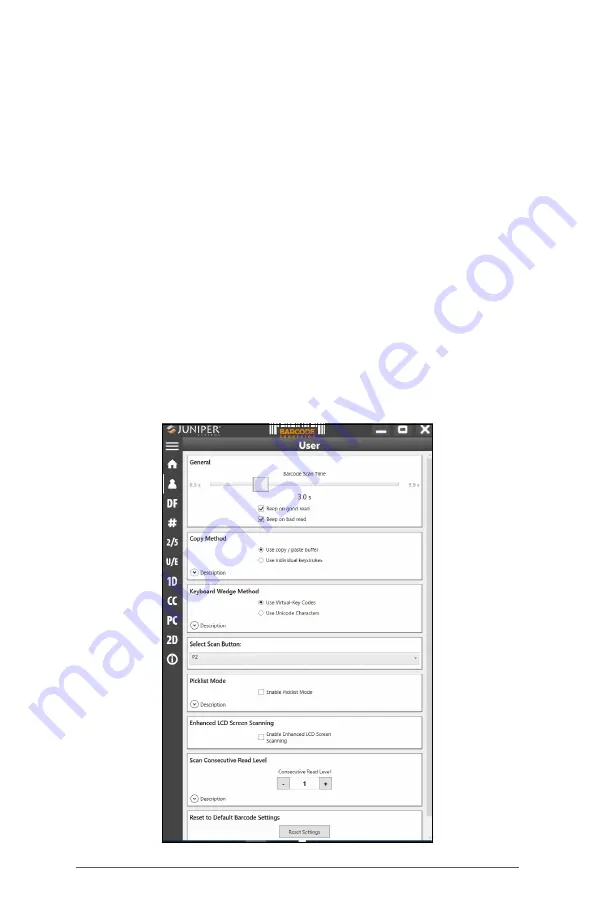
28
Mesa 3 Rugged Tablet Owner’s Manual
Home Screen
When the Barcode Connector utility loads, the home screen
appears. From the home screen, you can do a
Scan Test
right away. Aim the imager towards a barcode. Tap
Scan
on
the screen or press the scan button
on the keypad (p2
is the default). When a red aiming LED appears, place it
on or near the barcode.
After a successful scan, the
Scan
Symbology Type
and
Scan Data
are shown on the screen.
Barcode Menu
Select the menu symbol in the upper left hand corner of the
home screen or swipe the screen from left to right to see the
menu (you can do this from any screen in the application).
This menu gives you access to several setting screens.
User Settings
From the menu, select
User
to open the User Settings screen.
From this screen, set up options like
Barcode Scan Time
and
which button to use to scan barcodes.
Summary of Contents for Mesa 3
Page 1: ...O W N E R S M A N U A L ...
Page 5: ...1 Getting Started ...
Page 11: ...2 Standard Features ...
Page 22: ...18 Mesa 3 Rugged Tablet Owner s Manual ...
Page 23: ...3 Optional Features and Accessories ...
Page 35: ...Chapter 3 Optional Features and Accessories 31 2D Barcodes Aztec Maxicode MicroPDF417 QR Code ...
Page 48: ...44 Mesa 3 Rugged Tablet Owner s Manual ...
Page 49: ...A Storage Maintenance and Recycling ...
Page 52: ...48 Mesa 3 Rugged Tablet Owner s Manual ...
Page 53: ...B Warranty and Repair Information ...
Page 59: ...C Warnings Regulatory Information Licensing ...
Page 67: ...D Specifications ...
Page 77: ...Index ...






























