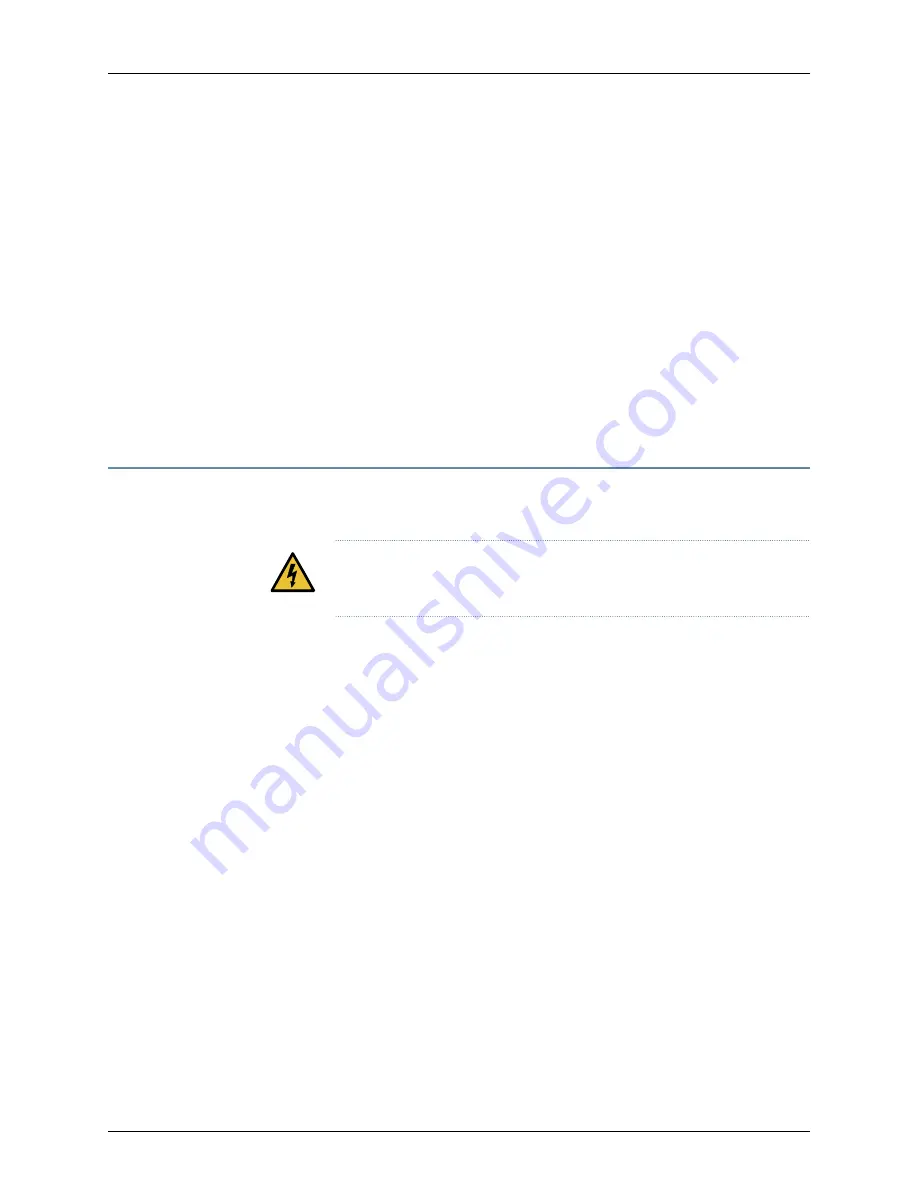
5.
(Optional) Type the subnet mask for the eth1 interface in dotted decimal notation
and press Enter.
6.
(Optional) Type the default gateway in dotted decimal notation and press Enter.
The eth1 interface is configured.
7.
To verify that the eth1 address is configured, run the
ifconfig eth1
command and check
that the IP address displayed for eth1 is the same as the one that you configured.
You can now access the Junos Space or FMPM node through the eth1 interface to
perform administrative tasks.
To troubleshoot issues in configuring the eth1 interface, refer to the
/var/log/changeEth1.log
file.
Safety Warnings
This is a summary of the safety warnings. For a complete list of warnings, see the
JA2500
Junos Space Appliance Hardware Guide
.
WARNING:
Failure to observe these safety warnings can result in serious
physical injury.
•
Permit only trained and qualified personnel to install or replace the JA2500 appliance.
•
Perform only the procedures described in this quick start and the
JA2500 Junos Space
Appliance Hardware Guide
. Other services must be performed only by authorized service
personnel.
•
Before installing the appliance, read the planning instructions in the
JA2500 Junos
Space Appliance Hardware Guide
to make sure that the site meets power, environmental,
and clearance requirements for the appliance.
•
Before connecting the appliance to a power source, read the installation instructions
in the
JA2500 Junos Space Appliance Hardware Guide
.
•
Installing a JA2500 appliance requires one person to lift the appliance and a second
person to install the mounting screws.
•
If the rack has stabilizing devices, install them in the rack before mounting or servicing
the appliance in the rack.
•
Before installing or after removing an electrical component, always place it
component-side up on an antistatic mat placed on a flat, stable surface or in an
antistatic bag.
•
Do not work on the appliance or connect or disconnect cables during electrical storms.
Before working on equipment that is connected to power lines, remove jewelry, including
rings, necklaces, and watches. Metal objects heat up when connected to power and
ground and can cause serious burns or become welded to the terminals.
Copyright © 2018, Juniper Networks, Inc.
26
JA2500 Junos Space Appliance Quick Start


















