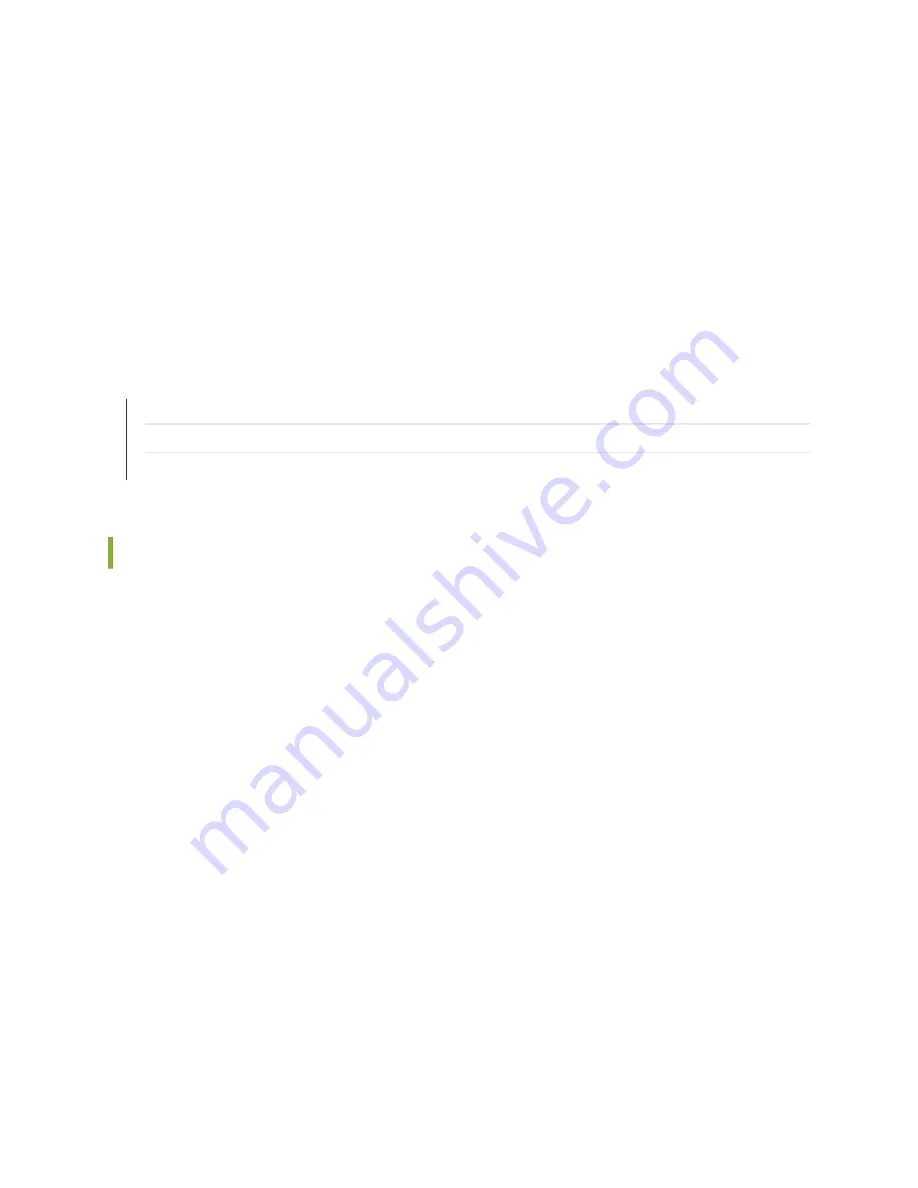
3. Unplug the power cord from the appliance inlet on the power supply.
4. Locate a replacement power cord with the type of plug appropriate for your geographical location.
5. Insert the power cord plug into an external AC power source receptacle.
6. Connect the power cord to the power supply.
7. Verify that the power cord does not block the air exhaust and access to device components, or drape
where people could trip on it.
8. If the power supply is correctly installed and functioning normally, the supply automatically powers
up.
SEE ALSO
Field-Replaceable Units on the JSA5800 Appliance | 0
Contacting Juniper Networks Technical Assistance Center | 49
Replacing an AC Power Supply on the JSA5800 Appliance | 0
Replacing a DC Power Supply on the JSA5800 Appliance
To replace a DC power supply:
1.
Switch off the dedicated facility circuit breaker for the power supply being removed.
2.
Make sure that the voltage across the DC power source cable leads is 0 V and that there is no
chance that the cables might become active during the removal process.
3.
Attach an ESD grounding strap to your bare wrist and connect the strap to one of the ESD points
on the chassis.
4.
Remove the clear plastic cover protecting the terminal studs on the faceplate.
5.
Remove the screws from the terminals. Use a number-2 Phillips screwdriver to loosen and remove
the screws.
6.
Remove the cable lugs from the terminals.
7.
Carefully move the power cables out of the way.
8.
Push the tab on the left edge of the power supply to the left.
9.
Pull the power supply straight out of the chassis.
10. Using both hands, slide the replacement power supply straight into the chassis until the power
supply is fully seated in the chassis slot. Make sure the tab on the left edge of the power supply
clicks into place.
11. To connect the DC source power to the JSA5800 appliance, see
Connecting the JSA5800 to Power
.
45
Summary of Contents for JSA5800
Page 1: ...Juniper Secure Analytics 5800 Hardware Guide Published 2021 06 03...
Page 7: ...1 CHAPTER Overview JSA5800 System Overview 2 JSA5800 Chassis 4...
Page 25: ...JSA5800 Chassis 4 JSA5800 Installation Overview 21 19...
Page 53: ...JSA5800 Chassis 4 47...
Page 54: ...5 CHAPTER Troubleshooting Hardware Contacting Juniper Networks Technical Assistance Center 49...






























