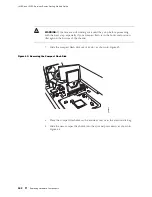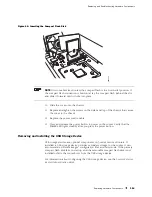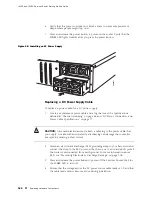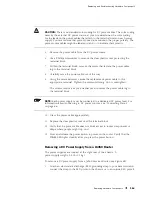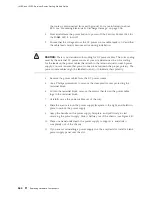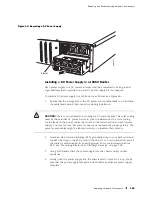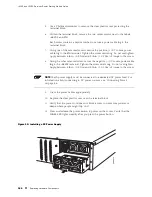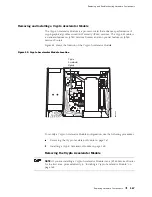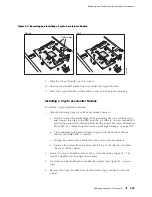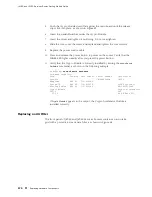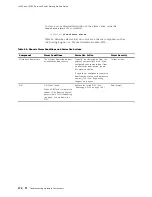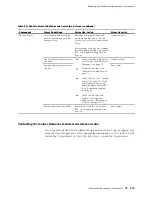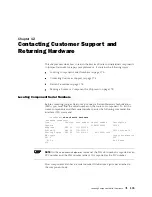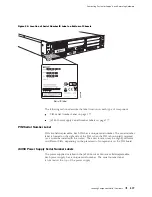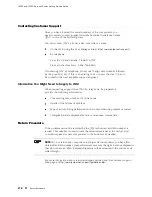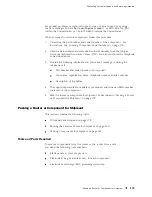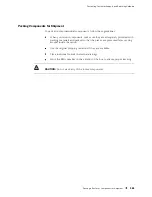J4350 and J6350 Services Router Getting Started Guide
5.
Use a Phillips screwdriver to remove the clear plastic cover protecting the
terminal block.
6.
Within the terminal block, remove the two center screws next to the labels
–48 VDC
and
RTN
.
Each screw contains a captive washer to secure a power cable lug to the
terminal block.
7.
Using one of the removed screws, secure the positive (+) DC source power
cable lug to the
RTN
terminal. Tighten the screw until snug. Do not overtighten.
Apply between 8 lb-in. (0.9 Nm) and 9 lb-in. (1.02 Nm) of torque to the screw.
8.
Using the other removed screw, secure the negative (–) DC source power cable
lug to the
–48 VDC
terminal. Tighten the screw until snug. Do not overtighten.
Apply between 8 lb-in. (0.9 Nm) and 9 lb-in. (1.02 Nm) of torque to the screw.
NOTE:
Each power supply must be connected to a dedicated DC power feed. For
information about connecting to DC power sources, see “Connecting Power”
on page 86.
9.
Dress the power cables appropriately.
10.
Replace the clear plastic cover over the terminal block.
11.
Verify that the power cord does not block access to router components or
drape where people might trip on it.
12.
Press and release the power button to power on the router. Verify that the
POWER
LED lights steadily after you press the power button.
Figure 50: Installing a DC Power Supply
g003813
166
Replacing Hardware Components
Summary of Contents for J4350
Page 14: ...J4350 and J6350 Services Router Getting Started Guide xiv Table of Contents...
Page 22: ...2 J series Overview...
Page 68: ...J4350 and J6350 Services Router Getting Started Guide 48 Field Replaceable PIMs...
Page 75: ...Services Router User Interface Overview Figure 25 J Web Layout Using the J Web Interface 55...
Page 88: ...J4350 and J6350 Services Router Getting Started Guide 68 Using the Command Line Interface...
Page 90: ...70 Installing a Services Router...
Page 100: ...J4350 and J6350 Services Router Getting Started Guide 80 Site Preparation Checklist...
Page 112: ...J4350 and J6350 Services Router Getting Started Guide 92 Powering a Services Router On and Off...
Page 144: ...J4350 and J6350 Services Router Getting Started Guide 124 Verifying Secure Web Access...
Page 162: ...142 Maintaining Services Router Hardware...
Page 194: ...J4350 and J6350 Services Router Getting Started Guide 174 Troubleshooting Hardware Components...
Page 204: ...184 J series Requirements and Specifications...
Page 220: ...J4350 and J6350 Services Router Getting Started Guide 200 ISDN RJ 45 Connector Pinout...
Page 267: ...Part 5 Index Index 247...
Page 268: ...248 Index...