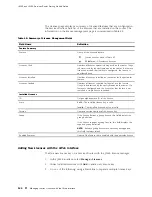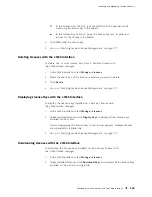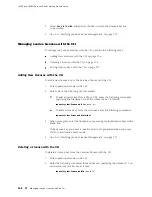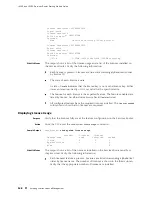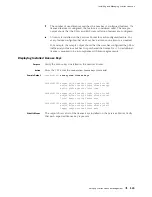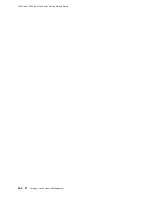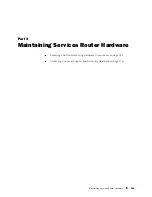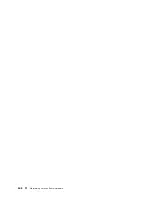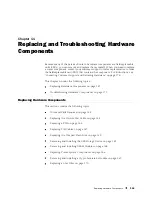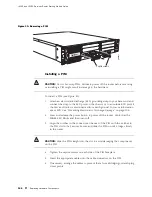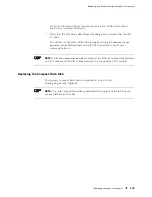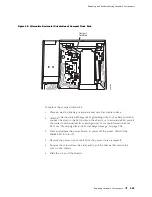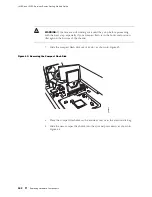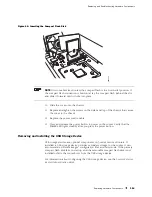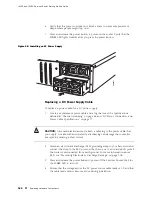Replacing and Troubleshooting Hardware Components
Secure each cable so that it is not supporting its own weight as it hangs
to the floor.
Place excess cable out of the way in a neatly coiled loop.
Use fasteners to maintain the shape of cable loops.
7.
Press and release the power button to power on the router. Verify that the
POWER
LED lights steadily after you press the power button.
8.
Verify that the PIM LEDs light steadily green to confirm that the PIM and its
ports are online and operational. For more information about PIM LEDs, see
“Field-Replaceable PIMs” on page 29.
You can also verify correct PIM functioning by issuing the
show chassis fpc
pic-status
command described in the
JUNOS System Basics and Services
Command Reference
.
NOTE:
In the
show chassis fpc pic-status
command, the PIM slot number is reported as
an FPC number and the PIM number (always 0) is reported as a PIC number.
Figure 40: Installing a PIM
1
4
5
6
2
3
SLOT NUM
BER
E
E
E
E
POWER
PO
WER
ST
AT
US
ALARM
HA
RESET
CONSOLE
AUX
USB
1
0
CONFIG
10/100/1000
g003818
S
E
R
IA
L
PORT 0
STATUS
PORT 1
STATUS
Replacing PIM Cables
Removing and installing PIM cables does not affect Services Router function, except
that a PIM does not receive or transmit data while its cable is disconnected. To
replace a PIM cable, perform the following procedures:
Removing a PIM Cable on page 148
Installing a PIM Cable on page 148
Replacing Hardware Components
147
Summary of Contents for J4350
Page 14: ...J4350 and J6350 Services Router Getting Started Guide xiv Table of Contents...
Page 22: ...2 J series Overview...
Page 68: ...J4350 and J6350 Services Router Getting Started Guide 48 Field Replaceable PIMs...
Page 75: ...Services Router User Interface Overview Figure 25 J Web Layout Using the J Web Interface 55...
Page 88: ...J4350 and J6350 Services Router Getting Started Guide 68 Using the Command Line Interface...
Page 90: ...70 Installing a Services Router...
Page 100: ...J4350 and J6350 Services Router Getting Started Guide 80 Site Preparation Checklist...
Page 112: ...J4350 and J6350 Services Router Getting Started Guide 92 Powering a Services Router On and Off...
Page 144: ...J4350 and J6350 Services Router Getting Started Guide 124 Verifying Secure Web Access...
Page 162: ...142 Maintaining Services Router Hardware...
Page 194: ...J4350 and J6350 Services Router Getting Started Guide 174 Troubleshooting Hardware Components...
Page 204: ...184 J series Requirements and Specifications...
Page 220: ...J4350 and J6350 Services Router Getting Started Guide 200 ISDN RJ 45 Connector Pinout...
Page 267: ...Part 5 Index Index 247...
Page 268: ...248 Index...