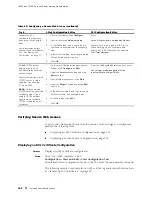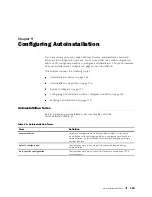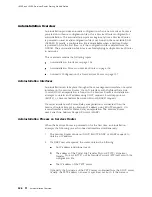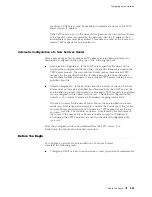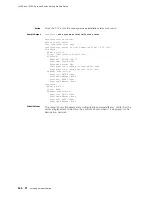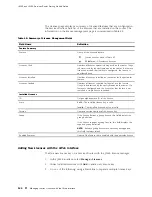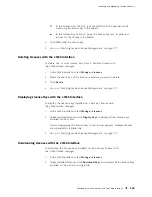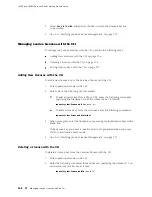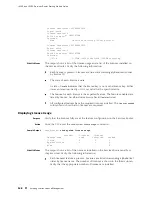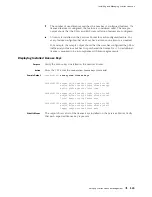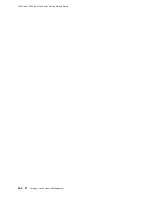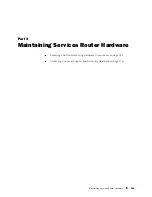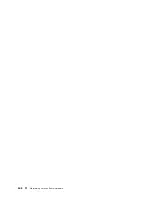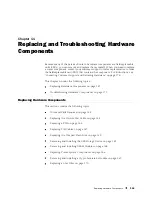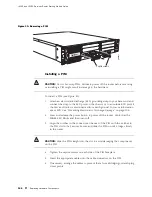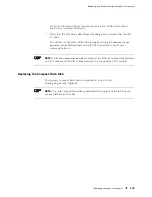Installing and Managing J-series Licenses
In the License File URL box, type the full URL to the destination file
containing the license key to be added.
In the License Key Text box, paste the license key text, in plain-text
format, for the license to be added.
4.
Click
OK
to add the license key.
5.
Go on to “Verifying J-series License Management” on page 137.
Deleting Licenses with the J-Web Interface
To delete one or more license keys from a Services Router with
the J-Web license manager:
1.
In the J-Web interface, select
Manage>Licenses
.
2.
Select the check box of the license or licenses you want to delete.
3.
Click
Delete
.
4.
Go on to “Verifying J-series License Management” on page 137.
Displaying License Keys with the J-Web Interface
To display the license keys installed on a Services Router with
the J-Web license manager:
1.
In the J-Web interface, select
Manage>Licenses
.
2.
Under Installed Licenses, click
Display Keys
to display all the license keys
installed on the router.
A screen displaying the license keys in text format appears. Multiple licenses
are separated by a blank line.
3.
Go on to “Verifying J-series License Management” on page 137.
Downloading Licenses with the J-Web Interface
To download the license keys installed on the Services Router with
the J-Web license manager:
1.
In the J-Web interface, select
Manage>Licenses
.
2.
Under Installed Licenses, click
Download Keys
to download all the license keys
installed on the router to a single file.
Managing J-series Licenses with the J-Web Interface
135
Summary of Contents for J4350
Page 14: ...J4350 and J6350 Services Router Getting Started Guide xiv Table of Contents...
Page 22: ...2 J series Overview...
Page 68: ...J4350 and J6350 Services Router Getting Started Guide 48 Field Replaceable PIMs...
Page 75: ...Services Router User Interface Overview Figure 25 J Web Layout Using the J Web Interface 55...
Page 88: ...J4350 and J6350 Services Router Getting Started Guide 68 Using the Command Line Interface...
Page 90: ...70 Installing a Services Router...
Page 100: ...J4350 and J6350 Services Router Getting Started Guide 80 Site Preparation Checklist...
Page 112: ...J4350 and J6350 Services Router Getting Started Guide 92 Powering a Services Router On and Off...
Page 144: ...J4350 and J6350 Services Router Getting Started Guide 124 Verifying Secure Web Access...
Page 162: ...142 Maintaining Services Router Hardware...
Page 194: ...J4350 and J6350 Services Router Getting Started Guide 174 Troubleshooting Hardware Components...
Page 204: ...184 J series Requirements and Specifications...
Page 220: ...J4350 and J6350 Services Router Getting Started Guide 200 ISDN RJ 45 Connector Pinout...
Page 267: ...Part 5 Index Index 247...
Page 268: ...248 Index...