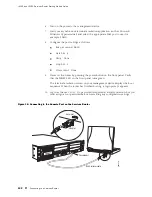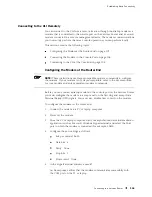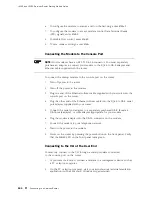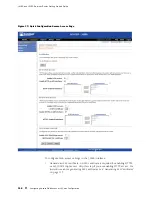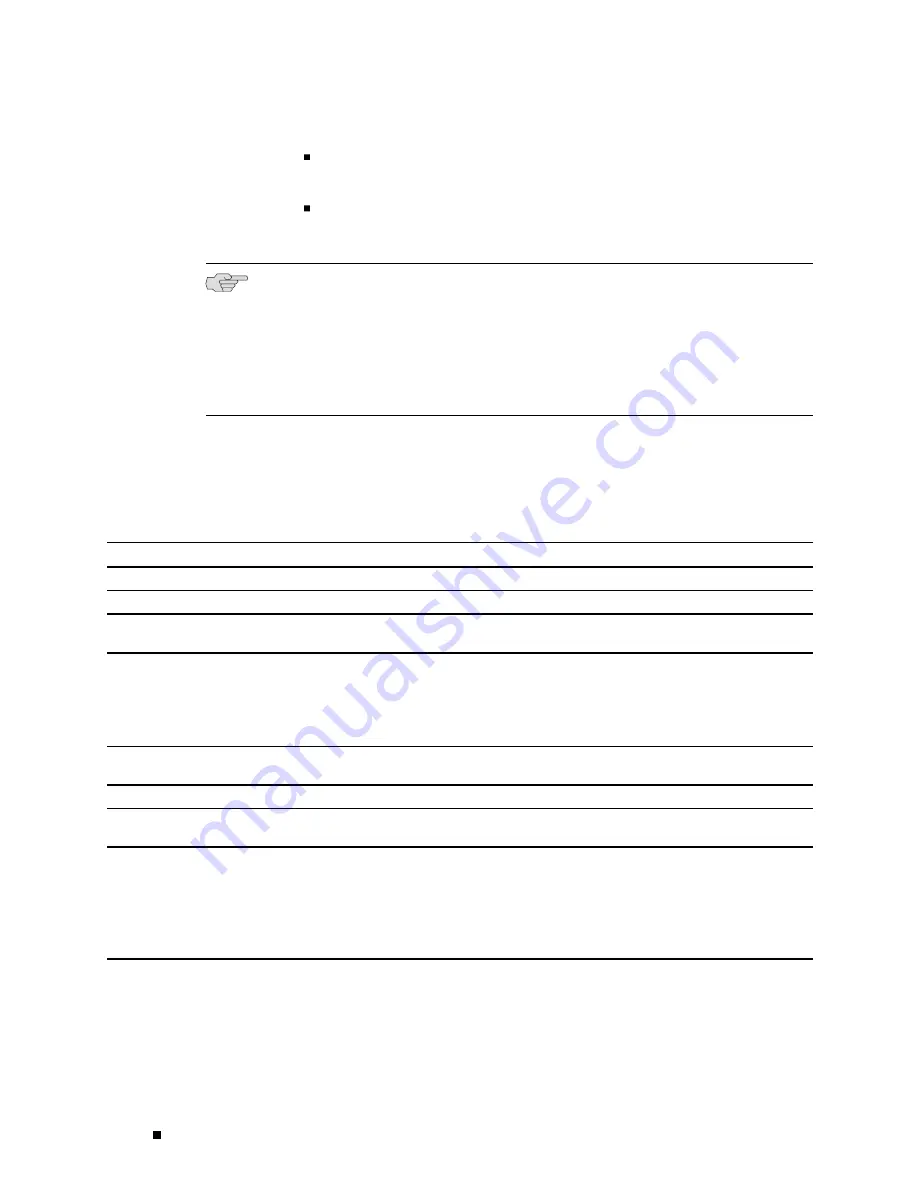
J4350 and J6350 Services Router Getting Started Guide
To apply the configuration and return to the Quick Configuration page,
click
OK
.
To cancel your entries and return to the Quick Configuration page,
click
Cancel
.
NOTE:
After initial configuration is complete, the Services Router stops functioning
as a DHCP server. If you change the IP address of
ge-0/0/0
and have the
management device configured to use DHCP, you lose your DHCP lease and your
connection to the router through the J-Web interface. To reestablish a connection,
either set the IP address on the management device manually, or connect
ge-0/0/0
to the management network and access the router another way—for example,
through the console port.
5.
To check the configuration, see “Displaying Basic Connectivity Configurations”
on page 113.
Table 35: Set Up Quick Configuration Summary
Field
Function
Your Action
Identification
Host Name (required)
Defines the hostname of the router.
Type the hostname.
Domain Name
Defines the network or subnetwork that
the machine belongs to.
Type the domain name.
Root Password (required)
Sets the root password that user “root”
can use to log in to the router.
Type a plain-text password that the
system encrypts.
NOTE:
After a root password has been
defined, it is required when you log in
to the J-Web user interface or the CLI.
Verify Root Password (required)
Verifies the root password has been
typed correctly.
Retype the password.
Time
Time Zone
Identifies the time zone that the router
is located in.
From the list, select the appropriate
time zone.
NTP Servers
Specify an NTP server that the router
can reach to synchronize the system
time.
To add an IP address, type it in the box
to the left of the Add button, then click
Add
.
To delete an IP address, click on it in the
box above the Add button, then click
Delete
.
106
Configuring Basic Settings with J-Web Quick Configuration
Summary of Contents for J4350
Page 14: ...J4350 and J6350 Services Router Getting Started Guide xiv Table of Contents...
Page 22: ...2 J series Overview...
Page 68: ...J4350 and J6350 Services Router Getting Started Guide 48 Field Replaceable PIMs...
Page 75: ...Services Router User Interface Overview Figure 25 J Web Layout Using the J Web Interface 55...
Page 88: ...J4350 and J6350 Services Router Getting Started Guide 68 Using the Command Line Interface...
Page 90: ...70 Installing a Services Router...
Page 100: ...J4350 and J6350 Services Router Getting Started Guide 80 Site Preparation Checklist...
Page 112: ...J4350 and J6350 Services Router Getting Started Guide 92 Powering a Services Router On and Off...
Page 144: ...J4350 and J6350 Services Router Getting Started Guide 124 Verifying Secure Web Access...
Page 162: ...142 Maintaining Services Router Hardware...
Page 194: ...J4350 and J6350 Services Router Getting Started Guide 174 Troubleshooting Hardware Components...
Page 204: ...184 J series Requirements and Specifications...
Page 220: ...J4350 and J6350 Services Router Getting Started Guide 200 ISDN RJ 45 Connector Pinout...
Page 267: ...Part 5 Index Index 247...
Page 268: ...248 Index...