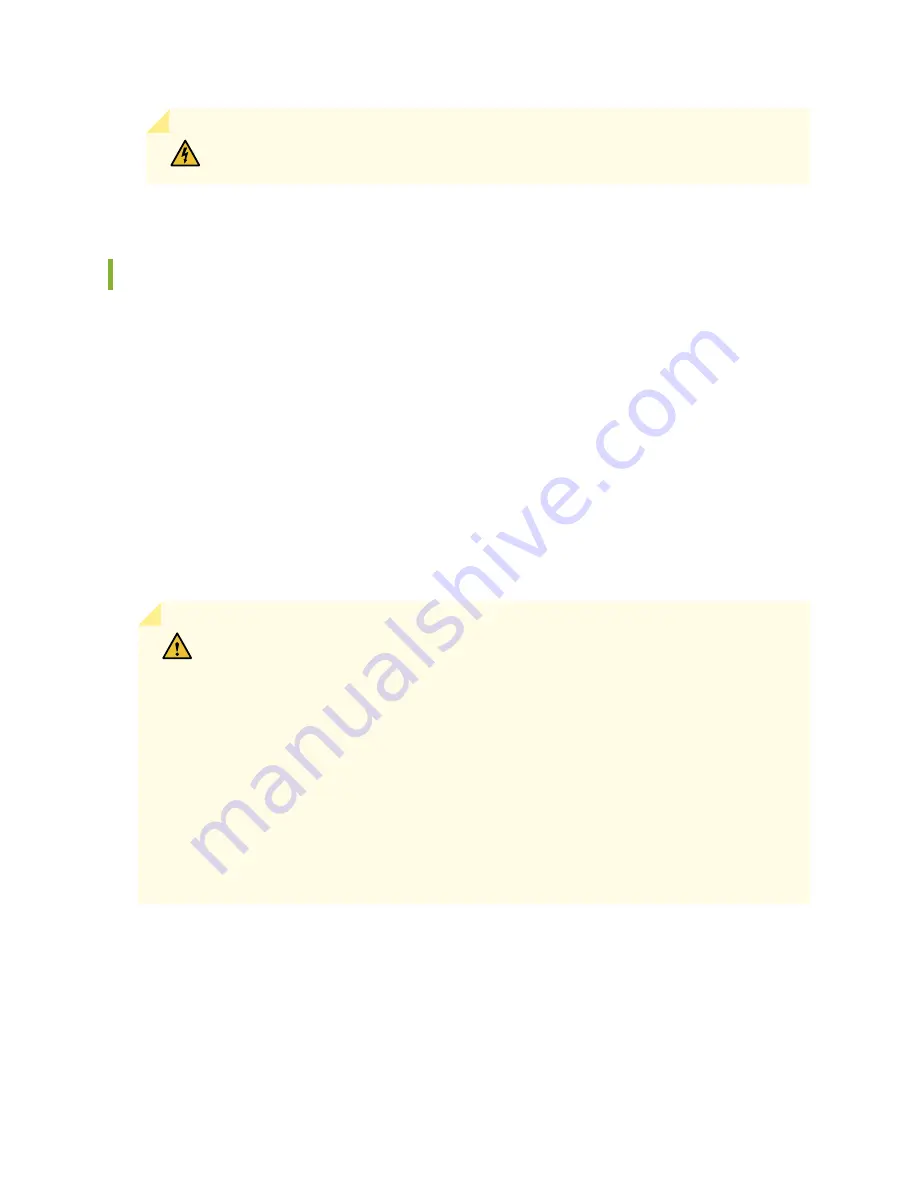
WARNING:
Ensure that the cable does not drape where people could trip over it.
Connecting AC Power to an EX4650 Switch
The EX4650 is shipped with two 650 W power supplies pre-installed. Each power supply is a hot-removable
and hot-insertable field-replaceable unit (FRU) when the second power supply is installed and running.
You can install replacement power supplies in the two slots next to the fan modules without powering off
the switch or disrupting switch functions.
Ensure that you have a power cord appropriate for your geographical location available to connect AC
power to the switch.
Before you begin connecting AC power to the switch:
•
Ensure that you have taken the necessary precautions to prevent electrostatic discharge (ESD) damage
(see
“Prevention of Electrostatic Discharge Damage” on page 177
•
Ensure that you have connected the switch chassis to earth ground.
CAUTION:
Before you connect power to the switch, a licensed electrician must attach
a cable lug to the grounding and power cables that you supply. A cable with an
incorrectly attached lug can damage the switch (for example, by causing a short circuit).
To meet safety and electromagnetic interference (EMI) requirements and to ensure
proper operation, you must connect the chassis to earth ground before you connect
it to power. For installations that require a separate grounding conductor to the chassis,
use the protective earthing terminal on the switch chassis to connect to the earth
ground. For instructions on connecting earth ground, see Connecting Earth Ground to
an EX4650. The switch gains additional grounding when you plug the power supply in
the switch into a grounded AC power outlet by using the AC power cord appropriate
for your geographical location.
To connect AC power to an EX4650:
88
Summary of Contents for EX4650 Series
Page 1: ...EX4650 Switch Hardware Guide Published 2019 10 10 ...
Page 17: ......
Page 55: ......
Page 78: ......
Page 105: ......
Page 126: ...5 CHAPTER Troubleshooting Hardware Troubleshooting the EX4650 Components 131 ...
Page 127: ......
Page 133: ......
Page 151: ...Restricted Access Warning 155 ...
Page 166: ...Jewelry Removal Warning 170 ...
Page 169: ...Operating Temperature Warning 173 ...
Page 178: ...DC Power Disconnection Warning 182 ...
Page 182: ...DC Power Wiring Sequence Warning 186 ...






























