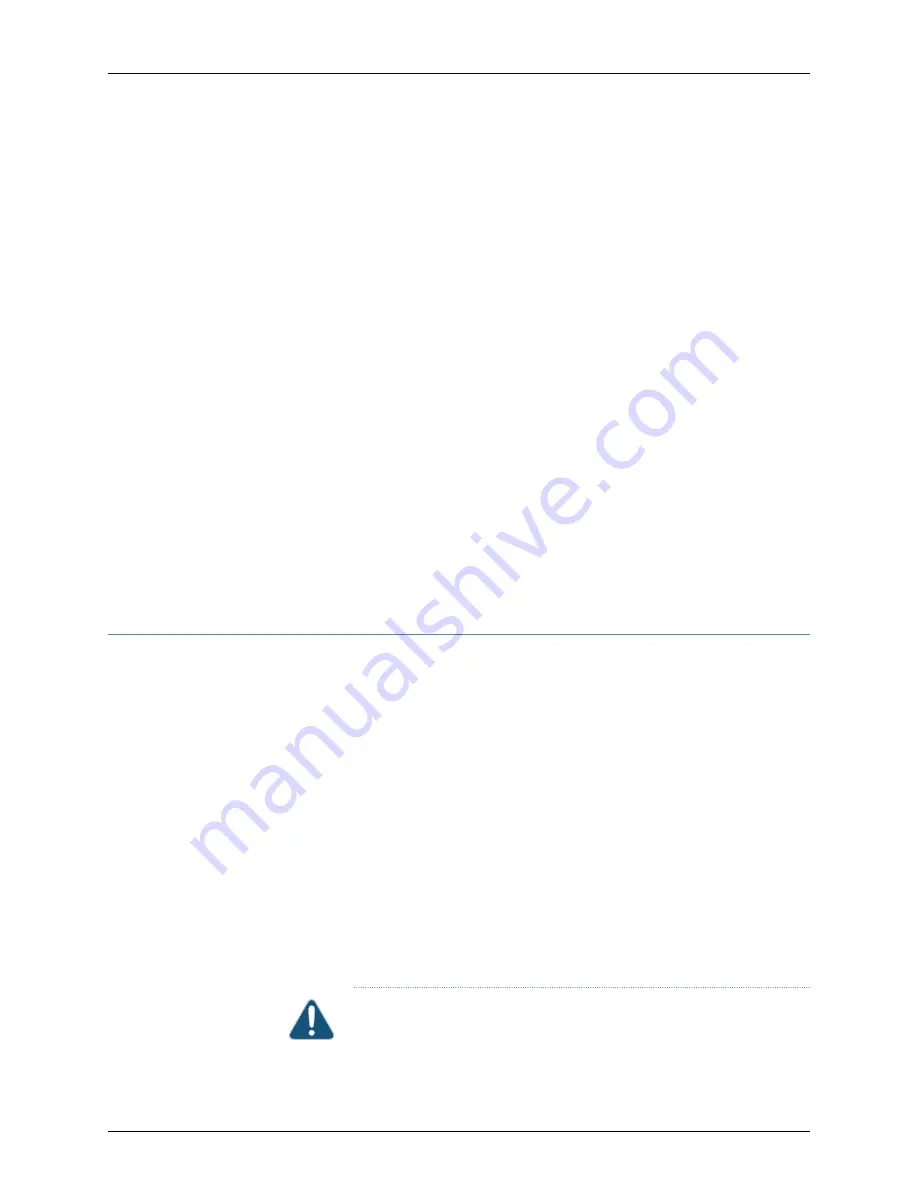
To install a fan module in a EX4600 switch, follow the instructions in
Module in an EX4600 Switch” on page 174
. To remove a fan module from a EX4600
switch, follow the instructions in
“Removing a Fan Module from an EX4600 Switch” on
.
To install an SFP+ or QSFP+ transceiver in an EX4600 switch, follow the instructions in
“Installing a Transceiver in an EX Series Switch” on page 182
. To remove an SFP+ or QSFP+
transceiver from an EX4600 switch, follow the instructions in
from an EX Series Switch” on page 179
.
To connect a fiber-optic cable to an SFP+ or QSFP+ transceiver in an EX4600 switch,
follow the instructions in
“Connecting a Fiber-Optic Cable to an EX Series Switch” on
. To disconnect a fiber-optic cable from an SFP+ or QSFP+ transceiver from an
EX4600 switch, follow the instructions in
“Disconnecting a Fiber-Optic Cable from an
.
Related
Documentation
AC Power Supply in an EX4600 Switch on page 23
•
•
Cooling System and Airflow in an EX4600 Switch on page 13
•
Management Panel of an EX4600 Switch on page 9
•
Interface Specifications for SFP, SFP+, and QSFP+ Transceivers for the EX4600 Switch
on page 49
•
Interface Specifications for SFP+ DAC Cables for the EX4600 Switch on page 60
Installing a Power Supply in an EX4600 Switch
The power supplies in an EX4600 switch are hot-removable and hot-insertable
field-replaceable units (FRUs): you can remove and replace them without powering off
the switch or disrupting switch functions.
•
Before you install a power supply in an EX4600 switch, ensure that you have taken
the necessary precautions to prevent electrostatic discharge (ESD) damage (see
“Prevention of Electrostatic Discharge Damage” on page 120
•
Ensure that the airflow direction of the power supply is the same as the chassis. Labels
on the power supply handle indicate the direction of airflow. See
Airflow in an EX4600 Switch” on page 13
for more information.
To install a power supply in an EX4600 switch (see
1.
Attach the ESD grounding strap to your bare wrist, and connect the strap to the ESD
point on the chassis.
2.
Taking care not to touch power supply components, pins, leads, or solder connections,
remove the power supply from its bag.
CAUTION:
Verify that the direction of the arrow on the power supply
handle matches the direction of airflow in the chassis. Ensure that each
power supply you install in the chassis has the same airflow direction. If
Copyright © 2014, Juniper Networks, Inc.
168
EX4600 Switch Hardware Guide
Summary of Contents for EX4600
Page 8: ...Copyright 2014 Juniper Networks Inc viii EX4600 Switch Hardware Guide...
Page 18: ...Copyright 2014 Juniper Networks Inc xviii EX4600 Switch Hardware Guide...
Page 20: ...Copyright 2014 Juniper Networks Inc 2 EX4600 Switch Hardware Guide...
Page 26: ...Copyright 2014 Juniper Networks Inc 8 EX4600 Switch Hardware Guide...
Page 36: ...Copyright 2014 Juniper Networks Inc 18 EX4600 Switch Hardware Guide...
Page 40: ...Copyright 2014 Juniper Networks Inc 22 EX4600 Switch Hardware Guide...
Page 46: ...Copyright 2014 Juniper Networks Inc 28 EX4600 Switch Hardware Guide...
Page 48: ...Copyright 2014 Juniper Networks Inc 30 EX4600 Switch Hardware Guide...
Page 100: ...Copyright 2014 Juniper Networks Inc 82 EX4600 Switch Hardware Guide...
Page 108: ...Copyright 2014 Juniper Networks Inc 90 EX4600 Switch Hardware Guide...
Page 120: ...Copyright 2014 Juniper Networks Inc 102 EX4600 Switch Hardware Guide...
Page 154: ...Copyright 2014 Juniper Networks Inc 136 EX4600 Switch Hardware Guide...
Page 156: ...Copyright 2014 Juniper Networks Inc 138 EX4600 Switch Hardware Guide...
Page 176: ...Copyright 2014 Juniper Networks Inc 158 EX4600 Switch Hardware Guide...
Page 180: ...Copyright 2014 Juniper Networks Inc 162 EX4600 Switch Hardware Guide...
Page 196: ...Copyright 2014 Juniper Networks Inc 178 EX4600 Switch Hardware Guide...
Page 204: ...Copyright 2014 Juniper Networks Inc 186 EX4600 Switch Hardware Guide...
Page 216: ...Copyright 2014 Juniper Networks Inc 198 EX4600 Switch Hardware Guide...
Page 228: ...Copyright 2014 Juniper Networks Inc 210 EX4600 Switch Hardware Guide...






























