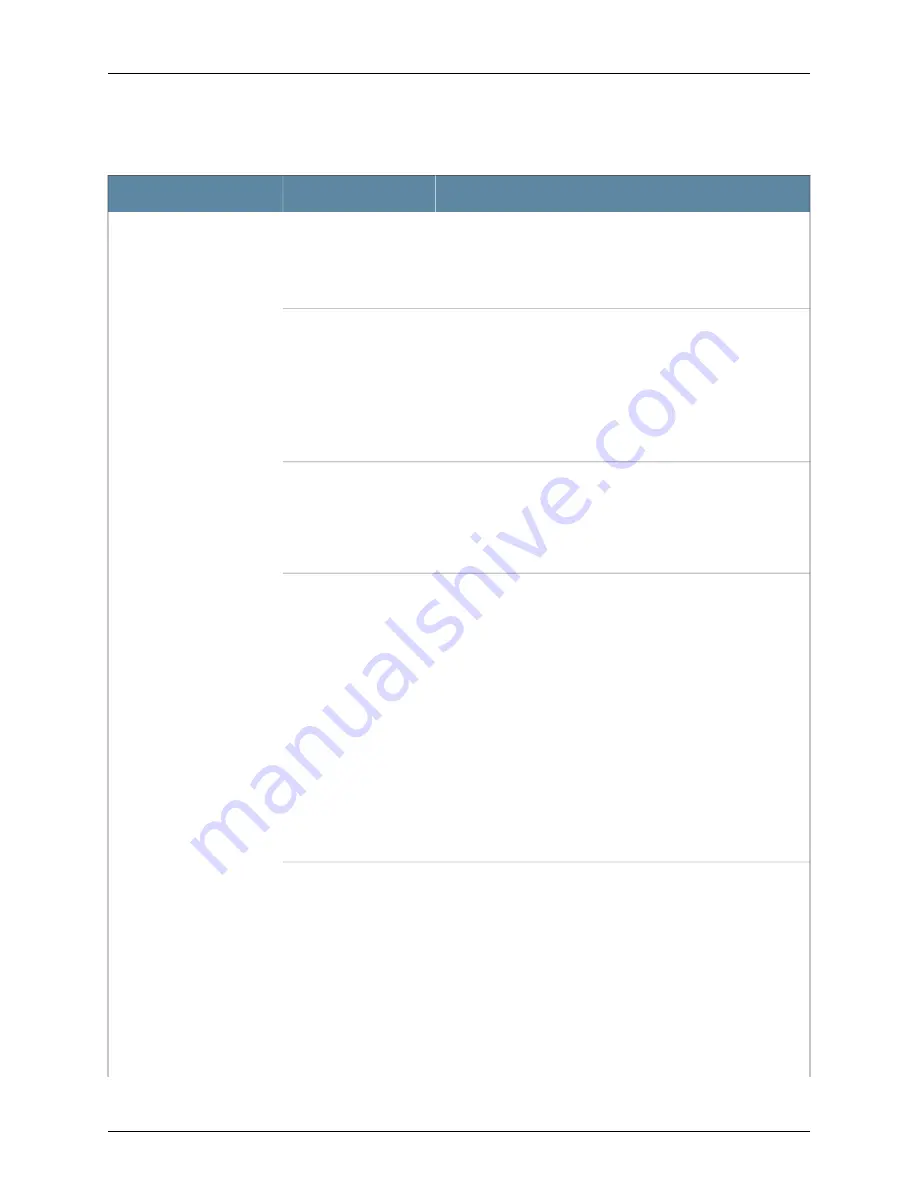
Table 11: Status LED on Network Ports
State and Description
LCD Indicator
LED
Indicates the administrative status (enabled or disabled). The
status indicators are:
•
Green—Administrative status enabled.
•
Unlit—Administrative status disabled.
LED: ADM
Status
Indicates the duplex mode.
The uplink module ports are always set to full-duplex; therefore,
the LED is always green.
The status indicators for network ports on the front panel are:
•
Green—Port is set to full-duplex mode.
•
Unlit—Port is set to half-duplex mode.
LED: DPX
Indicates the MACsec status (enabled or disabled). MACsec can
be enabled only if you have installed the SFP+ MACsec uplink
module. The status indicators are:
•
Green—MACsec is enabled on the port.
•
Unlit—MACsec is disabled on the port.
LED: MACsec
Indicates the PoE status on switches with PoE-enabled ports.
Here the term POE refers to both PoE and PoE+ as applicable.
PoE is not enabled on uplink module ports; therefore, the LED for
those ports is always unlit.
The status indicators for network ports on the front panel are:
•
Green—PoE is enabled on the port.
•
Amber—PoE is enabled on the port, but no power is drawn from
the port because of one of the following:
•
No device that draws power from the port is connected to the
port.
•
A device that draws power from the port is connected to the
port, but the device is not drawing any power from the port.
•
Unlit—PoE is not enabled on the port.
LED: POE
Indicates the speed.
LED: SPD
The speed indicators for network ports on the front panel are:
•
One blink per second—10 Mbps
•
Two blinks per second—100 Mbps
•
Three blinks per second—1000 Mbps
The speed indicators for network ports on the SFP uplink module
are:
•
Green—1000 Mbps
•
Unlit—10/100 Mbps
Copyright © 2016, Juniper Networks, Inc.
24
EX3200 Switch Hardware Guide
Summary of Contents for EX3200 Series
Page 1: ...EX3200 Switch Hardware Guide Modified 2016 12 12 Copyright 2016 Juniper Networks Inc ...
Page 12: ...Copyright 2016 Juniper Networks Inc xii EX3200 Switch Hardware Guide ...
Page 16: ...Copyright 2016 Juniper Networks Inc xvi EX3200 Switch Hardware Guide ...
Page 22: ...Copyright 2016 Juniper Networks Inc xxii EX3200 Switch Hardware Guide ...
Page 24: ...Copyright 2016 Juniper Networks Inc 2 EX3200 Switch Hardware Guide ...
Page 48: ...Copyright 2016 Juniper Networks Inc 26 EX3200 Switch Hardware Guide ...
Page 78: ...Copyright 2016 Juniper Networks Inc 56 EX3200 Switch Hardware Guide ...
Page 90: ...Copyright 2016 Juniper Networks Inc 68 EX3200 Switch Hardware Guide ...
Page 140: ...Copyright 2016 Juniper Networks Inc 118 EX3200 Switch Hardware Guide ...
Page 158: ...Copyright 2016 Juniper Networks Inc 136 EX3200 Switch Hardware Guide ...
Page 176: ...Copyright 2016 Juniper Networks Inc 154 EX3200 Switch Hardware Guide ...
Page 208: ...Copyright 2016 Juniper Networks Inc 186 EX3200 Switch Hardware Guide ...
Page 212: ...Copyright 2016 Juniper Networks Inc 190 EX3200 Switch Hardware Guide ...
Page 222: ...Copyright 2016 Juniper Networks Inc 200 EX3200 Switch Hardware Guide ...
Page 228: ...Copyright 2016 Juniper Networks Inc 206 EX3200 Switch Hardware Guide ...
Page 240: ...Copyright 2016 Juniper Networks Inc 218 EX3200 Switch Hardware Guide ...
Page 252: ...Copyright 2016 Juniper Networks Inc 230 EX3200 Switch Hardware Guide ...
Page 256: ...Copyright 2016 Juniper Networks Inc 234 EX3200 Switch Hardware Guide ...
Page 258: ...Copyright 2016 Juniper Networks Inc 236 EX3200 Switch Hardware Guide ...
Page 264: ...Copyright 2016 Juniper Networks Inc 242 EX3200 Switch Hardware Guide ...
Page 276: ...Copyright 2016 Juniper Networks Inc 254 EX3200 Switch Hardware Guide ...
Page 282: ...Copyright 2016 Juniper Networks Inc 260 EX3200 Switch Hardware Guide ...
Page 304: ...Copyright 2016 Juniper Networks Inc 282 EX3200 Switch Hardware Guide ...






























