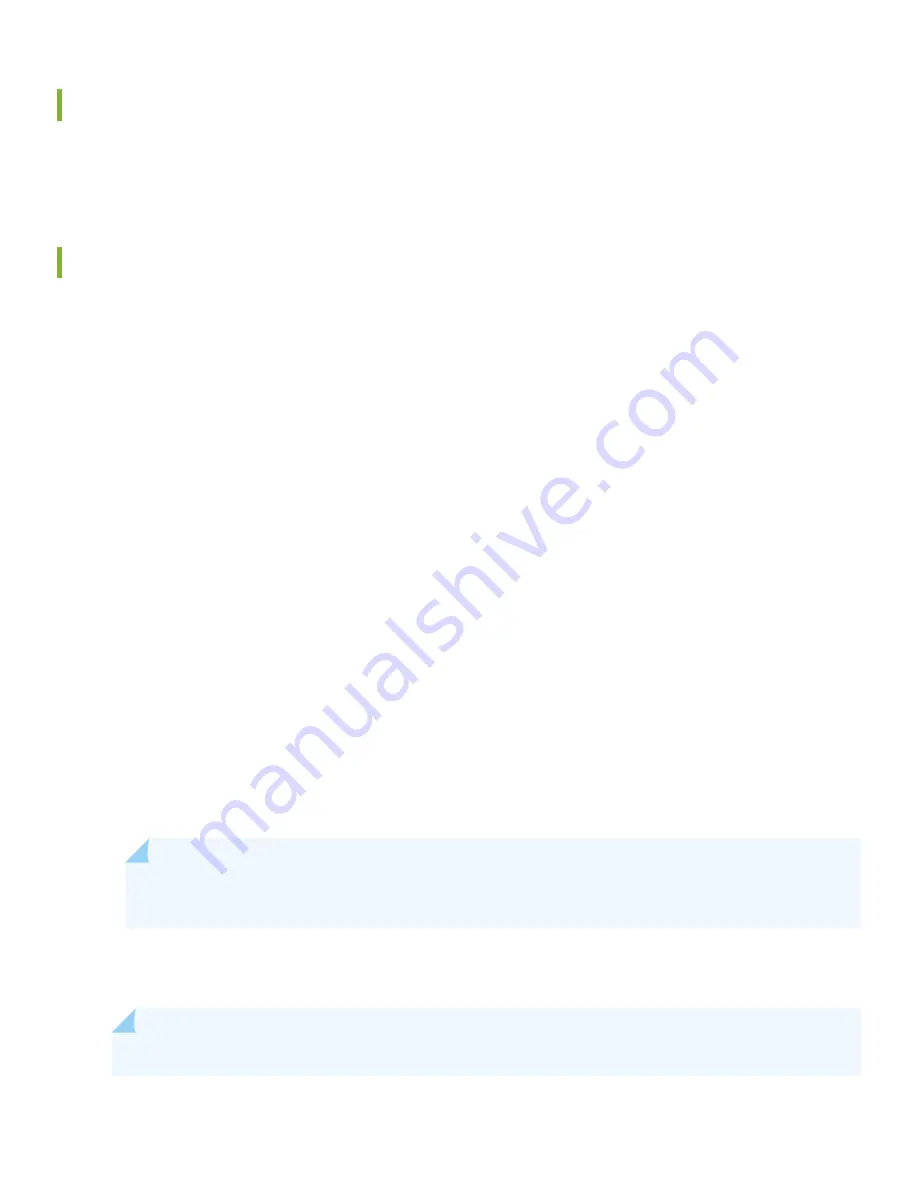
Plug and Play
The ACX7509 router ships with factory-default settings that enable plug-and-play operation. These settings load as soon
as you power on the router.
Customize the Basic Configuration
You can easily customize the factory-default configuration with just a few commands. Initially, you’ll need to make changes
through the console port. After you configure the management port, you can access the ACX7509 using SSH and make
additional configuration changes. You can always revert to the factory-default configuration whenever you want.
Have the following information ready before you begin customizing the router:
•
Hostname
•
Root authentication password
•
Management port IP address
•
Default gateway IP address
•
IP address and prefix length of remote prefixes
•
(Optional) SNMP read community, location, and contact information
1. Verify that the following default serial port settings are configured on your laptop or desktop PC:
•
Baud Rate—9600
•
Flow Control—None
•
Data—8
•
Parity—None
•
Stop Bits—1
•
DCD State—Supported
NOTE:
When console is supported with DCD, TOD functionality cannot be supported. Console without
DCD and TOD can be simultaneously supported when you use a Y cable.
2. Connect the console (CON) port on the ACX7509 to a laptop or PC using the supplied RJ-45 cable and RJ-45 to DB-9
adapter. You'll find the console (CON) port on the router's Routing Control Board (RCB).
NOTE:
If your laptop or desktop PC doesn't have a serial port, use a serial-to-USB adapter (not provided).
10














