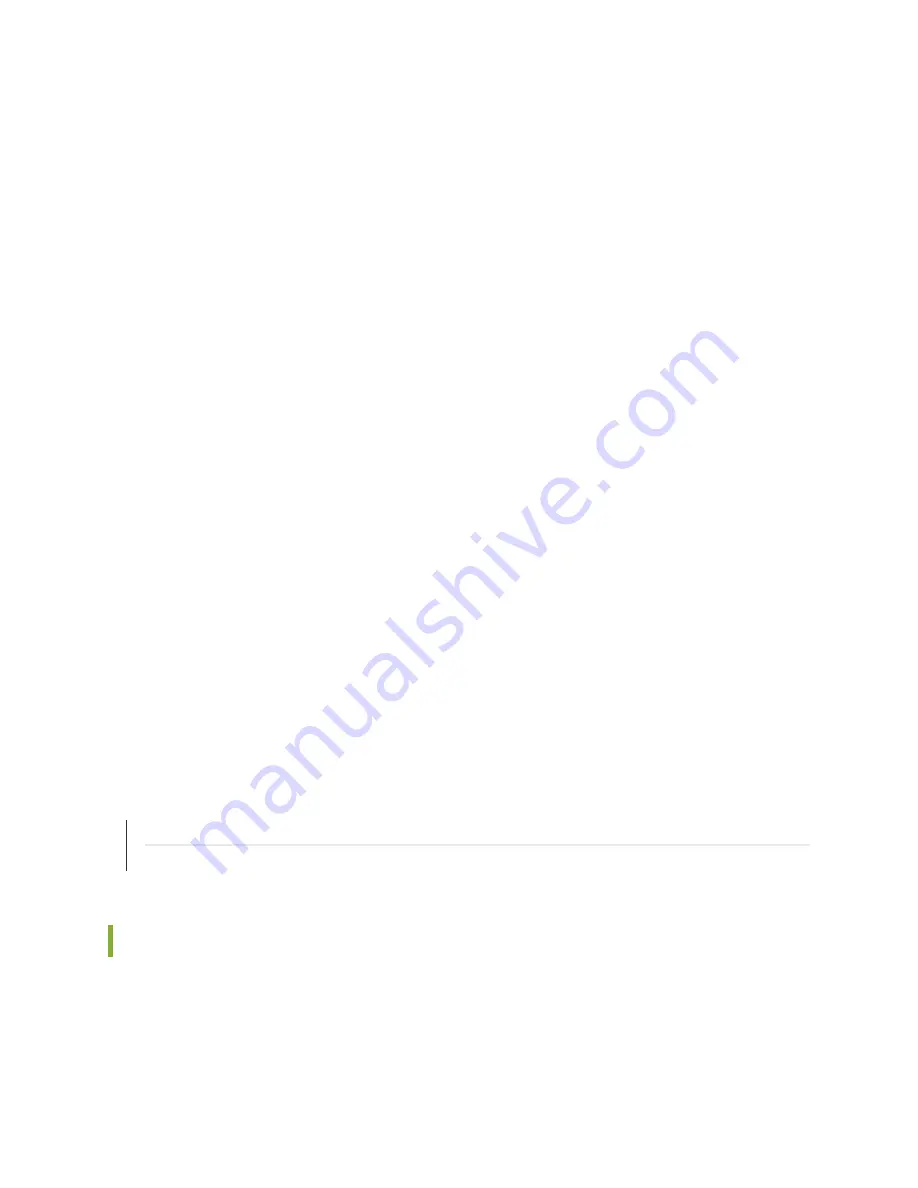
•
Ensure that the USB to Serial driver is installed on the host machine. You can download the driver from
https://www.silabs.com/products/development-tools/software/usb-to-uart-bridge-vcp-drivers
.
•
Ensure that the HyperTerminal properties of the console server or laptop are set as follows:
•
Baud rate—9600
•
Flow control—None
•
Data—8
•
Parity—None
•
Stop bits—1
•
DCD state—Disregard
•
Ensure that you have the following parts and tools available:
•
1 USB 2.0 Standard-A to Mini-USB cable (p/n 720-037982).
To connect the CTP151 device to the console using the Mini-USB Type-B console port:
1. Connect the Standard-A connector of the Mini-USB cable to the host machine (PC or laptop).
2. Connect the Mini-USB Type-B (5-pin) connector of the Mini-USB cable to the Mini-USB Type-B console
port (labeled CON) on the CTP151 device.
3. Reboot the CTP151 device.
After the connection is established, the Mini-USB Type-B console port becomes the active console port.
The host machine connected to the Mini-USB Type-B console port displays log messages and lets you
control the CTP151 device functionality through it.
RELATED DOCUMENTATION
Mini-USB Type-B Console Port Specifications for a CTP151 Device | 28
Cabling a CTP151 Interface Module
To install a cable in an interface module:
1. Wrap and fasten one end of the ESD grounding strap around your wrist and connect the other end to
a site ESD point.
68
Summary of Contents for CTP151 Platform
Page 1: ...Juniper Networks CTP151 Circuit to Packet Platform Hardware Guide Published 2020 02 07...
Page 12: ...1 PART Overview CTP151 Platform Overview 3 CTP151 Interface Modules 9...
Page 13: ......
Page 26: ......
Page 50: ......
Page 58: ......
Page 71: ...CTP151 Platform Overview 3 63...
Page 78: ......
Page 88: ......
Page 100: ...7 PART Troubleshooting Troubleshooting Hardware and Power Failures 97...
Page 101: ......






























