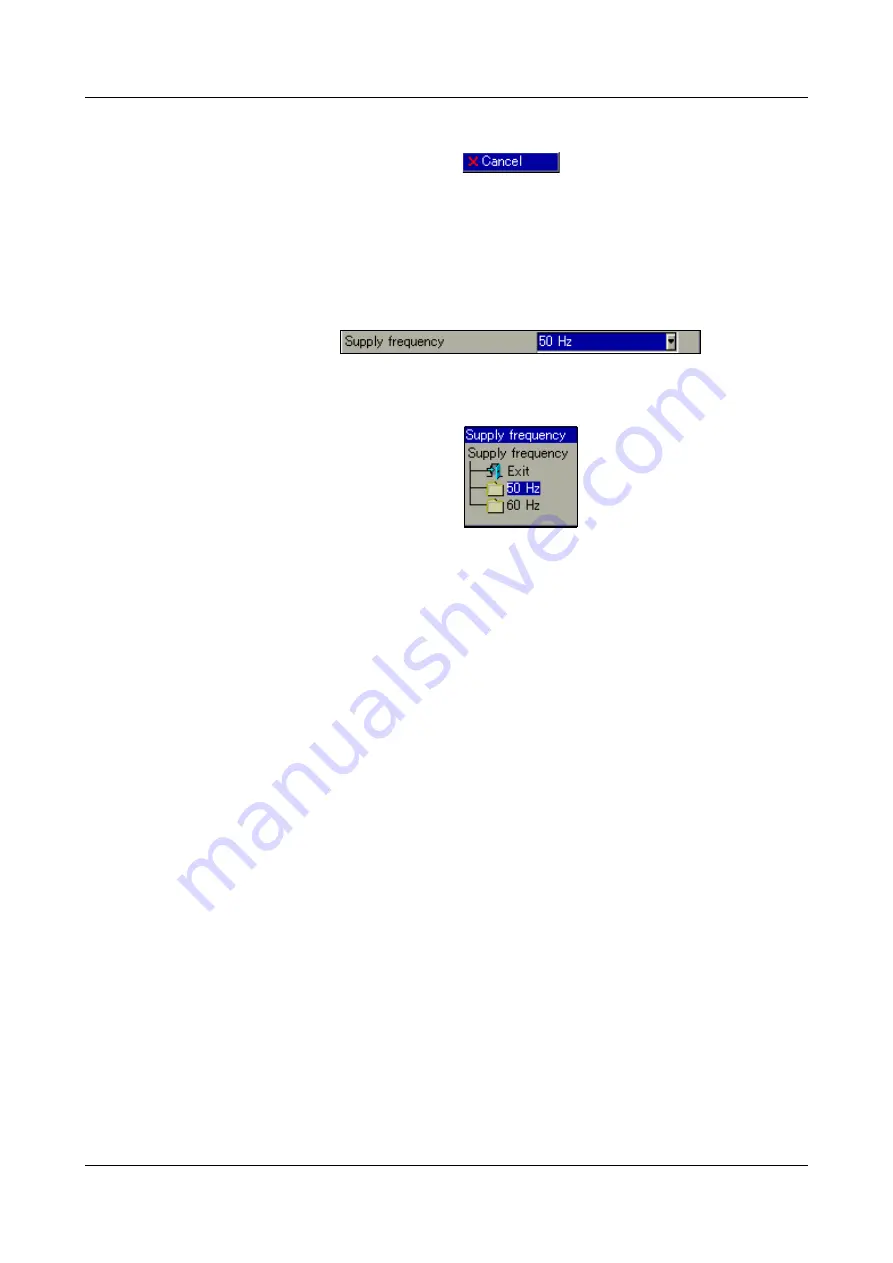
9 Entering text and values
74
9.1.7 Reject entry
h
Select the “Cancel” button (
) and press the control knob.
Character entry will now be ended. The text that was entered is
not
accepted,
and the dialog window is closed. The previously active setting is retained.
9.2
Entry via selection field
If a selection field is selected, and then activated by pressing the control knob,
then the text (value) can be entered from a previously defined list.
The cursor (position marker) is on the current setting.
h
Make the selection by rotating and pressing the control knob.
Summary of Contents for LOGOSCREEN nt
Page 6: ...Contents...
Page 12: ...1 Introduction 12...
Page 18: ...2 Instrument Description 18...
Page 28: ...3 Operating Principle 28...
Page 46: ...4 Visualization 46...
Page 70: ...8 Device Manager 70...
Page 94: ...10 Web server 94...
Page 97: ...97 11 Appendix 345435 Job numbers A83737 A4555455 A455445 Personnel number 4576 7665...
Page 98: ...11 Appendix 98...
Page 104: ...12 Index 104...
Page 105: ......
Page 106: ......
Page 107: ......
















































