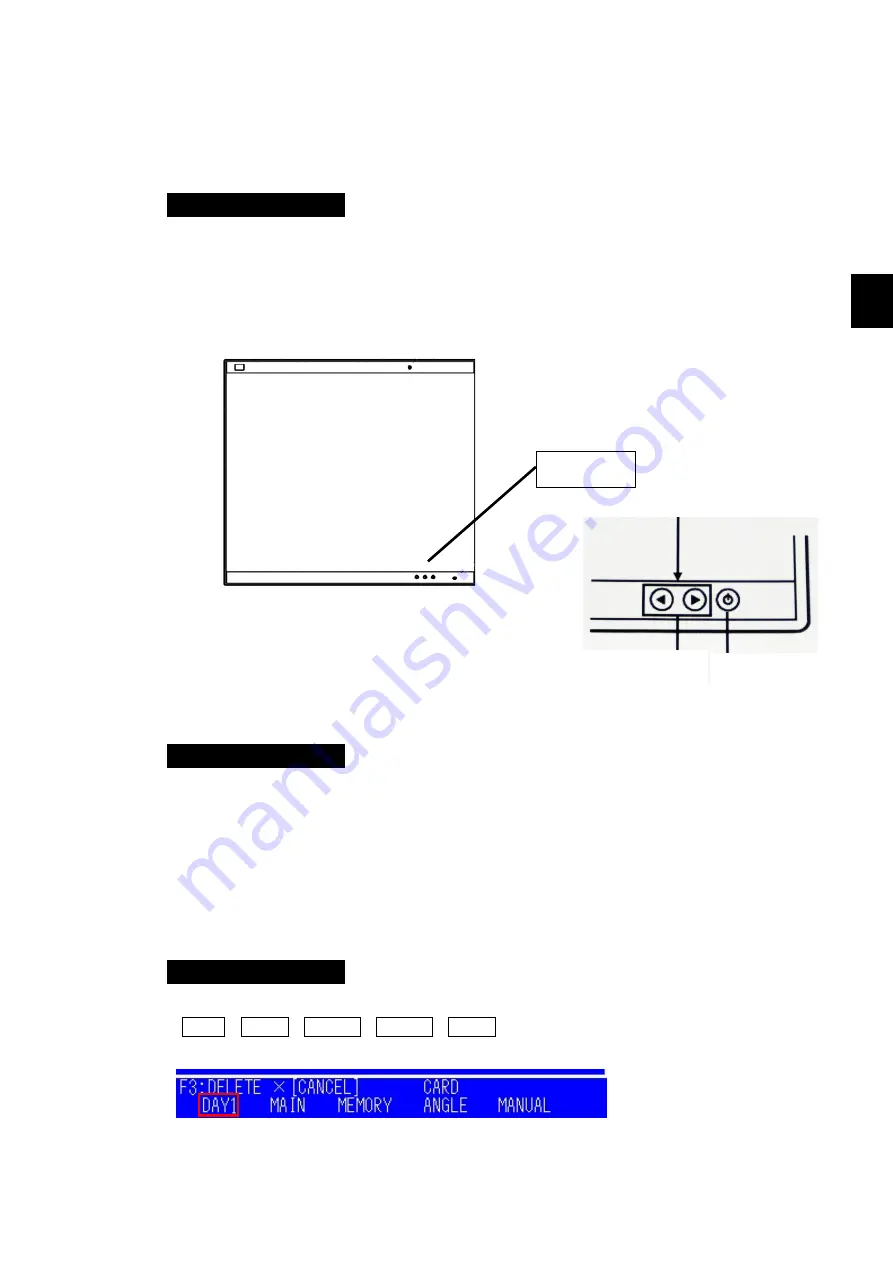
3-23
3 Operating procedures
3
Getting Started
3.3
Adjusting the screen brightness
3.3.1
Operating procedure
Turn the [BRILL] knob on the bottom right side of the display to the left or right to adjust the
screen so it is easier to see.
Press [BRILL ] to brighten the entire screen.
Press [BRILL ] to dim the entire screen.
Adjusting the Operation Panel Brightness
3.3.2
Operating procedure
Press the [PANEL] key.
Press the [PANEL] key up to five times to increase the brightness through five levels. Press it
again to return to the least bright setting.
Note that the light of the [PANEL] key is not related to the panel brightness adjustment.
Switching between Day and Night Mode
3.3.3
Operating procedure
Each time the [DAY/NIGHT] key is pressed, the mode changes from
Day 1
→
Day 2
→
Night 1
→
Night 2
→
Day 1. The current mode is shown at the bottom of the
screen.
▲
▼
Brightness adjustment button Power button
[BRILL] key
Summary of Contents for JFS-280
Page 2: ......
Page 3: ...A General Information Before you begin 7ZPNA2401...
Page 4: ......
Page 34: ......
Page 36: ......
Page 38: ...1 Overview of the equipment 1 2 1...
Page 43: ...1 7 1 Overview of the equipment 1 Diagram 1 1 Exterior view of the NWZ 207 display unit...
Page 44: ...1 Overview of the equipment 1 8 1 Diagram 1 2 Exterior view of the NCH 578 keyboard...
Page 47: ...1 11 1 Overview of the equipment 1 Diagram 1 5 Exterior view of the NKF 2800 hoisting device...
Page 50: ...2 Names and Functions of Parts 2 2 2...
Page 90: ...3 Operating procedures 3 28 3...
Page 148: ...5 Adjusting How Images Appear 5 34 5...
Page 267: ...7 33 7 Other Items 7...
Page 274: ...7 Other Items 7 40 7 7 6 2 Test Ring Number 7 6 3 Reservation Settings...
Page 282: ...8 Maintenance and inspections 8 2 8...
Page 288: ...8 Maintenance and inspections 8 8 8...
Page 290: ...9 Malfunctions and after sales service 9 2 9...
Page 294: ...9 Malfunctions and after sales service 9 6 9...
Page 296: ...10 Disposal 10 2 10...
Page 298: ...10 Disposal 10 4 10...
Page 300: ...11 Specifications 11 2 11...
Page 306: ...11 Specifications 11 8 11...
Page 308: ...12 Other 12 2 12...
Page 309: ...12 3 12 Other 12 12 1 List of Menus...
Page 310: ...12 Other 12 4 12...
Page 311: ...12 5 12 Other 12...
Page 312: ...12 Other 12 6 12...
Page 313: ...12 7 12 Other 12...
Page 314: ...12 Other 12 8 12...
Page 315: ...12 9 12 Other 12...
Page 316: ...12 Other 12 10 12...
Page 317: ...12 11 12 Other 12...
Page 318: ...12 Other 12 12 12...
Page 319: ...12 13 12 Other 12...
Page 320: ...12 Other 12 14 12 12 2 Setting the Colors of the Sonar Display...
Page 321: ...12 15 12 Other 12...
Page 322: ...12 Other 12 16 12 12 3 Setting the Colors of the Fish Finder Display...
Page 323: ...12 17 12 Other 12 12 4 Sonar Range and Initial Setting Values for the Fish Finder Range...
Page 326: ...12 Other 12 20 12...
Page 327: ......






























