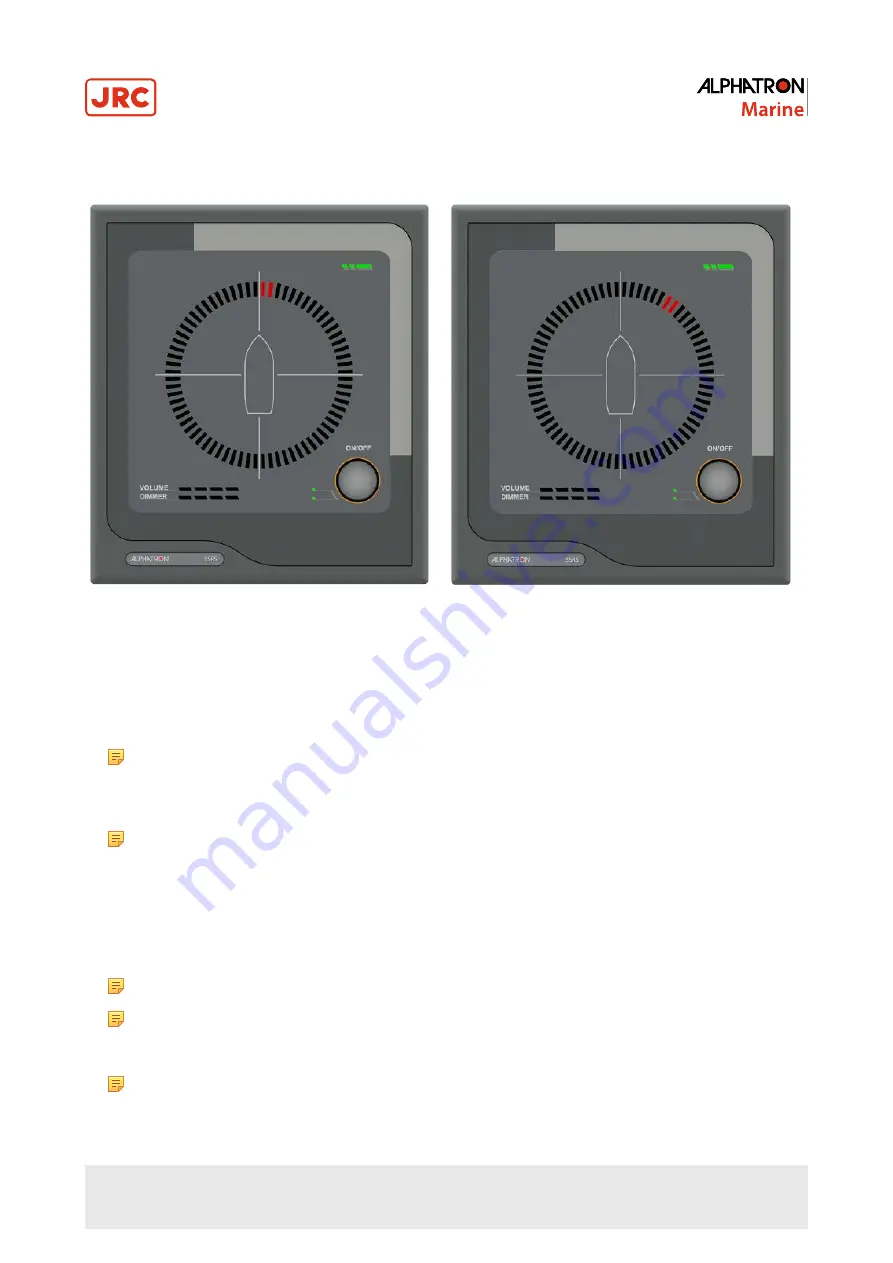
2.1.3 Calibration Detection Mode
Figure 15: No Offset (0°)
Figure 16: Offset 30°
Use the calibration detection mode to adjust the offset display. For example to adjust the offset of an incorrectly mounted
microphone unit.
1. Press and hold the CONTROL button for 10 seconds.
When the calibration mode is activated the light behind the CONTROL rotary button changes to orange.
Note If the unit is in the manual listening mode, the CONTROL button only has to be pressed and held for 5
seconds.
2. Rotate the CONTROL button to calibrate the position, to add (right) or subtract (left) the offset for all detections.
The current offset is indicated by the indication LEDs. A more precise offset can be set in the web interface.
Note The default is a zero degree offset and a single tick with the CONTROL button will adjust the offset by
10 degrees.
2.1.4 LED Test Mode
To enter the LED test mode, perform the following actions:
1. Press and hold the CONTROL button for 15 seconds, when in normal mode.
All LEDs on the display unit will light up when enabled, making any failed LEDs visible.
Note If the manual listening mode is active, press and hold the CONTROL button for 10 seconds.
Note If the calibration detection mode is active, press and hold the CONTROL button for 5 seconds.
2. Hold the CONTROL button depressed for another 5 seconds to return to normal operation..
Note The LED test mode will automatically return to normal mode if the CONTROL button is not pressed or
rotated for 30 seconds.
16 | Operation
Summary of Contents for Alphatron SSRS
Page 1: ...Alphatron SSRS Sound Reception System Installation and Operation Manual www jrc am ...
Page 9: ...Figure 3 Sound Reception System 9 Introduction ...
Page 26: ...Figure 29 Home Screen Status Failed Acknowledge Messages 26 Operation ...
Page 39: ...5 Drawings 5 1 SSRA Microphone Unit Figure 34 SSRA Microphone Unit 39 Drawings ...
Page 40: ...5 2 SSRD Display Figure 35 SSRD Display 40 Drawings ...
Page 41: ...5 3 Connection Diagram Microphone Unit Figure 36 Connection Diagram SSRA 41 Drawings ...
Page 43: ...5 5 Cable Diagram Figure 38 Cable Diagram 43 Drawings ...






























