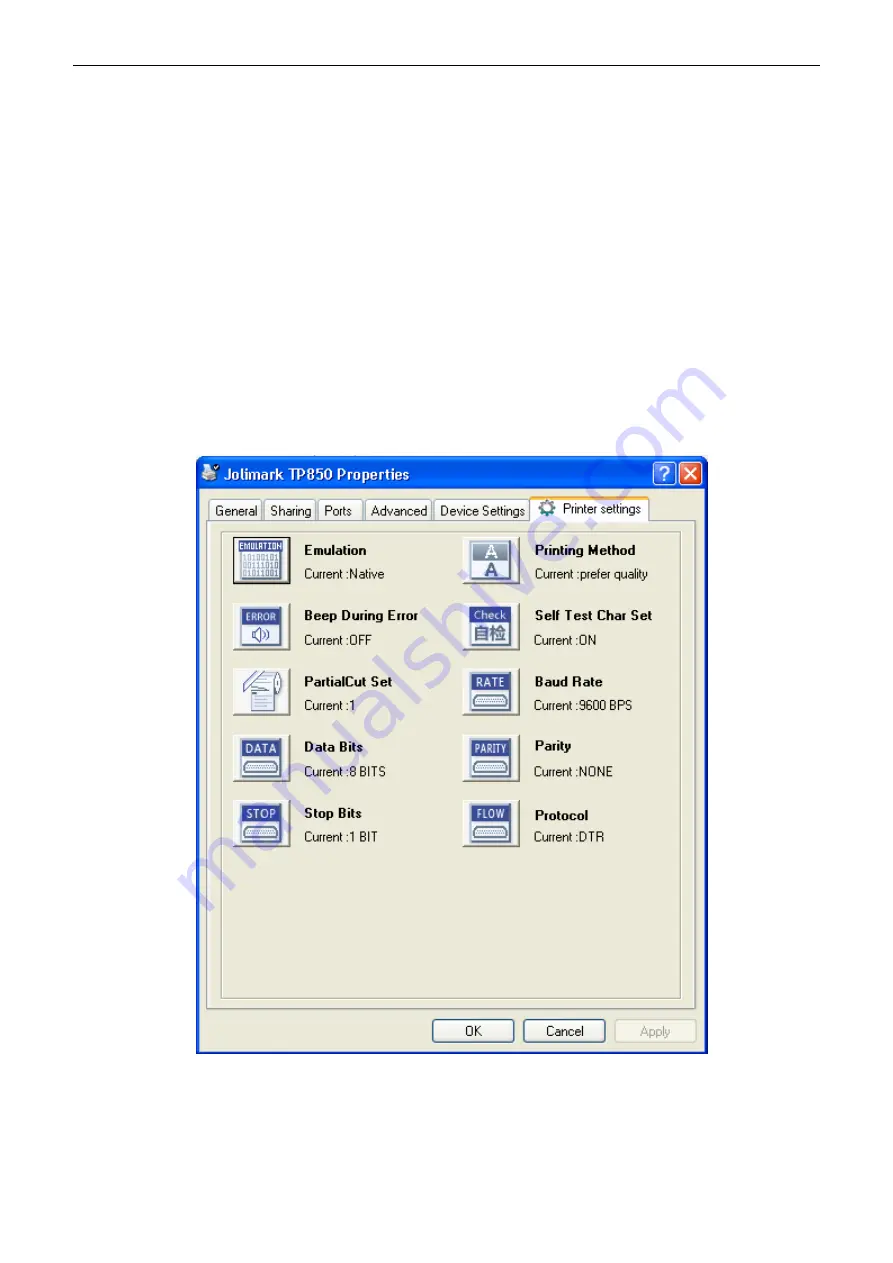
TP850
User’s Manual
- 33 -
blinks five times with five beeps, then loosen the button, at this time, the function takes effect and turn
off the printer.
3.5 Online-aptitude Parameter Settings
TP850 supports the function of parameter settings, which can be set in the PC with the driver installed
in.
The concrete setting steps are shown as follows:
1. Make sure that the computer and the printer are connected with the USB cable and both the
computer and the printer are turned on, the printer should be in normal working condition as well.
2. Under the operating system of WIN 2000/WIN XP/VISTA/WIN 7, click “Start”
→
“Settings”
→
“Printers”, and open the window of “Printers”.
Under the operating system of Windows 8, click “Desktop” in the main panel firstly, and then double
click “Control panel” after entering the window of “Desktop”, click “Hardware and Sound” to find
“Devices and printers”, at last, open the window of “Devices and printers”.
3. Right click “TP850” in the window of “Printers”, and then select “Properties”.
4. Click “Printer settings” in the “Properties” page and open the window of “Printer settings”.
5. In the window of “Parameter settings”, each item on the left of the menu setup is the parameter icon.
The items on the upper right are the parameters and the items on the bottom right are the current
settings. The computer will load the printer’s current setting automatically when you open the
parameter setting window. The current setting will be blank if the printer is offline or the printer port
is set incorrectly. Then you need to set the printer to online mode or set the printer port correctly.






























