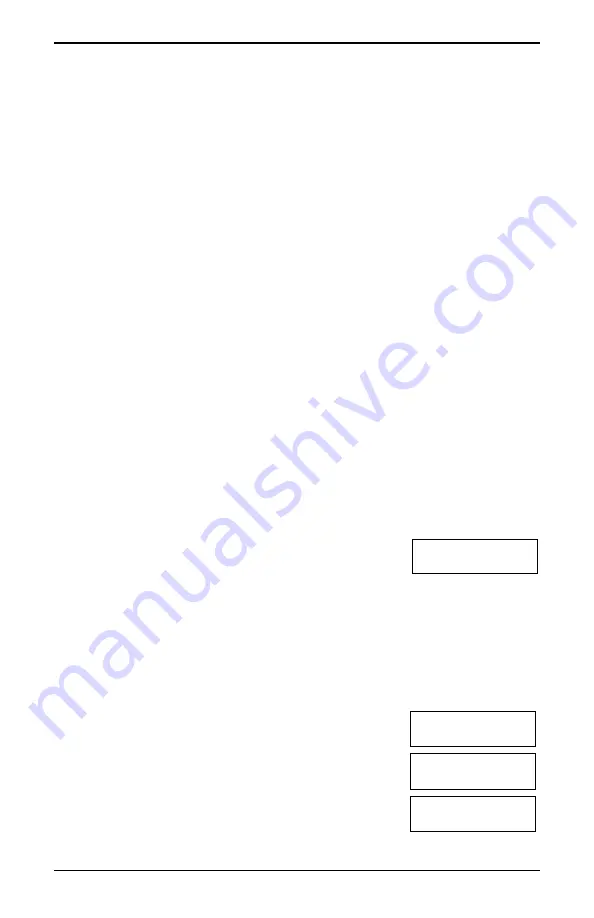
Chapter 7.0 Adding, Changing and Deleting Access Codes
immediate police response.
Note:
This feature must be enabled and configured by your installer.
7.3 Swinger Shutdown
The Control Panel has a swinger shutdown feature that, when enabled, causes a
programmable number of trips to shut down the zone.
Note:
This feature must be enabled and configured by the installer.
7.4 Call Waiting
The PowerSeries Pro system includes a programmable option for call waiting to prevent a call
waiting line from interfering with the alarm verification process. This option is disabled by
default.
Note:
This feature must be enabled and configured by your installer.
7.5 Fire Alarm Verification
Fire Alarm Verification is an available option for Fire zones. If configured, and the conditions
for alarm verification are met, the fire alarm sounds and an alarm transmission is sent to the
monitoring station.
Note:
This feature must be enabled and configured by your installer.
7.6 System Lockout Due To Invalid Attempts
If too many invalid access codes are entered, your system can be configured to automatically
lockout input from all keypads, wireless keys and proximity tags for a programmed duration. If
this happens, wait the programmed duration then try again.
When the system is locked out the following message is displayed.
LCD Display
Keypad Lockout
Note:
This feature and lockout duration must be configured by your installer. Fire, Medical
and Panic keys are still active during a System Lockout.
7.7 User Labels
Adding or editing labels is done by using a pre-programmed word library. The word library lists
the full library and the associated three-digit code.
To Edit a User Label using the Word Library
LCD Display
1. From the applicable user, press [3] or use the scroll keys to
scroll to User Labels and press [*].
Press (*) for <>
User Labels
2. Press [*] [*] to enter the word library.
Program Name
{User 1 Label 1}
3. Use the scroll keys to view the list of words or enter the 3-digit
number to display the desired word. Press [*] to select the word.
4. To enter an additional word, repeat step 3.
Press (*) for
{User Label}
- 17 -
















































