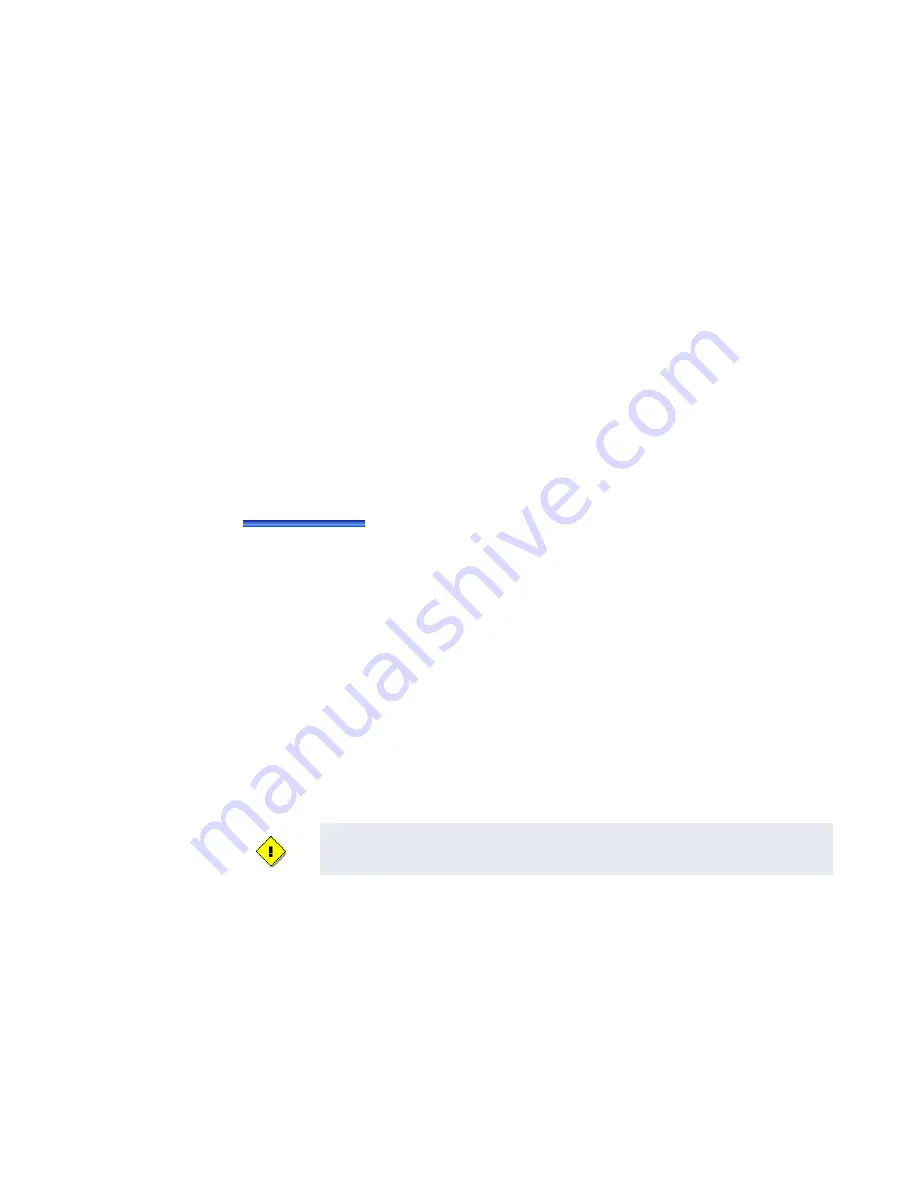
Switches
iSTAR Ultra Installation and Configuration Guide
4–3
Network Connections
Connect a shielded CAT-5E, or better, RJ45 cable to either
J5
or
J6
(or both for redundancy).
J5 Ethernet up to 1 Gbps (10, 100, 1000)
J6 Ethernet up to 1 Gbps (10, 100, 1000)
There are built in LEDs in the connectors that
indicate the Ethernet Link and Receive Data
signals.
Switches
SW7- Soft Reset (Reboot)
The SW7 push button saves all data in non-volatile memory and then reboots the unit. It may
take several minutes for the formatting and saving of the data.The iSTAR Ultra is fully capable
of operating without contact with the Host after the reboot.
SW7 should be used to
Reset to Factory Default
by changing the Rotary Switch (SW3) to ‘D’
and pressing SW7. See Table 4-1 on
for Rotary Switch descriptions.
To Clear Memory and Reboot the Unit
1. Set rotary
SW3
to
D
.
2. Press and release switch
SW7
.
Instructions appear on the LCD in approximately ten seconds.
3. Follow the instructions.
4. Set rotary
SW3
back to
0 or F
.
5. Press and release
SW7
. The controller restarts and the LCD is blank
6. Use the ICU to configure the controller.
SW2 - Hard Processor Reset
Press and release
SW2
.
• The panel reboots immediately with no database backup.
• During reboot, the panel restores database from the SD card. This occurs only if there
has already been a previous backup.
SW2 Hard Processor Reset should only be used by a Certified Integrator.
Summary of Contents for tyco iSTAR Ultra
Page 8: ...Table of Contents viii iSTAR Ultra Installation and Configuration Guide...
Page 66: ...Visual Indicators 4 10 iSTAR Ultra Installation and Configuration Guide...
Page 98: ...Readers and Accessory Boards 5 32 iSTAR Ultra Installation and Configuration Guide...
Page 102: ...Overview 6 4 iSTAR Ultra Installation and Configuration Guide...
Page 110: ...Firmware Upgrades 7 8 iSTAR Ultra Installation and Configuration Guide...
Page 118: ...GCM Battery Replacement 8 8 iSTAR Ultra Installation and Configuration Guide...






























