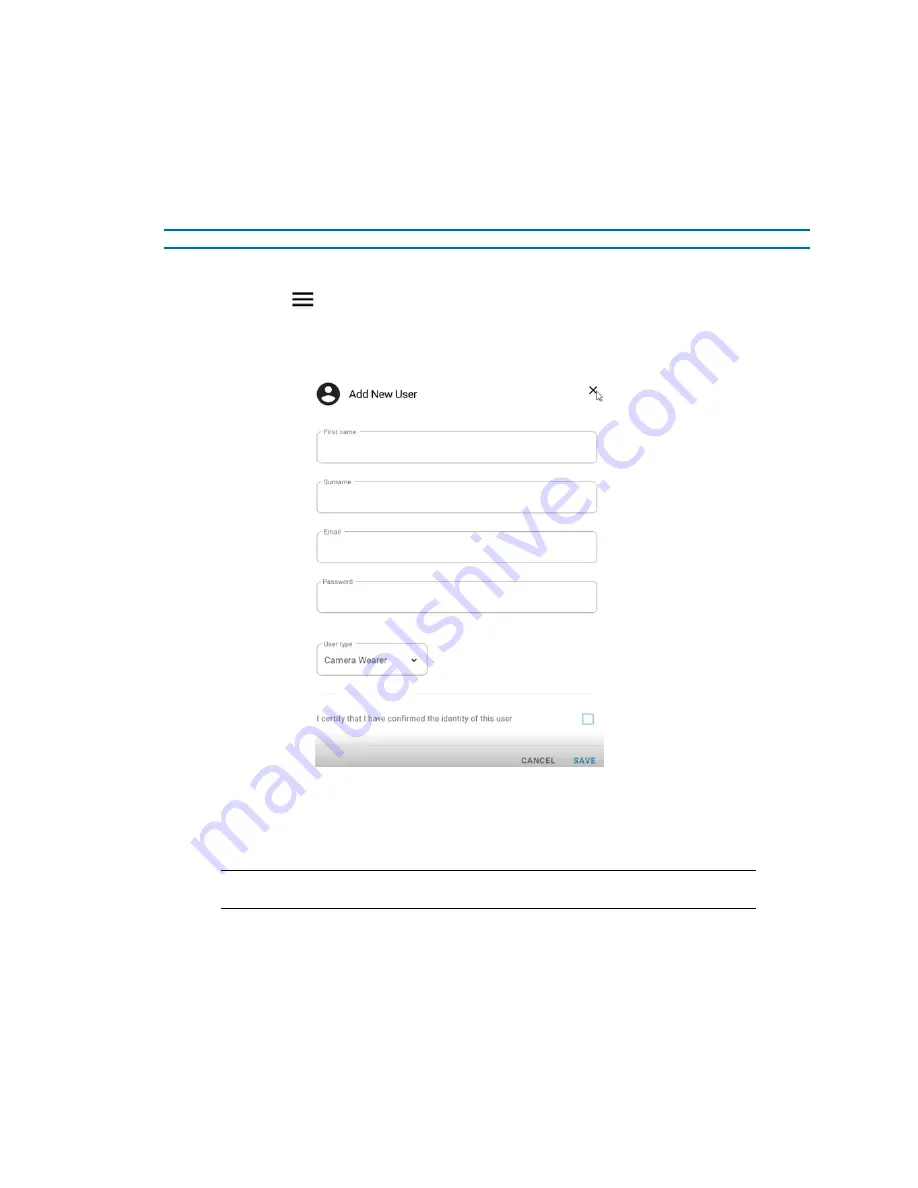
Illustra Body Worn Camera Kiosk ApplicationConfiguration Guide
8200-2077-02 A0
10
Users
You can add new users who can only check in and out cameras, or users who can have ownership of
the kiosk application. You can also edit user information and delete a user.
Procedure 4 Adding a new user
Step Action
1
Log in to the Kiosk application.
2
Select the
icon and then select
Users
.
3
Select
ADD NEW USER
to view the Add New User window.
Figure 5 Add New User window
4
Select the
First name
text box and enter a name.
5
Select the
Surname
text box and enter a surname.
6
Select the
text box and enter an e-mail..
Note:
This is the unique identifier for this user. This is what is used to log in as this
user and to assign this user a camera.
7
Select the
Password
text box and enter a password.
8
Select the
User type
drop-down menu and select on of the following options:
•
Camera Wearer
:A camera wearer can only check in and check out
cameras.
•
Kiosk Admin
: Administrative users.



















