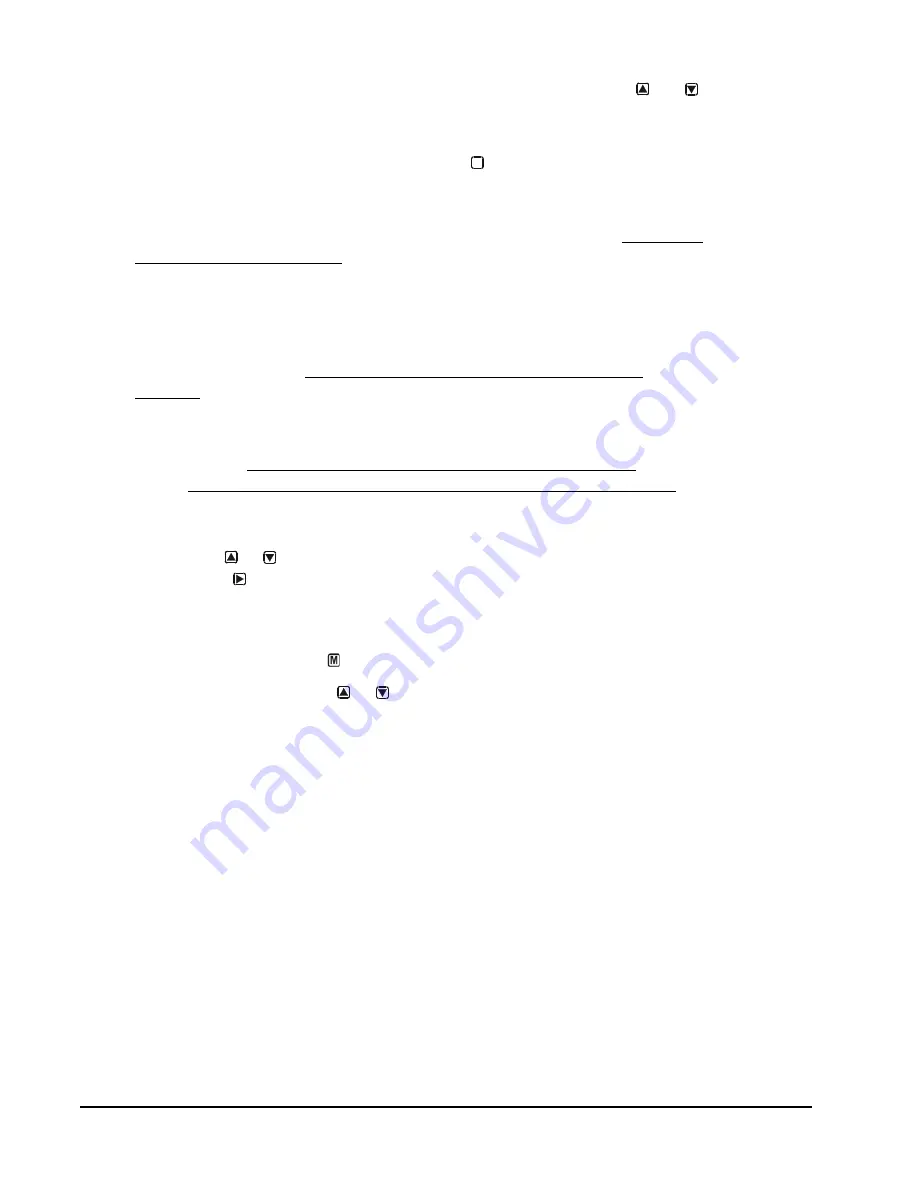
System 450™ Series Modular Control Systems with Standard Control Modules Technical Bulletin
42
•
While the Main screens are auto scrolling on the LCD, press and hold and
simultaneously for 5 seconds to go to the Sensor Setup Start screen and access
the rest of the System Setup screens.
•
While in any System Setup Start screen, press
repeatedly to scroll through
the System Setup Start screens for your control system. (You cannot enter
values in System Setup Start screens.)
•
You
must
set up the sensors before you can set up the outputs. (See
on page 45 for procedures for setting up the
sensors.)
•
An output’s type (relay or analog) and output’s ID number in the UI is
determined by the output types on the control module and any connected
expansion modules and the order in which the modules are connected in the
module assembly. (See
Module Assemblies, Output Types, and Output
on page 13 for more information.)
•
An output’s setup parameters are determined by the output’s type (relay or
analog) and the Sensor Type of the sensor you select for the output to
reference. (See
Expansion Modules, Module Assemblies, and Outputs
System 450 Sensors and Transducers for Standard Control Modules
page 16 for more information.)
•
In System Setup screens with flashing values, you can change the setup value
by pressing
or . When the desired parameter value is flashing in the setup
screen, press to save the value and go to the next setup screen.
•
After 2 minutes of inactivity in a System Status or System Setup screen, the
LCD reverts back to scrolling through the Main screens.
•
In any Setup screen, press to go to the associated Setup Start screen.
•
In Setup Start screen, press
or simultaneously to resume autoscrolling
through the Main screens.
Accessing and Navigating the User Interface
System 450 control modules feature a backlit LCD and a four-button touchpad UI
for monitoring system status and setting up the sensors and outputs in your control
system. Figure 2 on page 10 describes the System 450 UI features and functions.
During normal operation, the System 450 control module LCD displays the
Main
screens. The Main screens are the sensor status screens, which scroll automatically
and provide real-time status of the conditions sensed at the hardwired and
functional sensors.
Figure 17 shows an example of the System 450 Main screens and System Status
screens.
Viewing the System Status Screens
From the Main screens, you can scroll through and view the System Status screens.
M






























