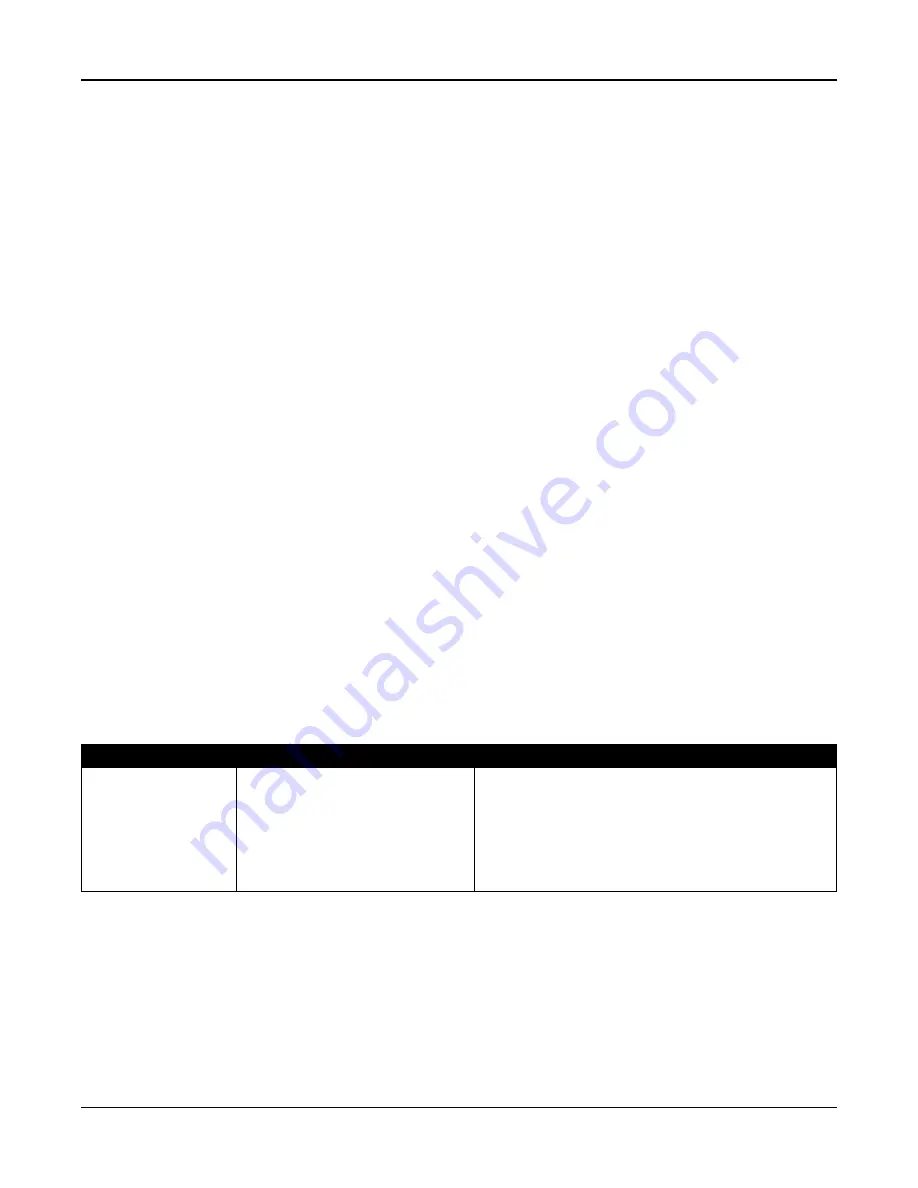
Section 5: Programming
2. Navigate to a specific programming section.
3. Select an option to view or change its programming.
All programming options are numbered and can be accessed by navigating through the menu, or by keying in the program
section number. For toggle options, the name of the option is displayed.
Use the keypad numbers to toggle options on or off. Sections requiring data input, such as phone numbers, display the full
data in fields up to 32 characters long. To input data, use the scroll keys to select a character then press the keypad button
corresponding to the number/letter required. Scroll to the next character and repeat the procedure as needed. Press the [#]
key to save changes and exit the program section.
The programming worksheets and descriptions later in this section provide a place to record custom programming settings
and are numerically listed to assist in locating specific sections.
Keypad types
The sections below describe how programming is viewed and interpreted using the supported keypad types. For more
information, see the instruction sheet included with the keypad.
LCD keypad
LCD keypads use a full-message display that provides visual and numerical navigation through the programming sections.
The Armed light illuminates when Installer Programming mode is activated. Use the scroll keys to move through menu
options and press [*] to select. Alternatively, enter a specific section number. The Armed light flashes to indicate a sub-sec-
tion has been selected. Press [*] to select a sub-section. The Ready light illuminates and the information programmed in the
section is displayed.
For programming sections with toggle options, press the corresponding number on the keypad to turn the option on or off.
The display changes accordingly.
Sections requiring data input, such as phone numbers, display the full data in fields up to 32 characters long.
To input data, use the scroll keys to select a character then press the keypad button corresponding to the number/letter
required. Scroll to the next character and repeat the procedure as needed.
For information on entering HEX data, see below.
Press the [#] key to exit the program section at any time. All changes made up to that point are saved.
Programming hex and decimal data
Hexadecimal (HEX) digits may be required during programming. To program a HEX digit, press the [*] key while in a pro-
gramming section that requires a data entry. HEX programming mode activates and the Ready light begins to flash.
The following table indicates which number should be pressed to enter the corresponding HEX digit:
Table 5-2 HEX Digit Programming
Value
Enter
Telephone Dialer
HEX [A]
HEX [B]
HEX [C]
HEX [D]
HEX [E]
HEX [F]
Press [*][1][*]
Press [*][2][*]
Press [*][3][*]
Press [*][4][*]
Press [*][5][*]
Press [*][6][*]
Not supported
Simulated [*] key
Simulated [#] key
Dial tone search
Two-second pause
End of number
The Ready light continues to flash after the HEX digit is entered. If another HEX digit is required press the corresponding
number. If a decimal digit is required, press the [*] key again. The Ready light illuminates and the panel returns to regular
decimal programming.
Example: To enter ‘C1’ for a closing by user 1, enter [*] [3] [*], [1]
[*] to enter hexadecimal mode (Ready light flashes)
[3] to enter C
[*] to return to decimal mode (Ready light is on)
[1] to enter digit 1
- 74 -






























