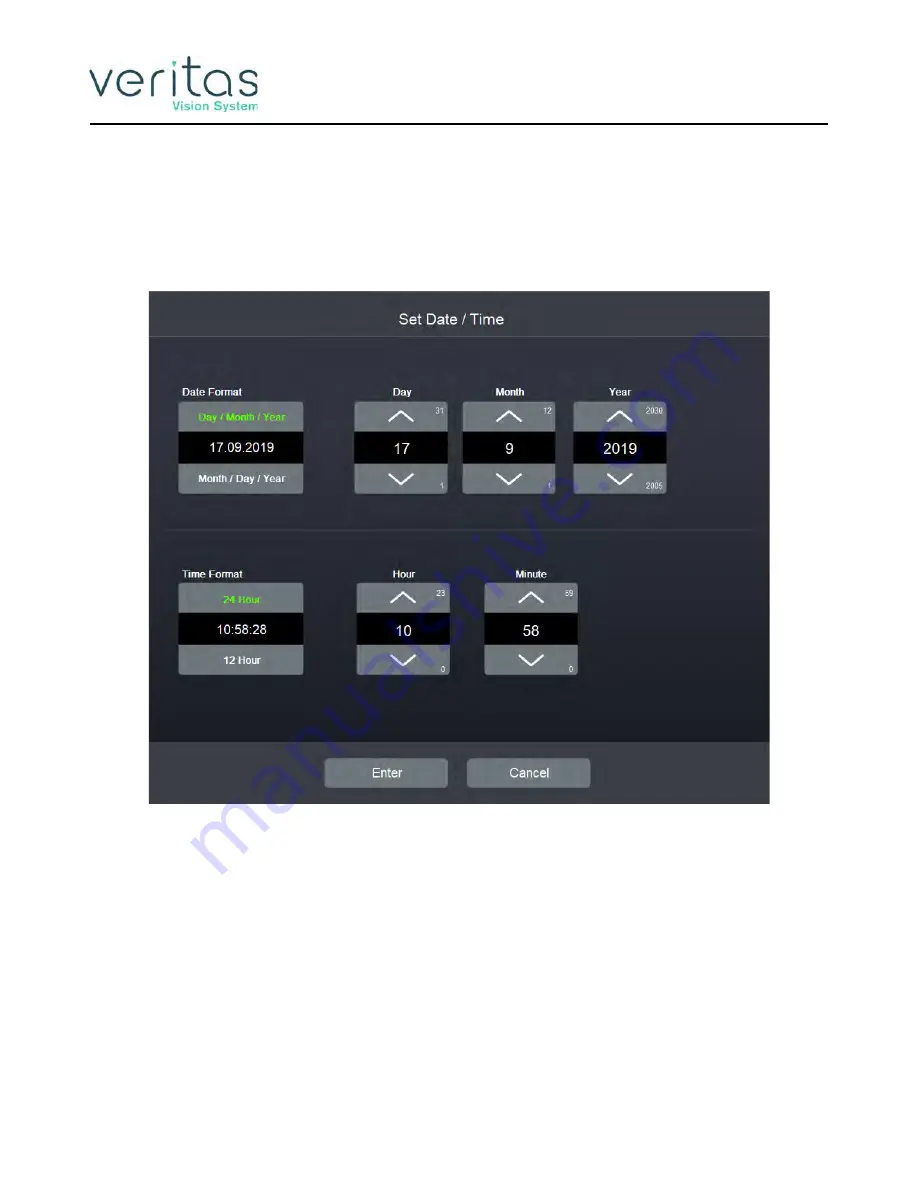
System Configuration
Z370584 Rev. D
Set System Date and Time
7-15
Set System Date and Time
Follow these steps to set the system date and time.
1.
Tap
Configuration
.
2. Tap
Set Date/Time
.
Figure 7-13 — Set Date/Time Dialog Box
3. On the Set Date/Time screen, tap the up and down arrows to set the day, month, year,
hour, and minute.
4. You can change the way the date is displayed.
Tap
Day/Month/Year
to display the date in that format; for example, the date
December 21, 2011 would be displayed as 21.12.2011.
Tap
Month/Day/Year
to display the date in that format; for example, the date
December 21, 2011 would be displayed as 12.21.2011
5. You can change the way the time of day is displayed.
Tap
24 Hour
to display the time of day in 24-hour format; for example, 2:45:43 PM
would be displayed as 14:45:43.
Summary of Contents for Veritas
Page 2: ...Z370584 Rev D This page was intentionally left blank...
Page 4: ...Z370584 Rev D This page was intentionally left blank...
Page 22: ...Z370584 Rev D 1 12 This page was intentionally left blank...
Page 36: ...Z370584 Rev D 2 14 This page was intentionally left blank...
Page 54: ...Z370584 Rev D 3 18 This page was intentionally left blank...
Page 122: ...Z370584 Rev D 5 42 This page was intentionally left blank...
Page 158: ...Z370584 Rev D 6 36 This page was intentionally left blank...
Page 184: ...Z370584 Rev D 7 26 This page was intentionally left blank...
Page 198: ...Z370584 Rev D 9 4 This page was intentionally left blank...
Page 270: ...Z370584 Rev D I 8 This page was intentionally left blank...






























