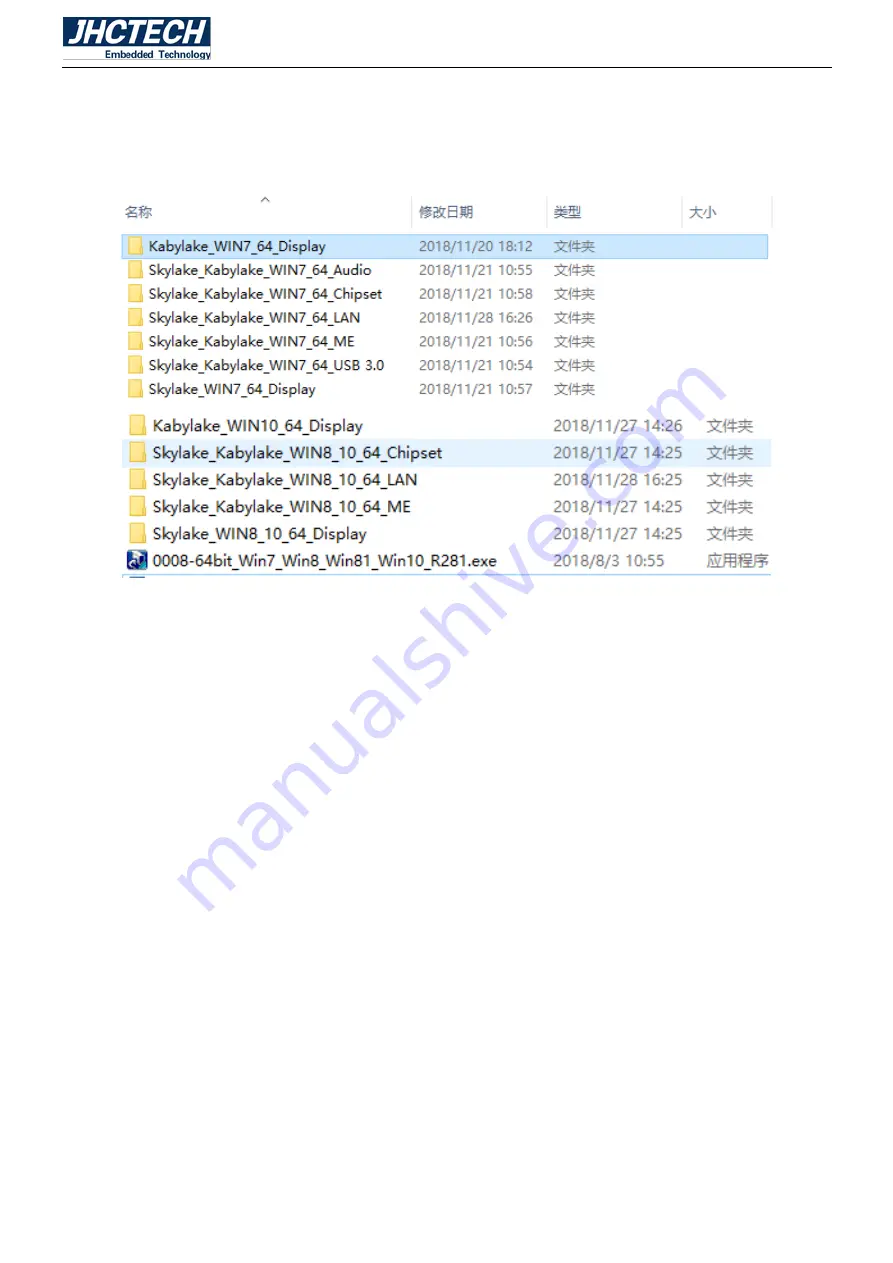
User’s Manual
62
The KMDA-3201 comes with a CD-ROM that contains all drivers and utilities that meet your needs.
4.1 Follow the sequence below to install the drivers:
Figure 4.1
Step 1 – Install Display Driver
Step 2 – Install Audio Driver
Step 3 – Install Chipset Driver
Step 4 – Install LAN Driver
Step 5 – Install ME Driver
Step 6 – Install USB3.0 Driver
Please read instructions below for further detailed installations.
4.2 Installation:
Insert the KMDA-3201 CD-ROM into the CD-ROM drive. And install the drivers in turn.
Step 1 – Install Display Driver
1. Double click on the Display folder and double click on the Setup.exe
2. Follow the instructions that the window shows
3. The system will help you install the driver automatically
Step 2 – Install Audio Driver
1. Double click on the Audio folder and double click on the Setup.exe
2. Follow the instructions that the window shows
3. The system will help you install the driver automatically
Summary of Contents for KMDA-3201
Page 1: ...User s Manual User s Manual KMDA 3201 Ver A1 0 Date 20 November 2018 ...
Page 2: ...User s Manual Version Note No Ver Note Date Writer 1 A1 0 first publish 20181120 Tracy Liu ...
Page 8: ...User s Manual 1 General Information CHAPTER 1 ...
Page 13: ...User s Manual 6 Main Board Rear STX I902 Figure 1 2 Sub card ECB 148 Figure 1 3 ...
Page 14: ...User s Manual 7 KMDA 3201 Dimension Unit mm Figure 1 4 ...
Page 15: ...User s Manual 8 Hardware Installation CHAPTER 2 ...
Page 29: ...User s Manual 22 ...
Page 30: ...User s Manual 23 ...
Page 38: ...User s Manual 31 BIOS Setup CHAPTER 3 ...
Page 46: ...User s Manual 39 ...
Page 51: ...User s Manual 44 ...
Page 60: ...User s Manual 53 PCI Express Configuration ...
Page 62: ...User s Manual 55 SCS Configuration ...
Page 68: ...User s Manual 61 Driver Installation CHAPTER 4 ...






















