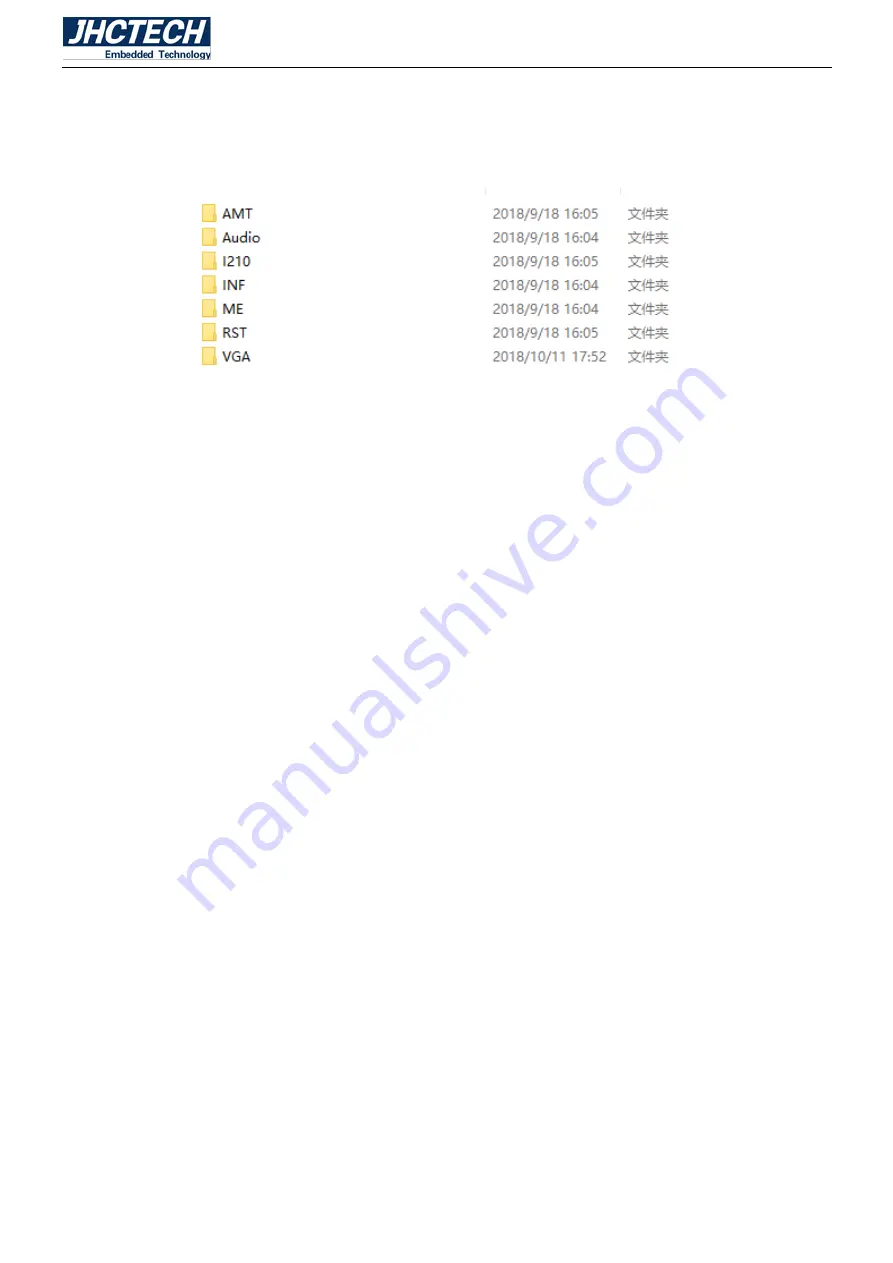
User’s Manual
48
The BRAV-7302 comes with a CD-ROM that contains all drivers and utilities that meet your needs.
4.1 Follow the sequence below to install the drivers:
Figure 4.1
Step 1 – Install AMT Driver
Step 2 – Install Audio Driver
Step 3 – Install I210 LAN Driver
Step 4 – Install INF Driver
Step 5 – Install ME Driver
Step 6 – Install RST Driver
Step 7 – Install VGA Driver
Please read instructions below for further detailed installations.
4.2 Installation:
Insert the BRAV-7302 CD-ROM into the CD-ROM drive. And install the drivers in turn.
Step 1 – Install AMT Driver
1. Double click on the AMT folder and double click on the Setup.exe
2. Follow the instructions that the window shows
3. The system will help you install the driver automatically
Step 2 – Install Audio Driver
1. Double click on the Audio folder and double click on the Setup.exe
2. Follow the instructions that the window shows
3. The system will help you install the driver automatically
Step 3 –Install I210 LAN Driver
1. Double click on the I210 folder and double click on the Setup.exe
2. Follow the instructions that the window shows
3. The system will help you install the driver automatically
Step 4 –Install INF Driver
1. Double click on the INF folder and double click on the Setup.exe
2. Follow the instructions that the window shows
3. The system will help you install the driver automatically
Summary of Contents for BRAV-7302
Page 1: ...User s Manual User s Manual BRAV 7302 Ver A1 0 Date 29 September 2018 ...
Page 2: ...User s Manual Version Note No Ver Note Date Writer 1 A1 0 first publish 20180929 Tracy Liu ...
Page 8: ...User s Manual 1 General Information CHAPTER 1 ...
Page 13: ...User s Manual 6 Figure 1 2 Main Board Rear AXM I950 Figure 1 3 ...
Page 14: ...User s Manual 7 Sub card ECB 147 T001 Figure 1 4 BRAV 7302 Dimension Unit mm Figure 1 5 ...
Page 15: ...User s Manual 8 Hardware Installation CHAPTER 2 ...
Page 28: ...User s Manual 21 ...
Page 29: ...User s Manual 22 ...
Page 31: ...User s Manual 24 ...
Page 32: ...User s Manual 25 ...
Page 33: ...User s Manual 26 ...
Page 34: ...User s Manual 27 Step 2 Unscrew 4 screws on the sub card ECB 147 remove the ECB 147 ...
Page 41: ...User s Manual 34 BIOS Setup CHAPTER 3 ...
Page 54: ...User s Manual 47 Driver Installation CHAPTER 4 ...






































