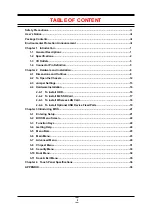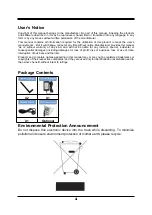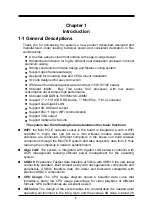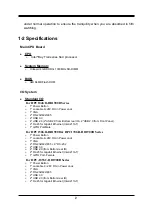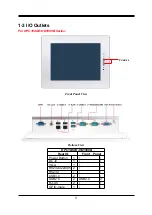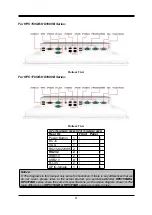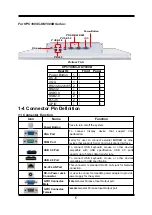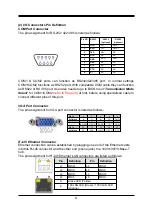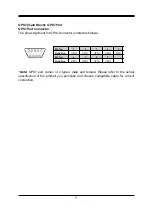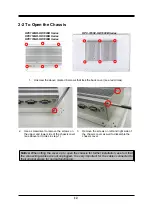Summary of Contents for HPC-185SC-HD1900B Series
Page 1: ...Panel PC User s Manual NO G03 PCNC7ARHD F Manual Revision 4 0 Release Date October 29 2019 ...
Page 13: ...9 Product Dimension for HPC150GR HD1900B Series Measure Unit mm ...
Page 14: ...10 Product Dimension for HPC170GR HD1900B Series Measure Unit mm ...
Page 15: ...11 Product Dimension for HPC 185SC HD1900B Series Measure Unit mm ...
Page 44: ...40 ...