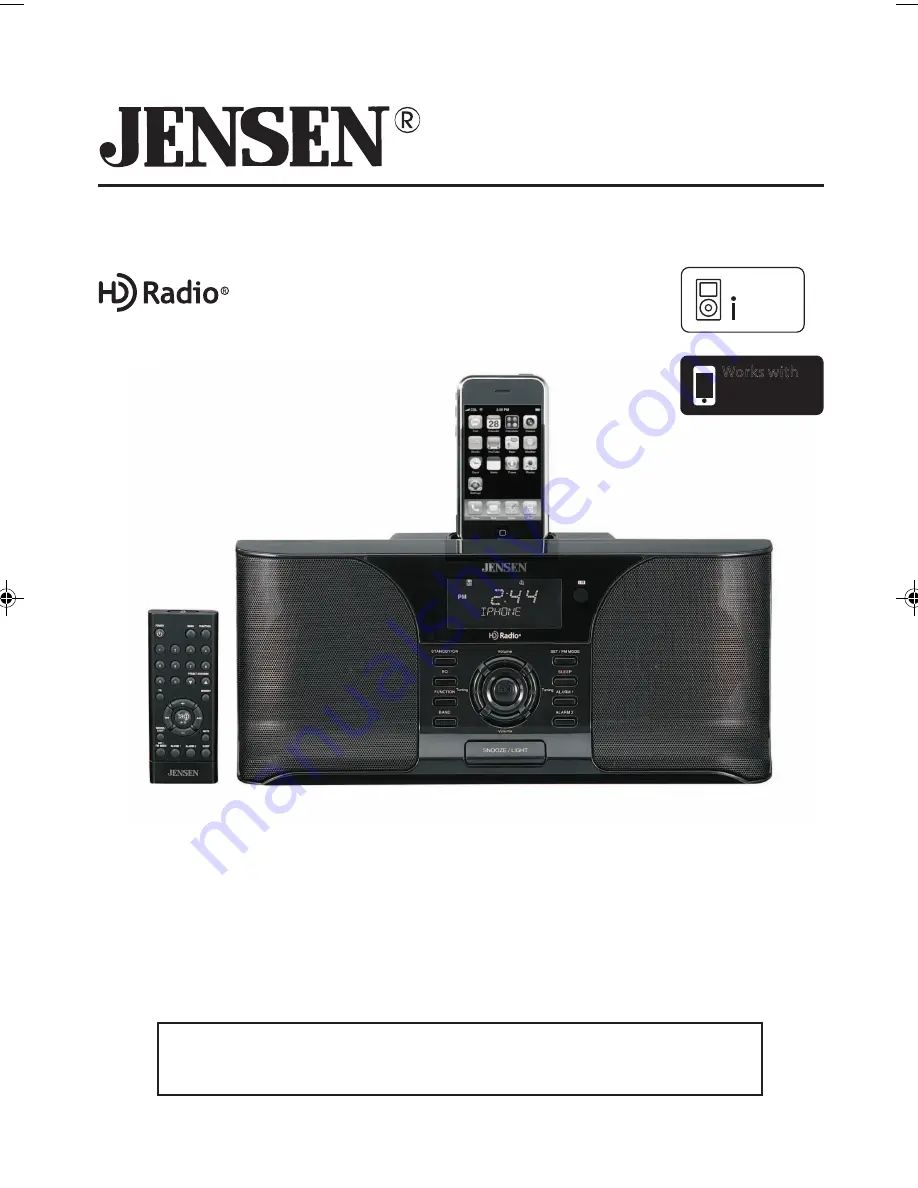
- 24 -
Docking Digital HD Radio™ System for iPod
®
and iPhone™
Please read and follow this Instruction Manual carefully before
using the unit and retain it for future reference
Owner's Manual
JiMS-525i
(iPod and iPhone Not Included)
Made for
d
o
P
Works with
iPhone
JENSEN JIMS-525i_Eng ib_Rev.p65
5/15/2008, 5:51 PM
24
















