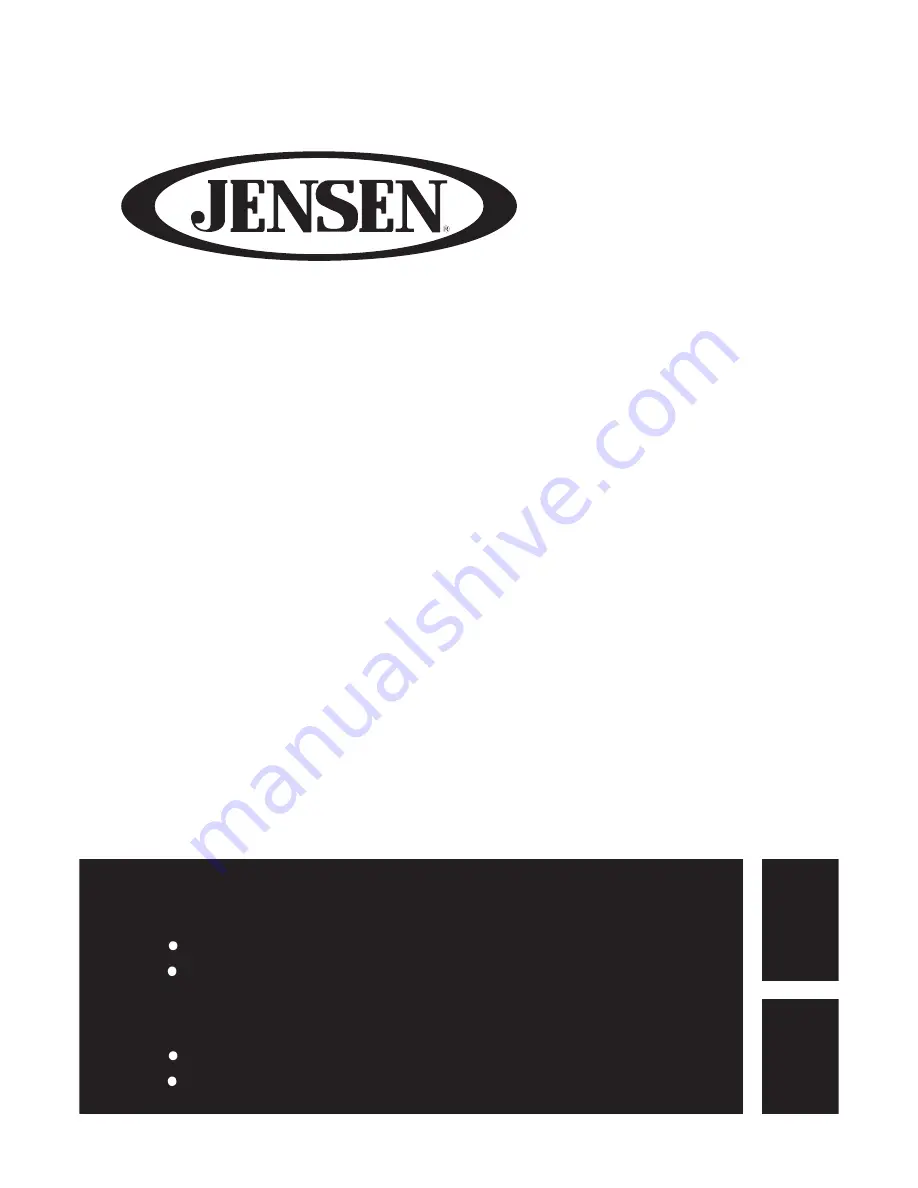
JE1911
Guide de l’utilisateur du téléviseur
LCD de 19’’
Veuillez observer toutes les mesures de sécurité en utilisant ce produit.
Veuillez lire soigneusement ce manuel avant d’utiliser ce produit.
19”LCD TV User’s Guide
Please observe all safety precautions when using this product.
Please read this manual careful
English
Français
















