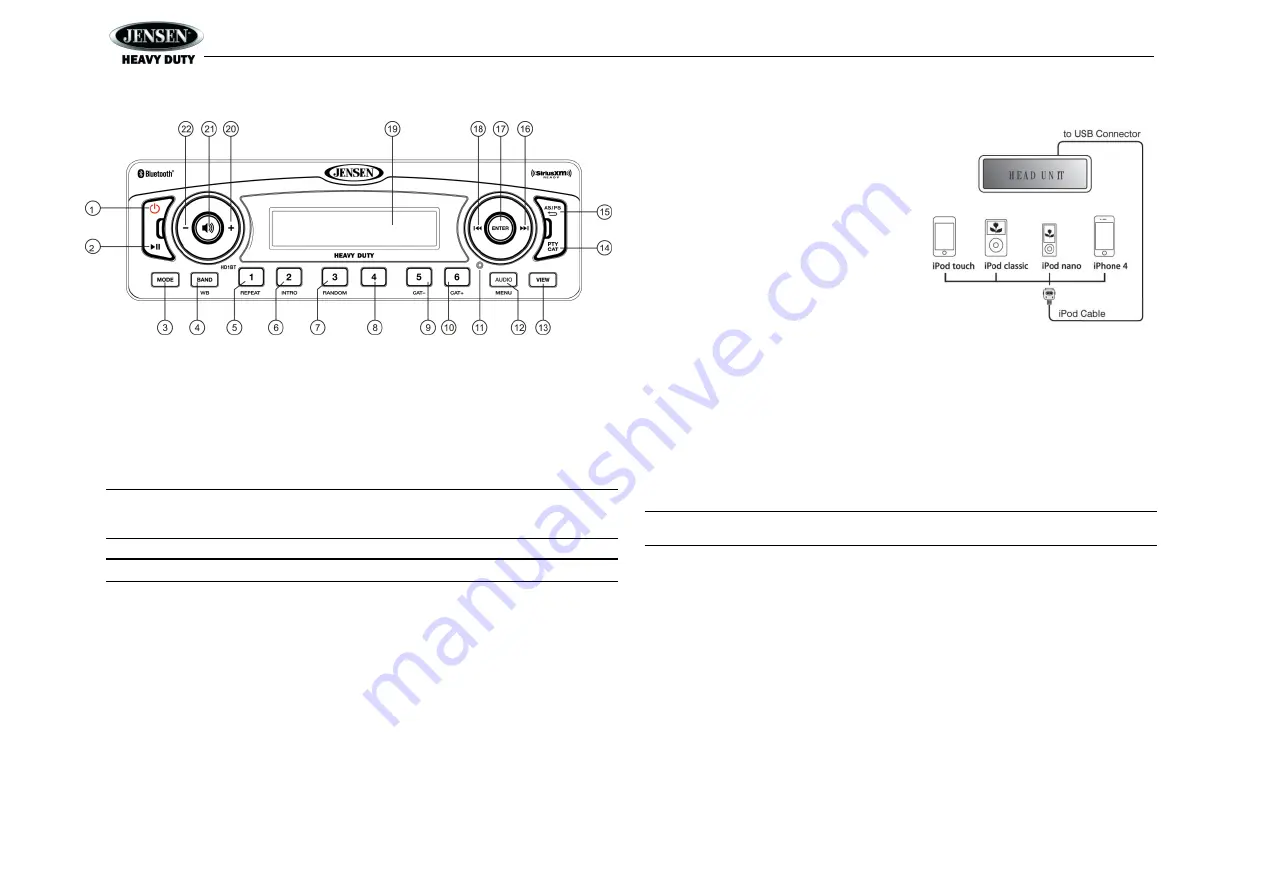
HD1BT
14
iPod OPERATION
This unit is equipped with an iPod ready function that will allow you to control your iPod (if
compatible) using the control panel buttons. The following iPod versions are supported:
iPod Nano 5G, 6G, 7G
iPod Classic
iPhone 4, 4S, 5
iPod Touch 3G, 4G, 5G
NOTE: Earlier model iPods are not supported because they do not implement the USB
control protocol. These unsupported iPod models may be connected to the radio using
one of the Auxiliary Inputs.
NOTE: iPod sold separately.
Accessing iPod Mode
Connect a supported iPod or iPhone to rear USB connector. The iPod icon illuminates in the
bottom left corner of the LCD whenever an iPod or iPhone is attached to the USB connector.
Music playback begins automatically. To enter iPod mode from any other source, press the
MODE
button (3
) until “iPod” appears on the display. If the user connects an iPod containing no
songs, the
radio will display a message stating “No Songs” in iPod mode.
Turning the iPod On/Off
The iPod power turns on automatically when it is connected to the rear USB port, as long as the
vehicle ignition is turned on. You can turn the iPod off by disconnecting it or by turning the
ignition off. When the ignition is off, the iPod will pause and then enter sleep mode after 2
minutes. While the iPod is connected, the power cannot be turned on or off from the iPod itself.
Controlling Playback
Pausing Playback
During playback, press the
►||
button (2) to pause
the
iPod player. “Pause” will appear
on the LCD. Press
►||
again to resume playback.
Repeat Play
During playback, press the
1/REPEAT
button (5) to
repeat the current song. “RPT” will appear on the
LCD. Press
1/REPEAT
again to stop repeat
playback.
Random Play
During playback, press the
3/RANDOM
button (7)
to play all songs in the current category in random
order. Random play will begin once the current song has finished playing. “RDM” will appear on
the LCD. Press
3/RANDOM
again to stop random playback.
Selecting Tracks
During playback, press the
|<<
or
>>|
buttons (18, 16) to play the previous or next track in the
current category. Press the
|<<
or
>>|
button (18) once to play the song from the start position or
press
|<<
twice to play the previous track. Pressing the
|<<
button during the first 2 seconds of a
track will play the previous track.
After 2 seconds, this action returns to the beginning of the current track.
Press and hold
the
|<<
or
>>|
button (18, 16) to fast reverse/forward the song.
NOTE: If you press and hold the |<< or
>>| button to change the current song to the
previous/next song, you will exit fast reverse/forward mode.
Playlist Search
Press the
PTY/CAT
button (14) to access Playlist selection mode. While in Category mode,
press the
|<<
or
>>|
buttons (18, 16) to choose file search by Playlist, Artist, Album, Genre, Song,
Audiobook or Podcast. Press the
ENTER
button (17) to select the search mode. Use the
|<<
or
>>|
buttons to search the available files on the iPod.
Press the
ENTER
button to play the selected song or file.
Alternate Display Mode
Press the
VIEW
button (13) to change the display information between single and double line
text display.




















