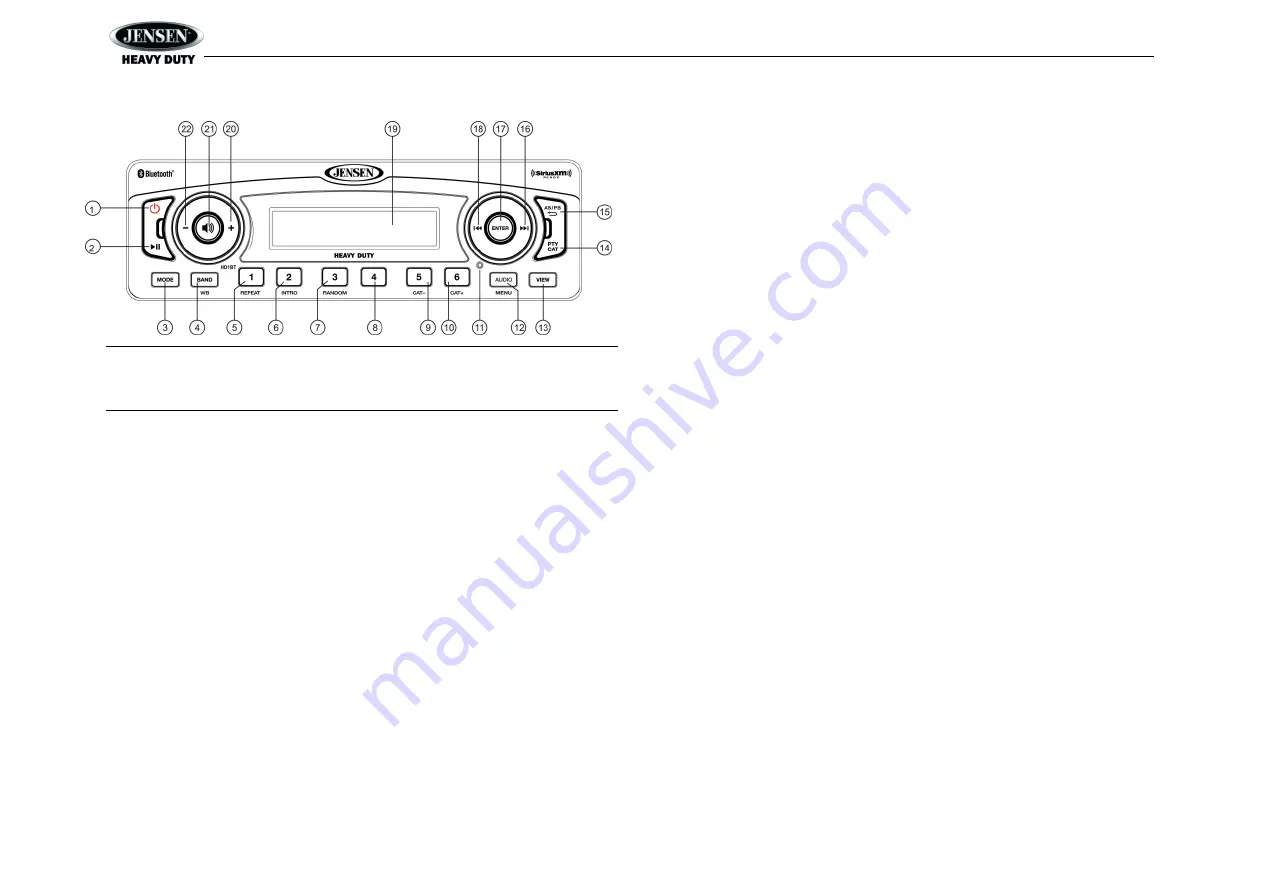
HD1BT
10
SIRIUSXM
TM
RADIO OPERATION
NOTE: SiriusXM
TM
brings you more of what you love to listen to, all in one place. Get over
140 channels, including commercial-free music plus the best sports, news, talk, comedy
and entertainment. Welcome to the world of satellite radio. A SiriusXM Vehicle Tuner and
Subscription are required. For more information, visit
www.siriusxm.com
.
Accessing SiriusXM Mode
(Requires optional SiriusXM tuner)
Press the
MODE
button (3) to change the mode to SiriusXM mode.
Accessing your SiriusXM ID
The SiriusXM Radio ID is required for activation .To display your SiriusXM radio ID, use the
|<<
button to tune to channel “000”.
The scree
n will display “Radio ID” with the ID displayed in the middle of the LCD screen. The
Radio ID is 8 characters long and does not include the letters I, O, S or F.
Activating the SiriusXM Tuner
Once you select SiriusXM mode, you should be able to tune and hear the SiriusXM Preview
Channel on channel 1. You can then activate by phone or on-line.
In the USA, contact SiriusXM Listener care:
Visit www.siriusxm.com/activatenow
Call SiriusXM Listener Care at 1-866-635-2349
For Canadian Subscriptions, please contact:
Visit www.siriusxm.ca/activatexm
Call XM customer Care at 1-877-438-9677
Selecting a Band
In SiriusXM mode, press the
BAND/WB
button (4) to access the SiriusXM user-preset channel
groups in the following order: SXM1, SXM2, SXM3.
Category Tuning
1.
Press the
PTY/CAT
button (2) to access Category mode.
2.
While in category mode, press
5/CAT-
OR
6/CAT+
buttons (9, 10) to choose a category.
3.
Press the
|<< / >>|
buttons (18, 16) to navigate channels in that category.
(The current channel number within the chosen category will always be the default first
channel tuned.)
4.
Press the
ENTER
button (17) to select the desired channel.
Channel Up/Down Tuning
Press the
|<<
or
>>|
buttons (18, 16) to search for a channel.
Press and hold
the
|<<
or
>>|
buttons to fast search.
Direct Tuning Mode
1.
Press and hold
the
ENTER
button (17) to enter direct tuning mode.
2.
Press
|<<
or
>>|
buttons (18, 16) to change the first of three digits for the desired channel
in the direct entry screen.
3.
Press the
ENTER
button to confirm the entered digit and move to the second digit field.
4.
Press
|<<
or
>>|
buttons to select the second digit.
5.
Press
the ENTER
button to confirm the entered digit and move to the third digit field.
6.
Press
|<<
or
>>|
buttons to select the third digit.
7.
Press the
ENTER
button to confirm the three digit channel and tune to the selected
channel.
Storing Preset Channels
The preset buttons (5-10) can be used to store 6 channels, allowing convenient access to your
favorite channels.
Programming Channels
1.
Select the channel you want to store in memory.
2.
Press and hold
a preset button (5-10) until the corresponding preset button number
appears.
3.
Repeat steps 1 and 2 to program additional channels.
Preset Recall
Press one of the six preset buttons (5-10) to directly select a preset channel stored in the current
band.
Preset Scan
Press
AS/PS
button (15) to scan stations stored in all three user-preset channel groups (SXM1,
SXM2 and SXM3). The unit will pause for 10 seconds at each preset station.
Preset Tuning
In Preset Tuning Mode, you can use the
|<<
or
>>|
buttons (18, 16) to access all
18 preset stations in sequential order. Access preset tuning mode through the system menu.
Set Preset-
Only Tuning to “ON.”





















