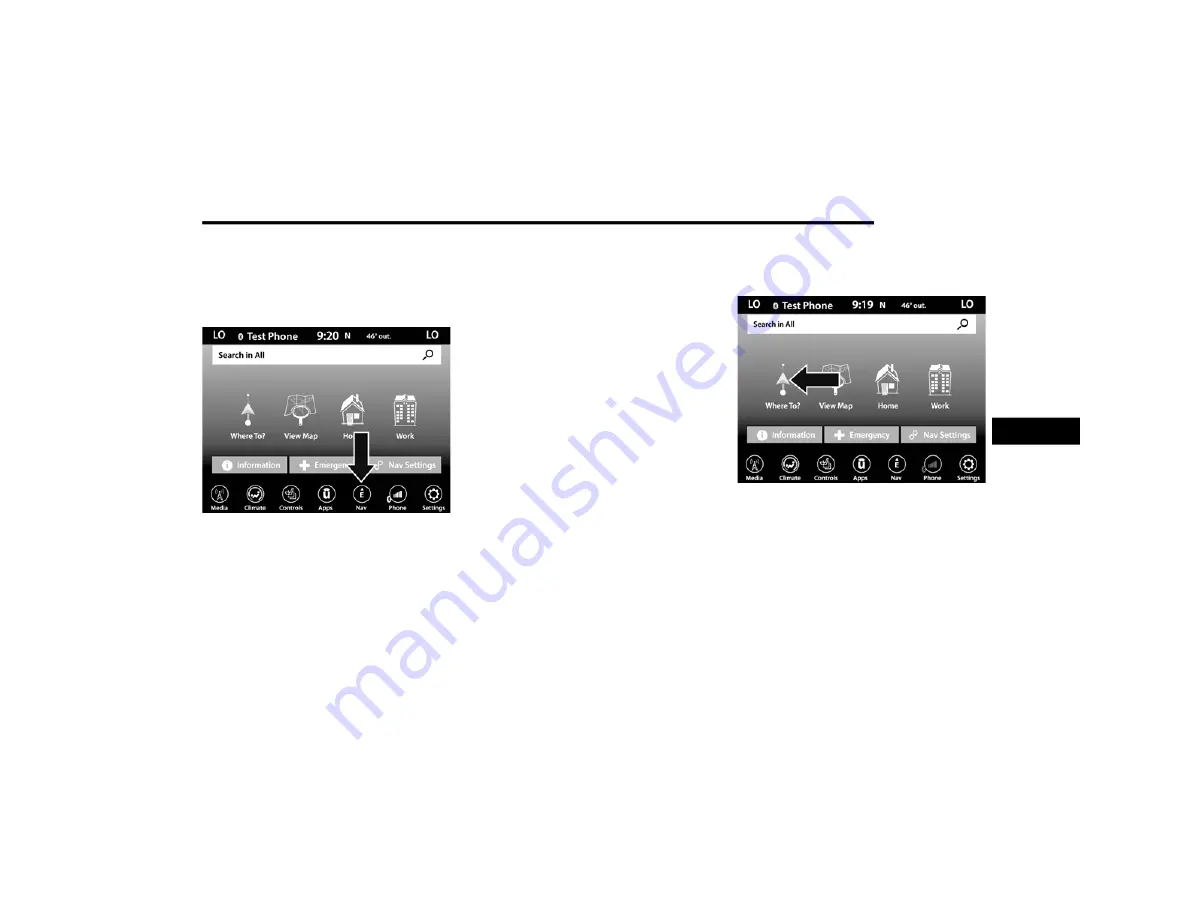
MULTIMEDIA
221
NAVIGATION MODE — IF EQUIPPED
(UCONNECT 4C NAV ONLY)
O
PERATING
N
AVIGATION
Navigation Icon
To access the Navigation system, press the Nav
button on the touchscreen.
Press “Where To?” to find or route to a desti
-
nation.
Press “View Map” to view the map.
Press “Home” to navigate to a preset home
address. If not already set, the system will
prompt you to add a home address.
Press “Work” to navigate to a preset work
address. If not already set, the system will
prompt you to add a work address.
Press “Information” to view Traffic, Where
Am I?, and Country Info.
Press “Emergency” to search for Hospitals,
and Police and Fire Stations near your
current location. You can also display your
current location and save any Emergency
facility location to your Favorites.
Press the search bar at the top of the screen
to search for a specific address to route to.
Press “Route Options” and select from a list
of options to alter your route such as
“Expressways”, “Toll Roads”, “Ferries”,
“Carpool Lanes”, and more.
NOTE:
During route guidance, at any time you can
return to the Navigation Main Menu by selecting
Menu.
W
HERE
T
O
?
Where To? — Main Menu
Where To? Button
From the Nav Main Menu, press the Where To?
button and select one of the following methods
to program a route guidance.
NOTE:
Refer to the individual section of the chosen
option for further information.
5
21_BV_OM_EN_USC_t.book Page 221






























