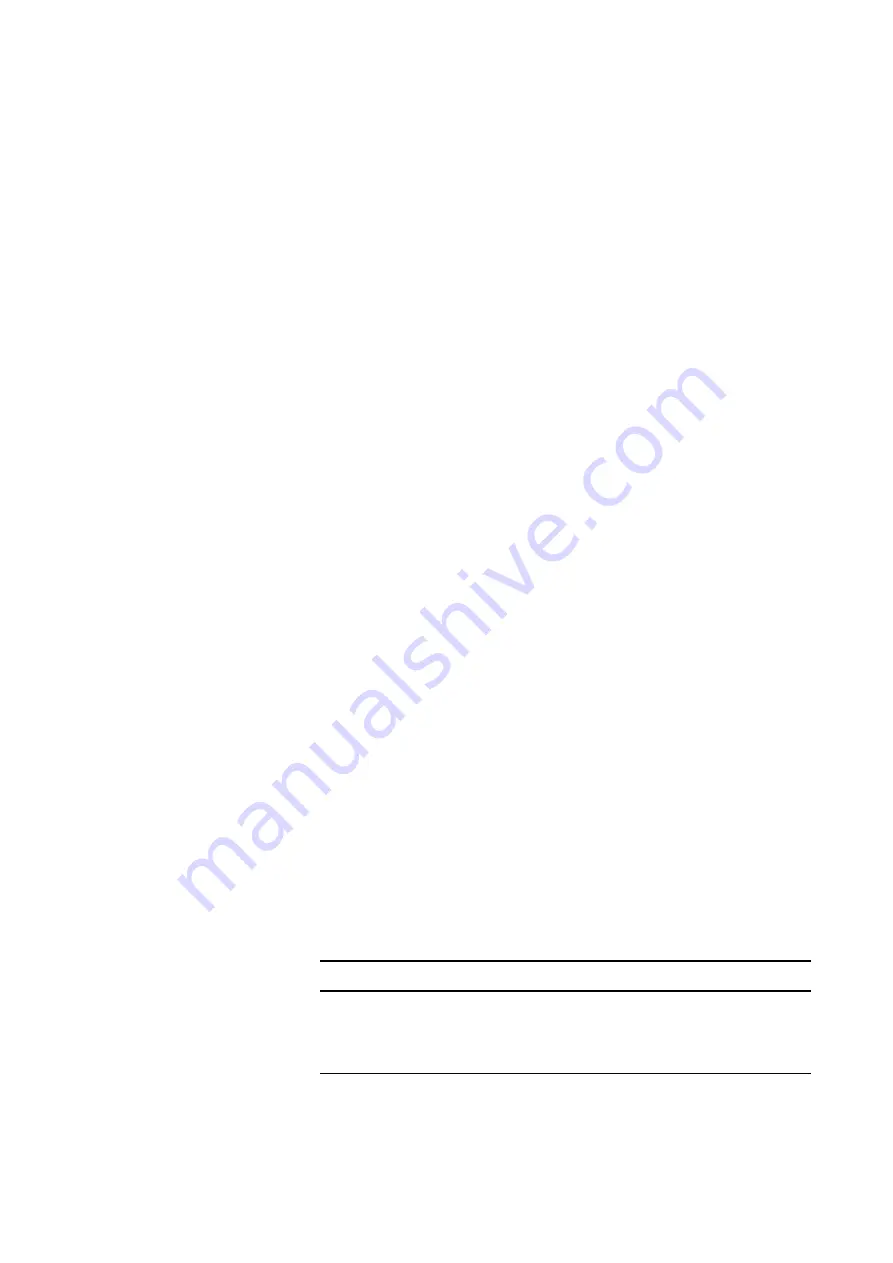
Chapter 4
E1 Testing
Specifying test application settings
30
SmartClass E1 Tester User’s Guide
3
If you need to specify other settings for the test, press
Cancel
to return to
the Configuration menu.
The test mode is specified.
Configuring test settings
automatically
You can use the Auto Configure feature to configure the interface, framing, and
pattern settings automatically.
To configure the interface, framing, and pattern settings automatically
1
If you haven’t already done so, launch your test application (see
“Launching an E1 test application” on page 28
).
2
Connect the E1Tester to the circuit.
3
On the test menu, select
Action
.
The Action menu appears.
4
On the Action menu, select
Auto Configure
.
The SmartClass E1 will attempt to automatically configure the interface,
framing, and pattern. If this attempt fails, the E1 tester will set the framing
to Unframed and the pattern to Live. You can also configure the framing
and pattern settings manually. See
“Specifying E1 framing settings” on
and
“Specifying a BERT pattern” on page 33
The interface, framing, and pattern settings are automatically configured.
Proceed to configure the following settings for the test:
– VF settings, see
“Specifying VF settings” on page 37
– E1 signaling settings, see
“Specifying E1 signaling (ABCD/Sa) settings” on
– Defect and anomaly settings, see
“Specifying Error/Alarm settings” on
– Performance settings, see
“Specifying performance settings” on page 36
.
Specifying interface settings
Before you transmit E1 traffic, you can specify the characteristics of the inter-
face you want to transmit the traffic on, such as the line coding for the signal
you want to transmit, the transmit clock, and the slip reference for the receiver.
To specify interface settings
1
If you haven’t already done so, launch an E1 BERT application (see
“Launching an E1 test application” on page 28
).
2
On the Configuration menu, select
Interface Settings
, and then specify
values for the following settings:
Setting
Parameter
Line Coding
Select one of the following line coding
options:
–
HDB3
: High Density Bipolar 3
–
AMI
: Alternate mark inversion
Summary of Contents for SmartClass E1
Page 1: ...SmartClass E1 and E1 Datacom Testers User s Guide...
Page 2: ......
Page 3: ...SmartClass E1 and E1 Datacom Testers User s Guide...
Page 6: ...iv SmartClass E1 Tester User s Guide...
Page 12: ...Table of Contents x SmartClass E1 Tester User s Guide...
Page 16: ...About this Guide Conventions xiv SmartClass E1 Tester User s Guide...
Page 32: ...Chapter 1 Getting Started Using the keypad 16 SmartClass E1 Tester User s Guide...
Page 38: ...Chapter 2 Instrument Settings Restoring factory defaults 22 SmartClass E1 Tester User s Guide...
Page 66: ...Chapter 4 E1 Testing Testing MFC R2 Signaling 50 SmartClass E1 Tester User s Guide...
Page 118: ...Chapter 7 Test Results Viewing saved results 102 SmartClass E1 Tester User s Guide...
Page 143: ......






























