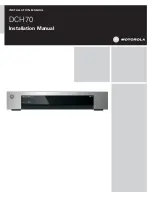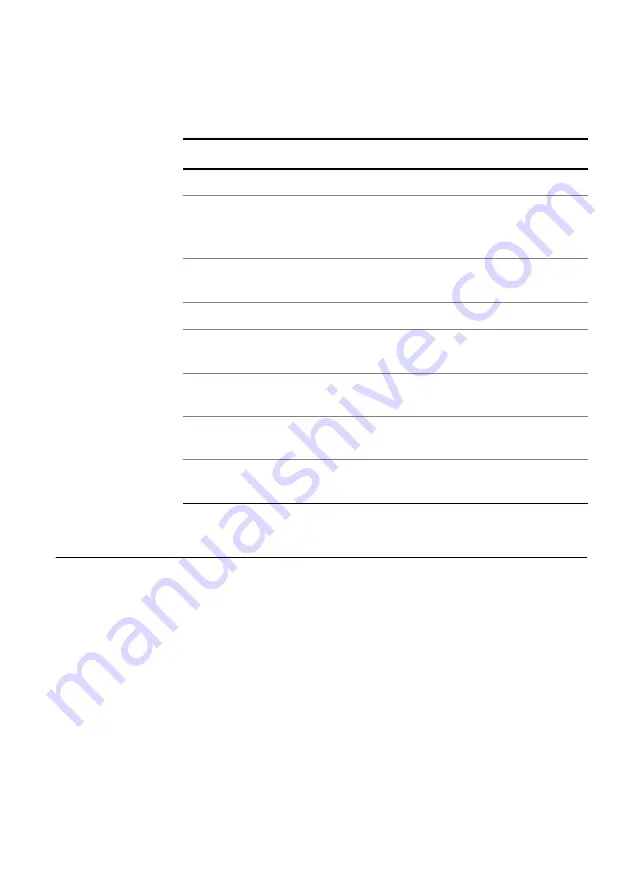
Appendix A Test Results
L2 BERT Stats results
HST-3000 Ethernet Testing User’s Guide
305
the Stream LED category.
L2 BERT Stats results
The L2 BERT Stats category lists results associated with BER
testing. Results in this category accumulate after you transmit
traffic with a BERT pattern in the payload over the link.
Table 39
Stream LED results
Result
Description
Frame Detect
The HST has detected frames.
Packet Detect
The HST has detected an IP packet.
This LED is only applicable when the HST
is configured for layer 3 IP testing.
Pause Frame
Detect
The HST has detected a pause frame.
Signal Present
A signal is present (optical tests only).
VLAN Frame
Detect
The HST has detected VLAN Ethernet
frames as defined in IEEE 802.1 p/q.
Q-in-Q Frame
Detect
The HST has detected Q-in-Q encapsu-
lated frames as defined in IEEE 802.1 p/q.
TCP Packet
Detect
The HST has detected layer 4 packets
with TCP headers.
UDP Packet
Detect
The HST has detected layer 4 packets
with UDP headers.
Summary of Contents for IP Video Test Option HST-3000
Page 1: ...HST 3000 Ethernet Testing User s Guide ...
Page 2: ......
Page 22: ...About This Guide Conventions xx HST 3000 Ethernet Testing User s Guide ...
Page 138: ...Chapter 3 Ethernet Testing MAC in MAC testing 116 HST 3000 Ethernet Testing User s Guide ...
Page 202: ...Chapter 5 TCP UDP Testing Loopback testing 180 HST 3000 Ethernet Testing User s Guide ...
Page 278: ...Chapter 9 Troubleshooting Resolving problems 256 HST 3000 Ethernet Testing User s Guide ...
Page 346: ...Glossary 324 HST 3000 Ethernet Testing User s Guide ...
Page 354: ...Index 332 HST 3000 Ethernet Testing User s Guide ...
Page 355: ......