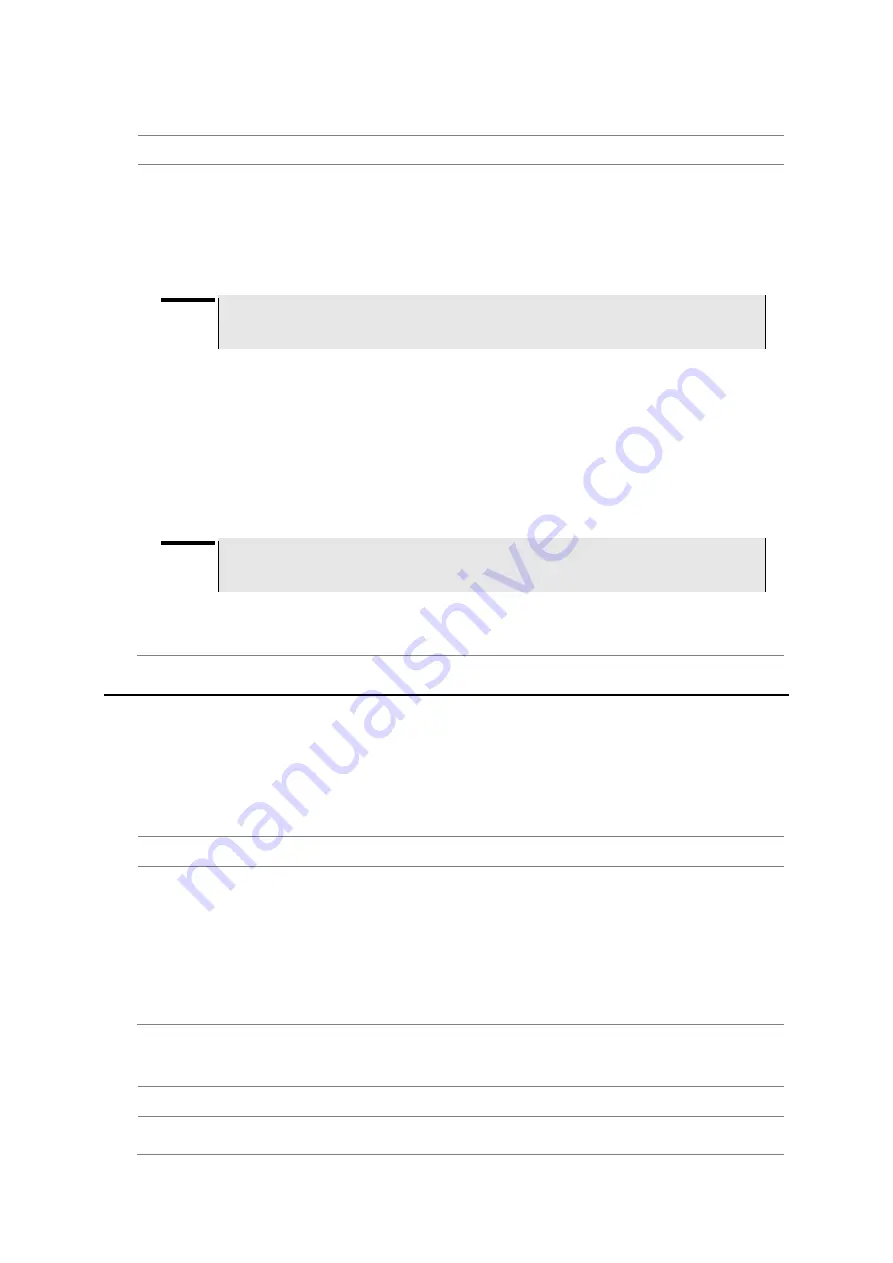
JD780A Series Analyzers
Getting Started
39
Upgrading from FTP server
Procedure
1.
Power your instrument via the AC-DC adapter to prevent any severe damage to your instrument
caused by a power-off in the middle of the upgrade, which may require a repair in the factory.
2.
Press the
SYSTEM
hot key.
3.
Select
More (1/2) > Upgrade > FTP Server
.
The upgrade server dialog box appears.
NOTE
Older version of firmware does not have the FTP Server option. It is recommended that
you update your firmware with the USB option first.
4.
Enter
ftp2.jdsu.com
in the server address field.
5.
Enter your proxy server address in the proxy server field, if necessary.
Contact your system administrator for your proxy server information.
6.
Tap the
Check
button to check if the installed firmware version is the latest one.
7.
Do one of the following:
–
If you view the latest firmware version information, tap the
Install
button to continue.
–
If th
e message “
Your firmware is up to date.
” is displayed, tap the
Cancel
button.
NOTE
Firmware upgrade will be done within 30 minutes or so in most cases, but depending on
the number of files to be reconfigured, it may take longer than that.
8.
After you have restarted the instrument, check the installed firmware version and DSP versions
in the System settings. Refer to the firmware release note to find correct DSP version and
compatible application software versions.
Managing licenses
The License Manager lets you view installed options, install additional ones, and load evaluation
licenses.
Checking installed or installable options
Procedure
1.
Press the
SYSTEM
hot key.
2.
Select
More (1/2) > License Manager
. The License Manager menu bar appears.
3.
Select the menu, from the following choices:
–
To view the installed options, select the
Installed Options
soft key.
The list of options appears. The
“(T)” indicates temporary licenses.
4.
To view the installable options, select the
Installable Options
soft key.
Installing purchased options
Procedure
1.
Press the
SYSTEM
hot key.
Summary of Contents for CellAdvisor JD780A Series
Page 52: ...JD780A Series Analyzers 52 Getting Started Figure 6 Example of Web remote on Chrome...
Page 254: ...JD780A Series Analyzers 254 Using LTE FDD Signal Analyzer 3 RS SINR 4 S SS RSSI 5 P SS Power...
Page 323: ...JD780A Series Analyzers Using LTE TDD Signal Analyzer 323 3 RS SINR 4 S SS RSSI 5 P SS Power...
Page 390: ...JD780A Series Analyzers 390 Using EV DO Signal Analyzer 3 Pilot 4 MAC 64 5 MAC 128...
Page 525: ......
Page 590: ...JD780A Series Analyzers 590 Appendix Figure 306 Append keywords window...






























