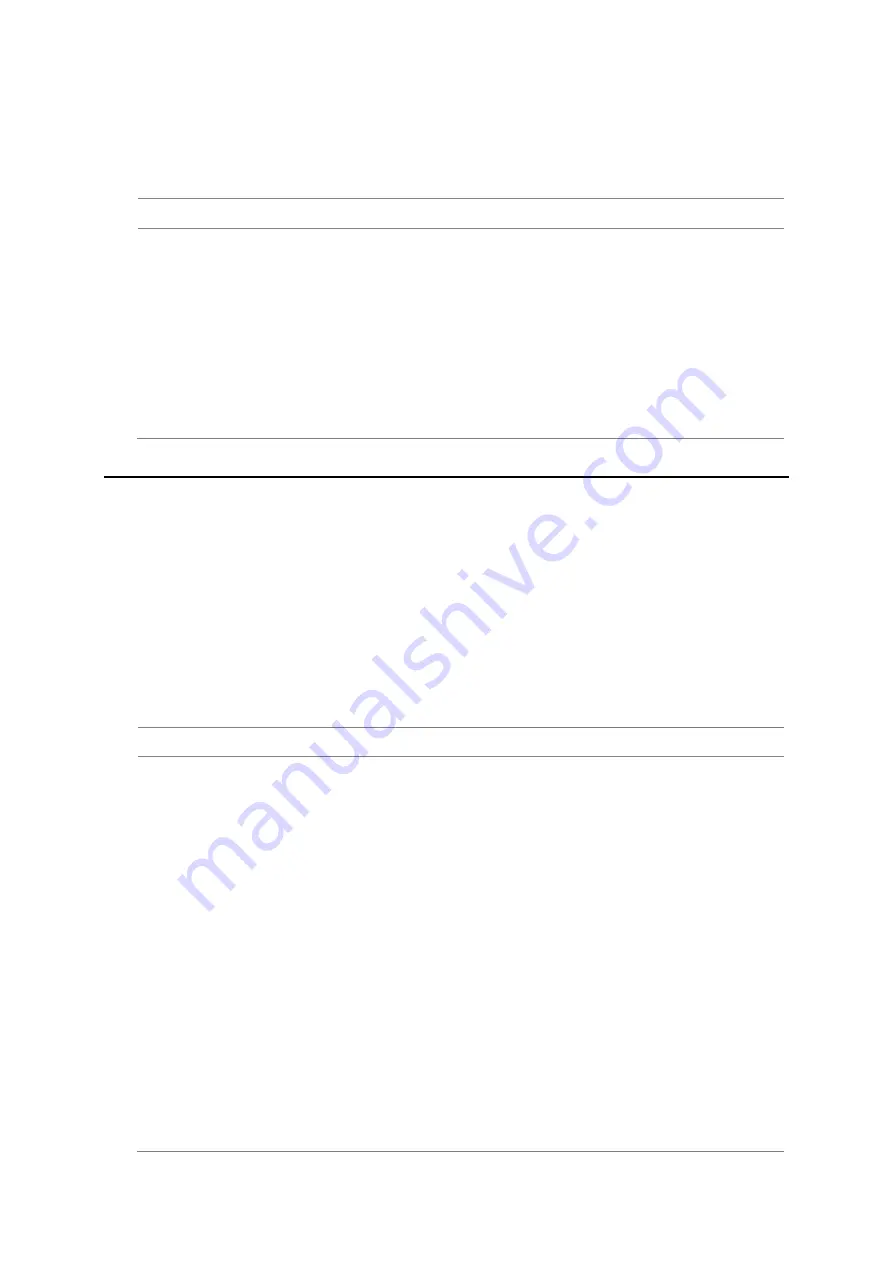
JD780A Series Analyzers
144
Using GSM/GPRS/EDGE Signal Analyzer
Setting display
After completion of the auto measurement, the screen menu changes to Trace/Display so that you can
view the results in different forms.
Procedure
1.
Toggle the
Display
soft key and select the display option:
–
Result
:
to view the result table. The Display Result menu becomes activated.
–
Settings
:
to view the measurement settings for the auto measurement.
2.
Toggle the
Display Result
soft key and select the display result option:
–
Full
: to view detailed measurement readings with the pass/fail indication.
–
Quick
: to view only the Pass/Fail results.
3.
To view the measurement results for a different carrier, press the
View Carrier
soft key and then
select the carrier number to view.
Conducting GSM OTA measurements
This Over-The-Air (OTA) measurement has channel scanner, frequency scanner, multipath profile, and
modulation analyzer screens. The GSM OTA has a function to display channel power and related
information up to 128 GSM down link signals. This channel scanner can quickly identifies improper
power levels that affect network performance. The transmitter performance can be made on a base
station from the convenience of your vehicle without taking the base station out of service. It helps you
to determine testing area's RF environmental condition with the multipath profile.
Channel scanner
Setting channel
Procedure
1.
Press the
FREQ/DIST
hard key.
2.
To select the standard channel, complete the following steps:
a.
Press the
Channel Std
soft key. The standard channel window appears.
See
“Appendix C – Band, frequency & channel standard” on page 571 for more information.
b.
Select the band to be measured by using the rotary knob, the arrow keys, or the
Page
Up/Page Down
soft keys.
c.
Press the
Select
soft key or the rotary knob to confirm the selection.
3.
To set the starting channel to be scanned, complete the following steps:
a.
Press the
Channel Number
soft key.
b.
Enter a value by using the numeric keys. You can also use the rotary knob.
c.
Press the
Enter
soft key.
4.
To set the amount of channel increment in scanning channels, complete the following steps:
a.
Press the
Channel Step
soft key.
b.
Enter a value by suing the numeric keys. You can also use the rotary knob.
c.
Press the
Enter
soft key.
5.
To set the number of channels to be displayed, complete the following steps:
Summary of Contents for CellAdvisor JD780A Series
Page 52: ...JD780A Series Analyzers 52 Getting Started Figure 6 Example of Web remote on Chrome...
Page 254: ...JD780A Series Analyzers 254 Using LTE FDD Signal Analyzer 3 RS SINR 4 S SS RSSI 5 P SS Power...
Page 323: ...JD780A Series Analyzers Using LTE TDD Signal Analyzer 323 3 RS SINR 4 S SS RSSI 5 P SS Power...
Page 390: ...JD780A Series Analyzers 390 Using EV DO Signal Analyzer 3 Pilot 4 MAC 64 5 MAC 128...
Page 525: ......
Page 590: ...JD780A Series Analyzers 590 Appendix Figure 306 Append keywords window...






























