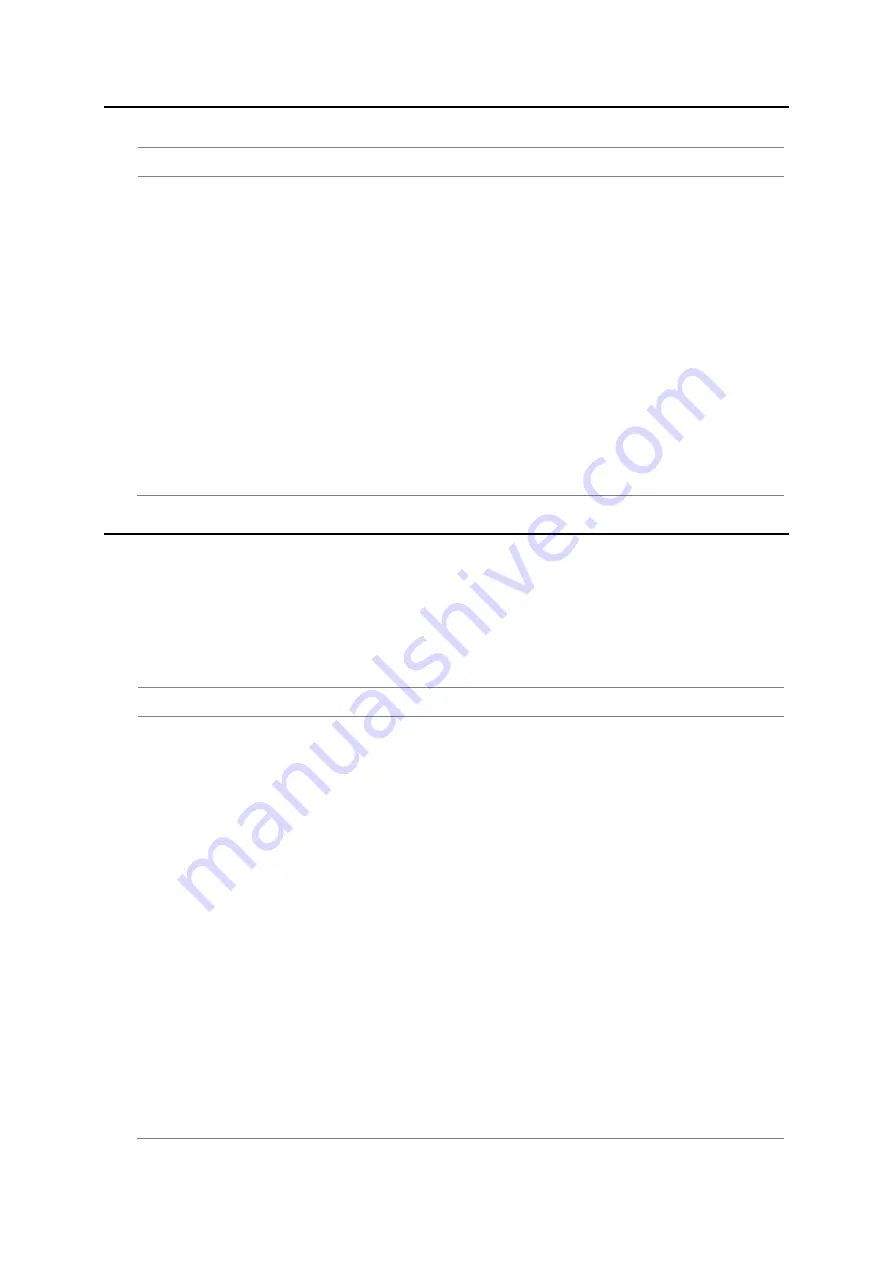
JD780A Series Analyzers
Using GSM/GPRS/EDGE Signal Analyzer
125
Selecting measurement mode
Procedure
1.
Press the
MODE
hard key.
2.
Press the
Signal Analyzer
soft key.
3.
Press the
GSM
soft key. The
Spectrum
mode is set by default.
4.
Press the
MEASURE
hot key, and then select the measurement mode option from the following
choices:
–
Spectrum
–
RF Analysis > Channel Power, Occupied BW, Spectrum Emission Mask,
Output RF Spectrum, or Spurious Emissions
–
Power vs Time > Power vs Time (Slot) or Power vs Time (Frame)
–
Constellation
–
Auto Measure
–
OTA > Channel Scanner, Frequency Scanner, Multipath Profile, or
Modulation Analyzer
Configuring test parameters
Setting frequency
You can set the frequency with either frequency or channel number. If a frequency to be set matches
to the frequency corresponding to the selected channel standard, the instrument calculates its channel
number and updates the screen with it automatically.
Procedure
To set the center frequency:
1.
Press the
FREQ/DIST
hard key.
2.
Toggle the
Unit
soft key and select
Freq
.
3.
Press the
Center Frequency
soft key.
4.
Enter a value by using the numeric keys. You can also use the rotary knob.
5.
Select the unit:
GHz
,
MHz
,
kHz
, or
Hz
.
6.
Optional
. To define the amount of frequency increment for the rotary knob, complete the following
steps:
a.
Press the
Frequency Step
soft key.
b.
Enter a value by using the numeric keys. You can also use the rotary knob.
c.
Press the unit:
GHz
,
MHz
,
kHz
, or
Hz
.
To set the channel number:
1.
Press the
FREQ/DIST
hard key.
2.
Toggle the
Unit
soft key and select
Channel
.
3.
To select the standard channel, complete the following steps:
a.
Press the
Channel Std
soft key. The standard channel window appears.
See
“Appendix C – Band, frequency & channel standard” on page 571 for more information.
Summary of Contents for CellAdvisor JD780A Series
Page 52: ...JD780A Series Analyzers 52 Getting Started Figure 6 Example of Web remote on Chrome...
Page 254: ...JD780A Series Analyzers 254 Using LTE FDD Signal Analyzer 3 RS SINR 4 S SS RSSI 5 P SS Power...
Page 323: ...JD780A Series Analyzers Using LTE TDD Signal Analyzer 323 3 RS SINR 4 S SS RSSI 5 P SS Power...
Page 390: ...JD780A Series Analyzers 390 Using EV DO Signal Analyzer 3 Pilot 4 MAC 64 5 MAC 128...
Page 525: ......
Page 590: ...JD780A Series Analyzers 590 Appendix Figure 306 Append keywords window...






























