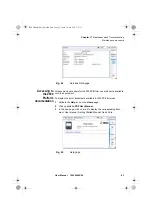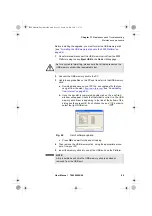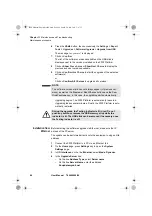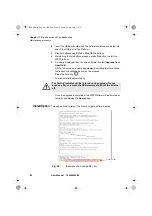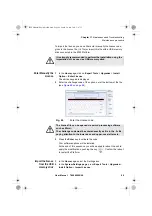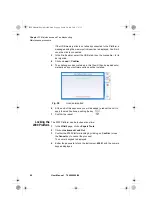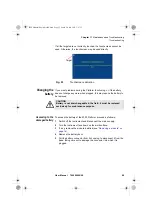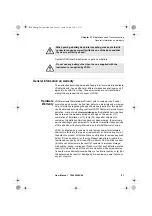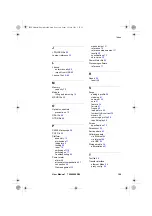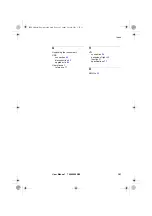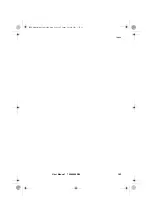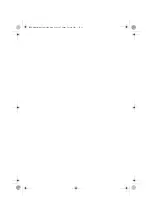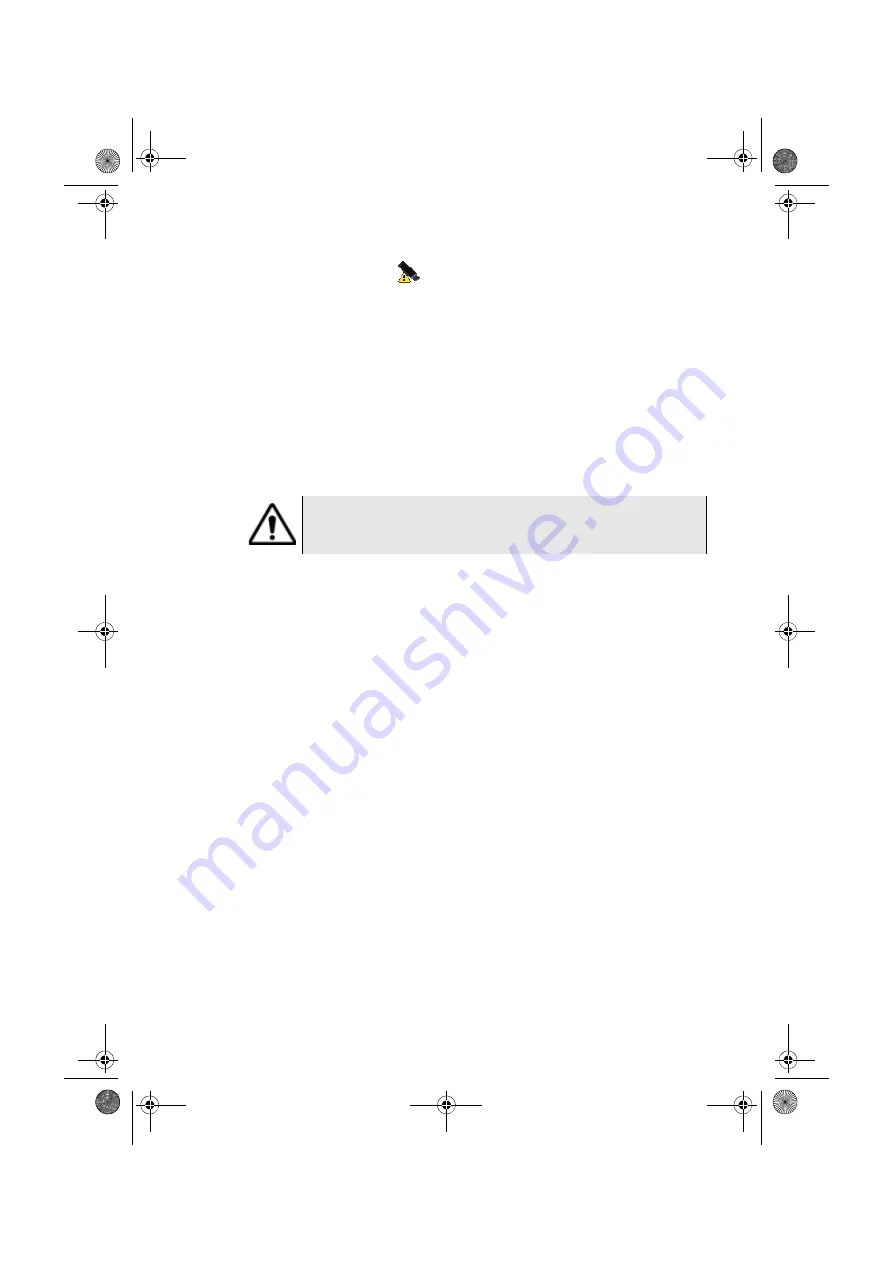
Chapter 11
Maintenance and Troubleshooting
Troubleshooting
94
User Manual
790000002/00
Formating the
USB memory
stick onto the
2000 Platform
If the USB icon
is displayed on the upper banner of the screen,
when a USB memory stick is connected to the 2000 Platform, this may
means the memory stick must be formatted.
If the stick needs to be formatted, proceed as follows:
1
Insert the memory stick into one of the USB port on the top of the
2000 Platform.
2
Press the
H
OME
button
3
Validate the
Settings
icon to open the
System Settings
page.
4
On the right menu keys, successively select
Expert tools
>
Media
utilities
>
Usbflash Format.
5
Confirm your choice to actually format the USB memory stick.
Erase disk
To delete all the disk contents of the 2000 Platform:
1
On the Home page, Press twice the
Settings
icon to open the
System Settings
page
2
Press
Expert Tools
>
Media Utilities
,
3
Select
Erase Disk
to delete all the disk contents into the 2000 Plat-
form.
A confirmation must be validated before the deletion.
Touchscreen
calibration
If you meet problems when using the touchscreen (example: pressing on
an icon does not work correctly...) a calibration can be performed on the
2000 Platform touchscreen.
To calibrate the touchscreen, proceed as follows:
1
Push the
H
OME
button
2
Press twice the
Settings
icon to open the
System Settings
page.
3
Press
Expert Tools
menu key
4
Press
Touchscreen Calibration
key
A blue slightly smaller screen appears, displaying a little target on
the left hand corner .
5
Click on this target (preferably with the touchscreen pen).
6
A new target appears then and again, for a total of 4 times, in order
to click on all corners of the screen.
As for any media formatting, please note that all data present on
the USB memory stick will be irremediably lost.
2000 Platform English rev00.book Page 94 Lundi, 20. juin 2011 1:47 13