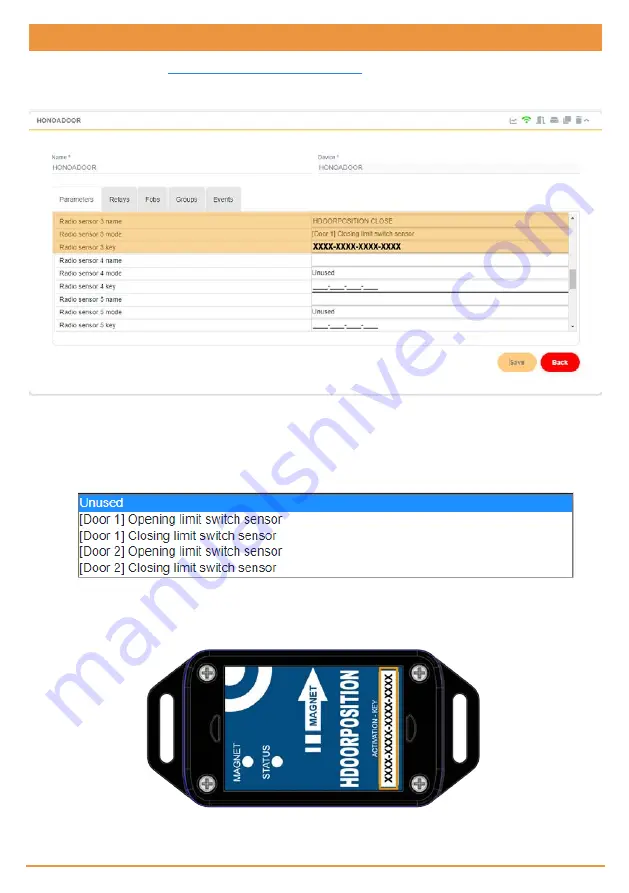
Configuration with cloudAssistant
1.
Enter
cloud
Assistant:
https://cloudassistantv4.jcm-tech.com/login
and login.
2.
Enter the installation with the
HONOA
DOOR device to which you wish to link the
HDOOR
POSITION sensor.
3.
Go to the "Equipment" tab. Select the equipment where the
HONOA
DOOR is. Complete the sensor fields.
Save
.
Three setting fields must be completed for each sensor:
•
Radio sensor X name:
this is a descriptive field for the sensor.
•
Radio sensor X mode:
these are the operational settings for the sensors, drop down the list of parameters and select your
desired option.
Settings options may be:
•
Unused:
default option, entry unused.
•
[Door X] Opening limit switch sensor:
set as open door position.
•
[Door X] Closing limit switch sensor:
set as closed door position.
•
Radio sensor X key:
activation key, input the activation key found on the label of the sensor box.
jcm
technologies
4
Summary of Contents for HDOORPOSITION
Page 1: ...HDOORPOSITION User Manual...










