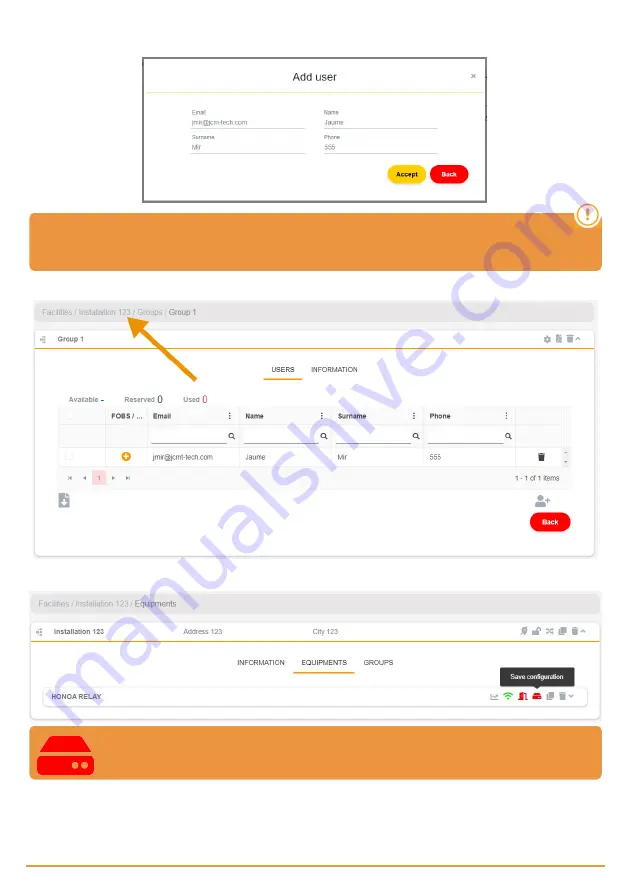
5.
Complete the fields with the user information.
Accept
. The different users must provide the email used for their Honoa
account.
When a user is registered with cloudAssistant, they will automatically have access to the install-
ation with the Honoa application.
6.
Click "Installation Name" in the upper gray bar to go to installation.
7.
Equipments
->
Save configuration
.
Every time an equipment parameter is modified, you must Save con-
figuration.
It is not necessary to press Save configuration to update HONOA user authorizations.
Configure relays and assign traffic schedules
On the equipment's "Relays" screen:
jcm
technologies
15
Summary of Contents for HONOARELAY
Page 1: ...HONOARELAY User Manual...
Page 6: ...jcmtechnologies 6...
Page 22: ...Notes jcmtechnologies 22...
Page 23: ...Notes jcmtechnologies 23...
























