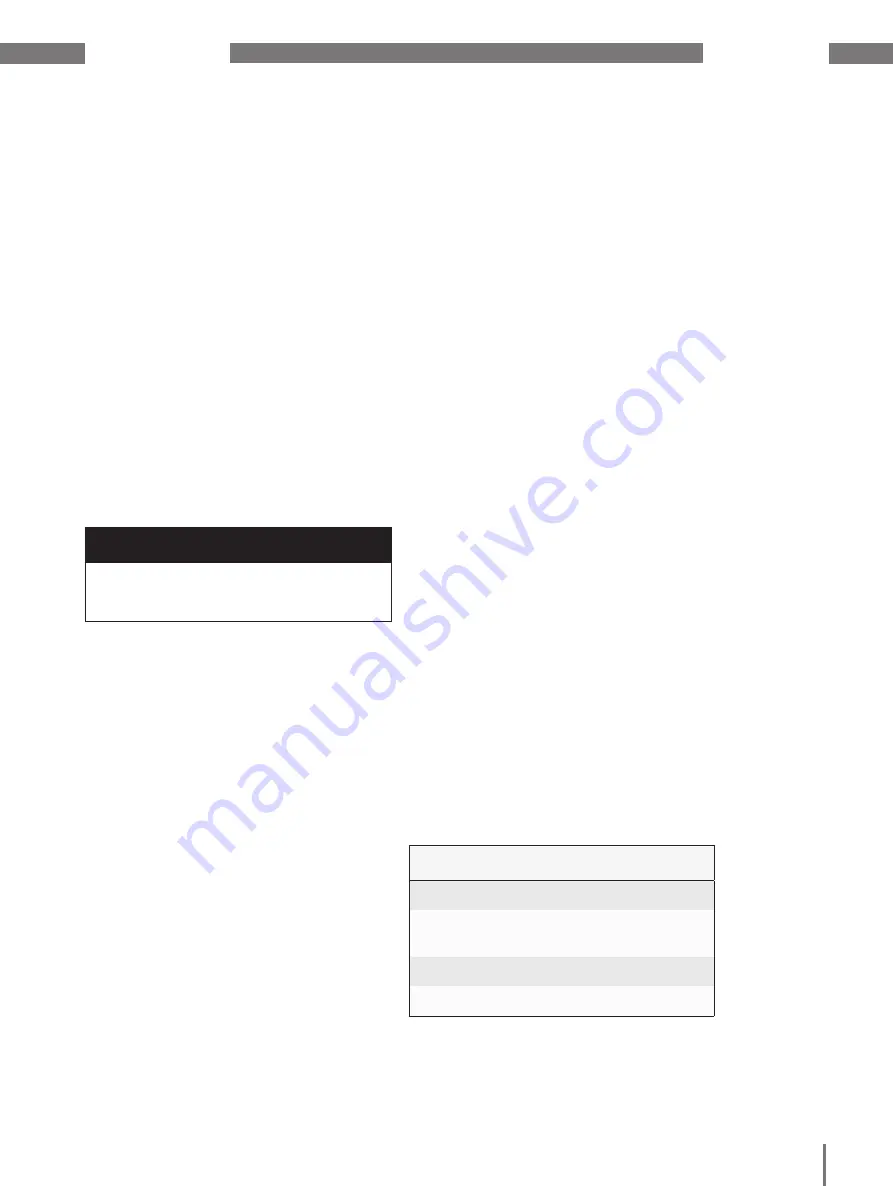
www.janitza.de
JPC 100-WEB
7
3.
Product description
3. 2
Intend use
The device is:
• Intended for installation in control cabinets.
• Not intended for installation in vehicles!
Use of the device in non-stationary equip-
ment constitutes an exceptional environ-
mental condition and is only permissible
by special agreement.
• Not intended for installation in environ-
ments with harmful oils, acids, gases,
vapors, dusts, radiation, etc.
3. 1
Scope of performance
The device is intended for:
• Visualization of current and voltage mea-
suring devices in bus systems.
• Measured value monitoring of connected
Janitza measurement devices.
• Configuration of connected slave devices.
You can connect up to 3 Janitza master
devices and up to 30 Janitza slave devices to
the JPC 100-WEB and manage them via the
touchscreen. You can retrieve measured val-
ues from all integrated devices and configure
slave devices.
The slave devices are integrated either via
the gateway function of the master de-
vices or directly via Modbus RTU with the
JPC 100-WEB as the master device.
3. 4
Incoming goods inspection
The prerequisites for trouble-free and safe
operation of this device include proper trans-
port, storage, setup and assembly, as well as
proper operation and maintenance.
Exercise due caution when unpacking and
packing the device, do not use force and only
use suitable tools.
Check the devices for flawless mechanical
condition by visual inspection.
Check the scope of delivery for complete-
ness before you start installing the device.
If it can be assumed that safe operation is no
longer possible, the device must be taken out
of operation immediately and secured against
unintentional start-up. It can be assumed that
safe operation is no longer possible if the
device, for example:
• has visible damages,
• no longer functions despite an intact pow-
er supply,
• was subjected to extended periods of un-
favorable conditions (e.g. storage outside
of the permissible climate thresholds
without adjustment to the room climate,
condensation, etc.) or transport stress
(e.g. falling from an elevated position, even
without visible external damage, etc.).
Quantity Part. no.
Designation
1
15.06.358
JPC 100-WEB
1
33.03.381
Installation instruc-
tions
1
Mounting kit
1
12 V power supply
3. 5
Scope of delivery
3. 3
Operating concept
You can operate the device in the following
ways:
•
Directly on the device
via the display with
the touchscreen.
• Via the Ethernet interface with a connected
PC
.
This operating manual only describes the
operation of the device via the touchscreen.
ATTENTION
To be able to display the RCM values of the
UMG509, the measurement device requires
at least firmware 5.009.








































