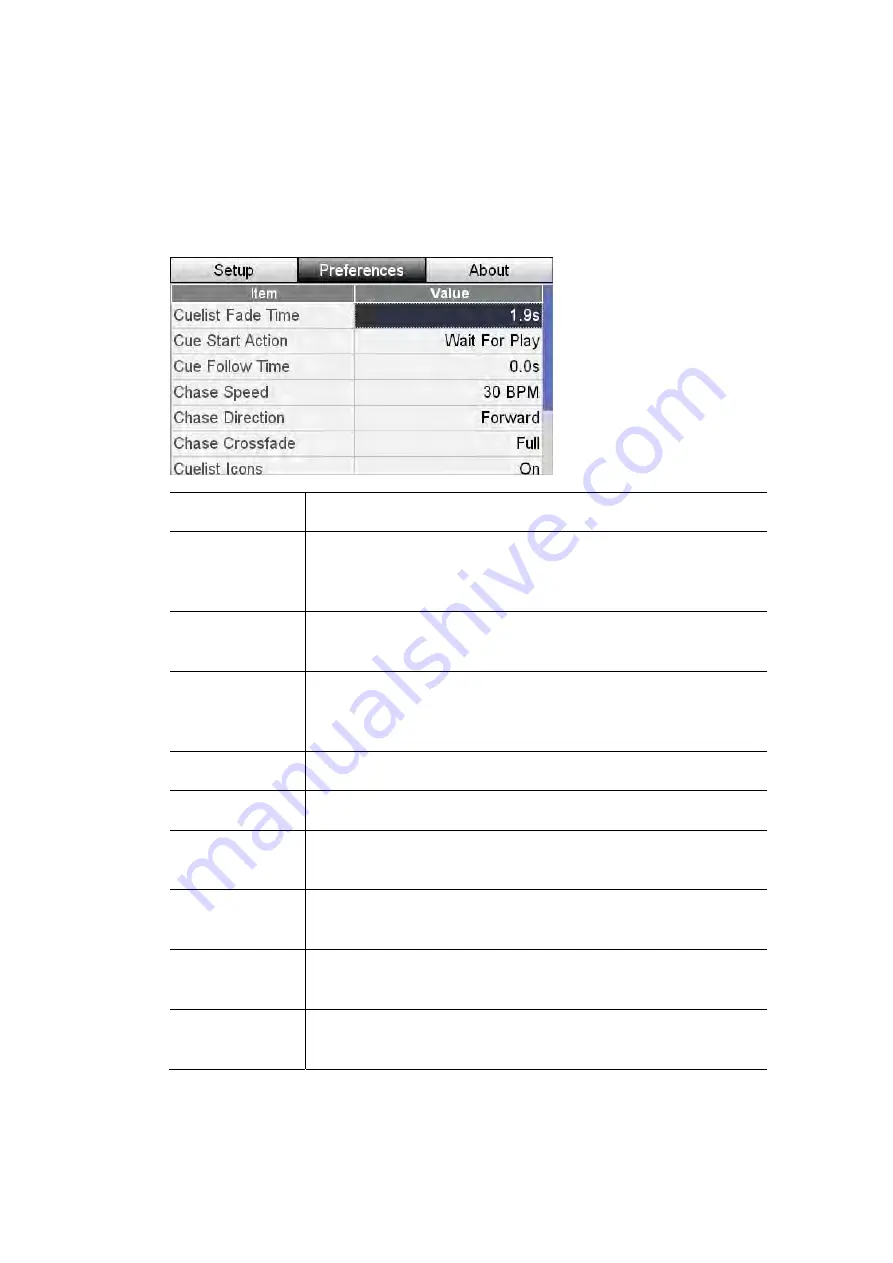
Setup
&
Preferences
Preferences
Preferences
There are a number of preferences that control the default settings for Scenes,
Chases and the Cuelist. To adjust these preferences:
3.
Touch the ‘Setup’ button on the Home screen then press the ‘Preferences’
button. Stage CL displays the Preferences window:
This item…
does this…
Sets the default fade time used for all new Cues. Set to the
fade time icon if you want the cues to follow the setting of
the Fade time dial
Cuelist
Fade Time
Cue
Start Action
Sets the default start action for cues. The options are:
Wait for Play (Halt) or Delayed (Follow).
Sets the default follow time used for all new Cues. Set to 0 if
you want cues, set to follow, to start immediately after the
previous cue finishes
Cue
Follow Time
Chase Speed
Sets the default speed in Beats Per Minute for all new Chases
Chase Direction Sets the default direction for all new Chases
Chase
Cross-fade
Sets the default crossfade method for all new Chases
Sets cues to display an icon beside their name in the Cuelist
and Monitor windows.
Cuelist icons
Sets scenes to display an icon beside their name in the Scenes
and Monitor windows.
Scene icons
Sets the number of Scene pages available, when you use the
12 fader sets as Scenes. (1 – 7)
Scene Pages
Stage
CL
User
Guide,
Version
0.4
11
‐
3


























