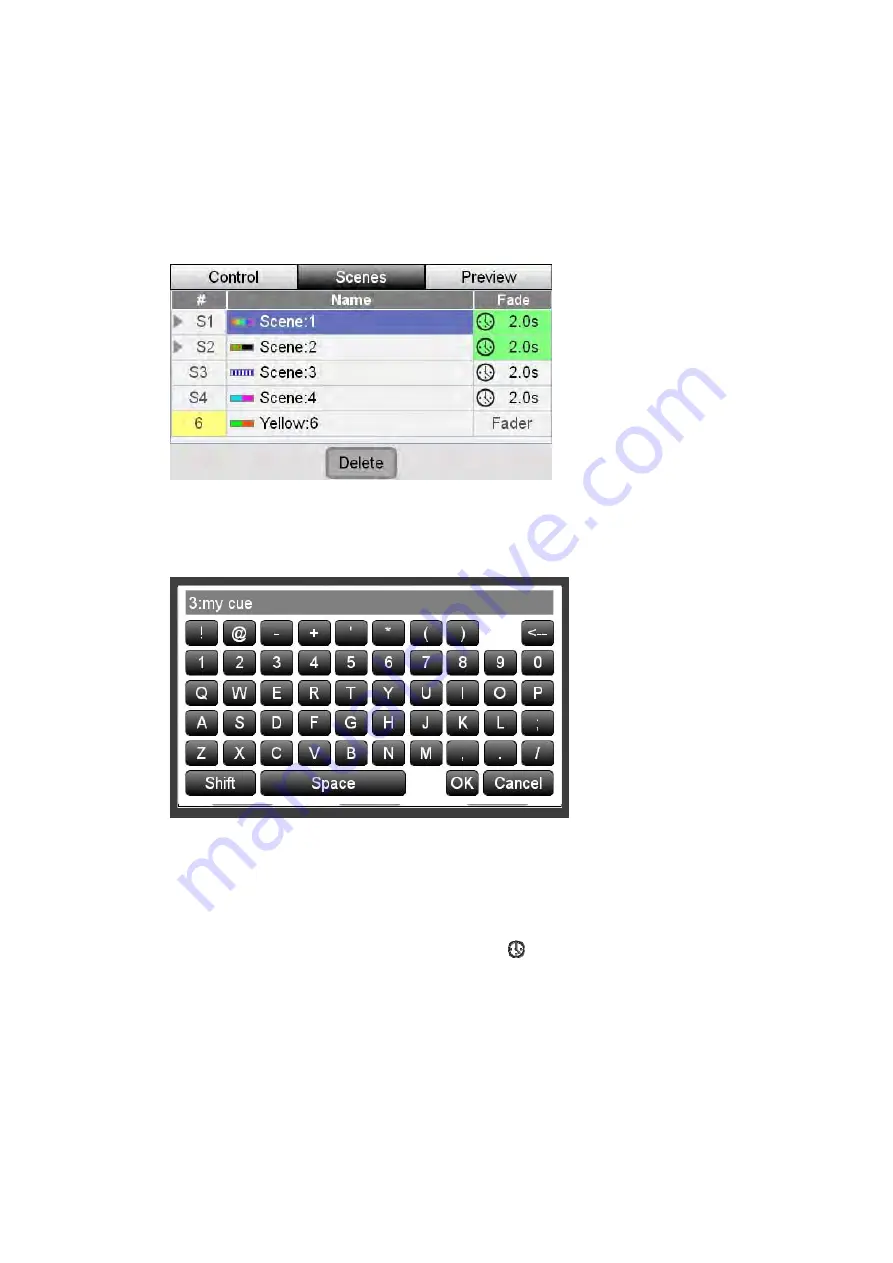
Scenes
Editing
and
Monitoring
Scenes
Renaming
a
Scene
When you record a scene it is automatically given a name (i.e. ‘Scene 4). If you’d
like to give it a name that’s easier to remember you do this:
1.
Press the middle button above the touchscreen or touch the ‘Scenes’ tab
2.
Stage CL displays the Scenes window with the ‘Scenes’ tab selected:
3.
Touch the name of the Scene you want to change or rotate the dial until the
scene name is highlighted then press down on the touchscreen dial. Stage CL
displays the on screen keyboard window:
4.
Type a name for the scene and click the OK button
Setting
the
Scene
Fade
time
When you record a scene it is automatically set to follow the fade time set by the
Stage CL Fade time dial. Scenes that show the icon in the fade time column are
set this way. If you want to set a fixed fade time for a scene you do this:
1.
In the Scenes window press the ‘Scenes’ tab button . Stage CL displays the
Scenes list:
Stage
CL
User
Guide,
Version
0.4
7
‐
3






























